Windows 11 brings a fresh and modern interface to users, and while it’s appreciated for its sleek design, some individuals prefer a minimalist desktop appearance. One common customization users seek is the removal of the Recycle Bin icon from the desktop.
If you landed on this page, then it’s possible that you don’t find the Recycle bin icon on the desktop useful and would like to remove it, right?
How to Remove Recycle Bin from Desktop in Windows 11/10
In this guide, we’ll walk you through the straightforward process of how to remove Recycle Bin icon from desktop in Windows 11, allowing you to tailor your desktop to your preferences.
Launch Settings app in Windows 11 by pressing the WIN + I key combination.
Switch to Personalization > Themes.
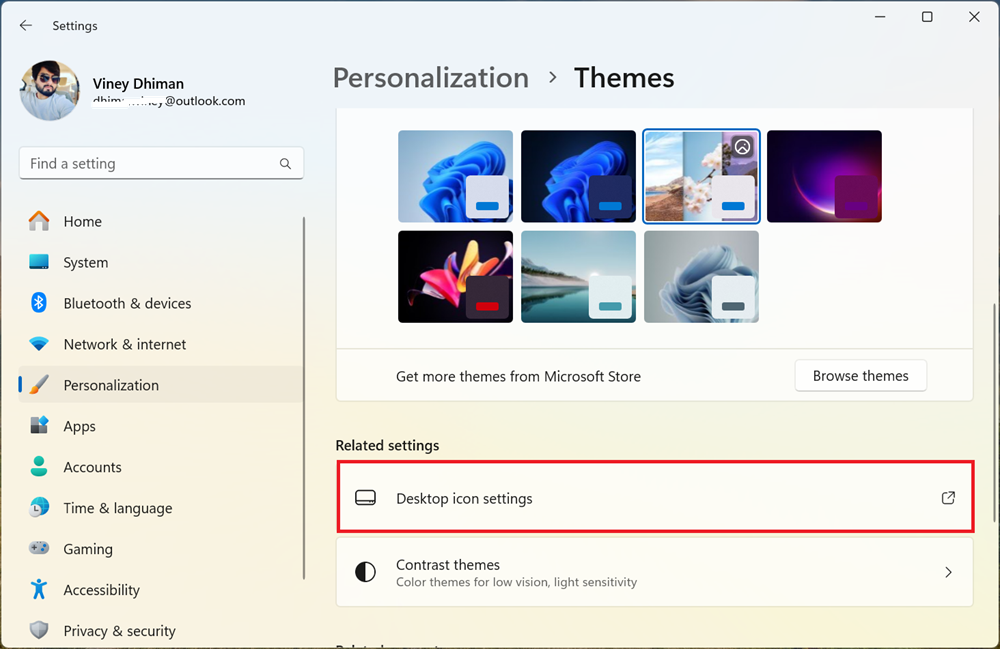
On the Themes settings page, scroll down to the Related settings section and click on Desktop icon settings.
In the Desktop icon settings window, uncheck the box for the Recycle bin option.
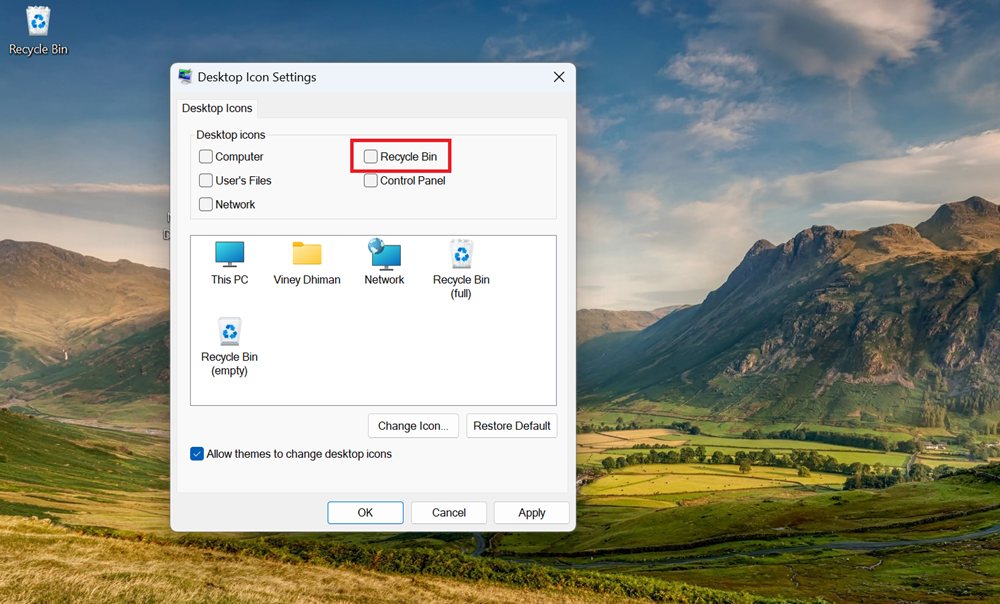
Click the Apply/OK button.
Doing this will instantly remove the Recycle bin icon from the desktop of Windows 11.
For Windows 10 PCs, you can check this video: How to Remove Recycle Bin from Desktop in Windows 10
Bonus Tip: Worried you might miss the Recycle Bin? Don’t fret! It’s not gone forever. You can access it anytime by using this tip.
Open File Explorer, and click on the > icon on the left side of the address bar. This will open the menu, scroll down to the bottom, and there you will find Recycle Bin will be comfortably nestled amongst your drives.
So there you have it! With a few simple clicks, you can remove Recycle Bin icon from desktop and create a cleaner, more serene desktop workspace. Go forth and declutter, fellow Windows 11 users!





