If you’re not a great fan of Microsoft Edge browser? No problem! The following post has instructions on how to disable Microsoft Edge using Edge blocker in Windows 10 uninstalling it.

Microsoft Edge is the default browser in Windows 10. It is fast and has lots of fantastic features in comparison to predecessor Internet Explorer 11. It is a reasonable browser, but still, lack lots of features which modern browser is already providing.
Due to this reason, lots of users don’t like it and prefer not use Google Chrome, Firefox, and other browsers as default web browser in Windows 10. If you do not use Microsoft Edge browser, then its existence in the Windows 10 might annoy you in individual cases like where it is default PDF reader too.
There are lots of users who don’t want to uninstall Edge as it is a core application for Windows 10 but want to get rid of it. Fortunately, there is a way to block Edge browser so do not have to worry about it again.
There is a freeware tool named as Edge blocker available on the internet that users can use to disable Microsoft Edge browser without uninstalling it.
How to Disable Microsoft Edge using Edge Blocker
Edge Blocker is a free to use a third-party application designed to block Edge browser on Windows 10 entirely. It does what is name says. To disable Microsoft Edge browser, you need to:
1. Change default browser to other browsers like Google Chrome, Firefox and more. For that launch Settings app -> Apps -> Default Apps -> On the right panel, scroll down to Browser sections and change the default browser from Edge browser to something els.e
2. Download the latest version of Edge Blocker for Windows 10 using this link.
3. Extract the EdgeBlock Zip file using default Windows 10 arching tools. You will get an Edge Block application. Make a right click on it and run as administrator.
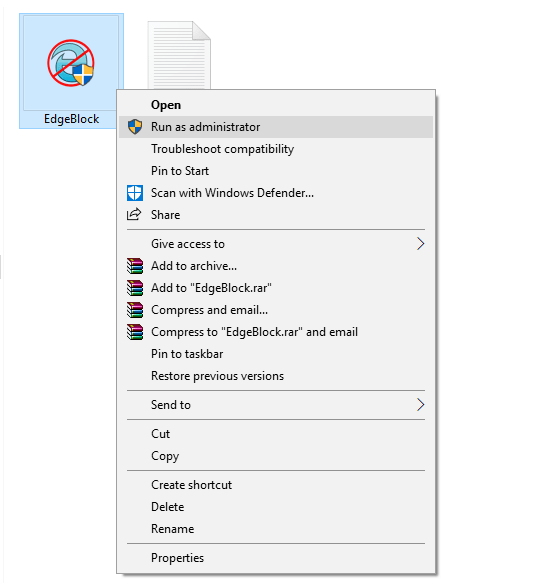
Note: It is really important to the app with administrator rights to block and unblock Edge browser on the Windows 10
When UAC dialog box appears, click Yes to continue.
4. A small Edge Blocker dialog box will appear showing you two buttons; Block and Unblock.
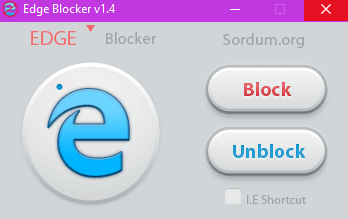
Here you need to click on the Block button to block Edge browser in Windows 10. Now if you try to open the Edge browser, you will notice that it is not opening.
At any point, if you want to use Edge browser, again launch the application and unblock it.
Note: Edge browser is the core application of the Windows 10 and disabling it can affect the stable functioning of the other apps integrated with it. So keep this thing in mind too.
This tutorial on how to disable Microsoft Edge using Edge blocker make it easier for blocking Edge browser. Also, it is one of the easiest to achieve the same thing. Why don’t you give it a try and share your thoughts in the comments?





