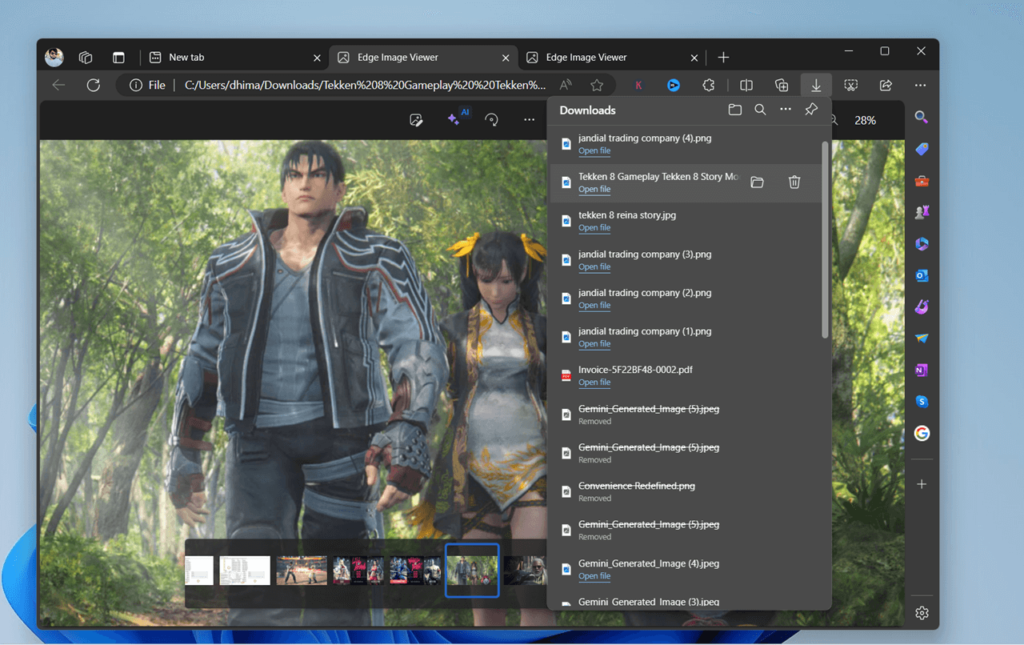Microsoft Edge New Image Viewer now opens automatically when you click on the downloaded images listed in the Download Hub. If you don’t know, the company recently integrated a new image viewer in the browser, well-known for AI features.
Usually, when you click on the downloaded images listed in Downloads Hub, it opens in the PC’s default image viewer which could be Microsoft Photos or another third-party app of your choice. With this change, the new image editor automatically opens the downloaded images.
While this can be convenient for some users as it provides users with quick access to editing tools and AI features, others may prefer to open images in their default image viewer on their PC.
Disable Edge Image Viewer to opens automatically when clicking images in the Downloads Hub
Fortunately, it is possible to stop Edge Image Viewer from opening automatically when clicking downloaded images. Here’s how you can do that:
Click on the (…) icon in the Edge browser and select “Settings” from the menu options.
In the Settings menu, switch to the “Downloads” tab on the left-hand side.
On the right side, locate the option that reads “Allow Edge Image Viewer to open images” and toggle it off.
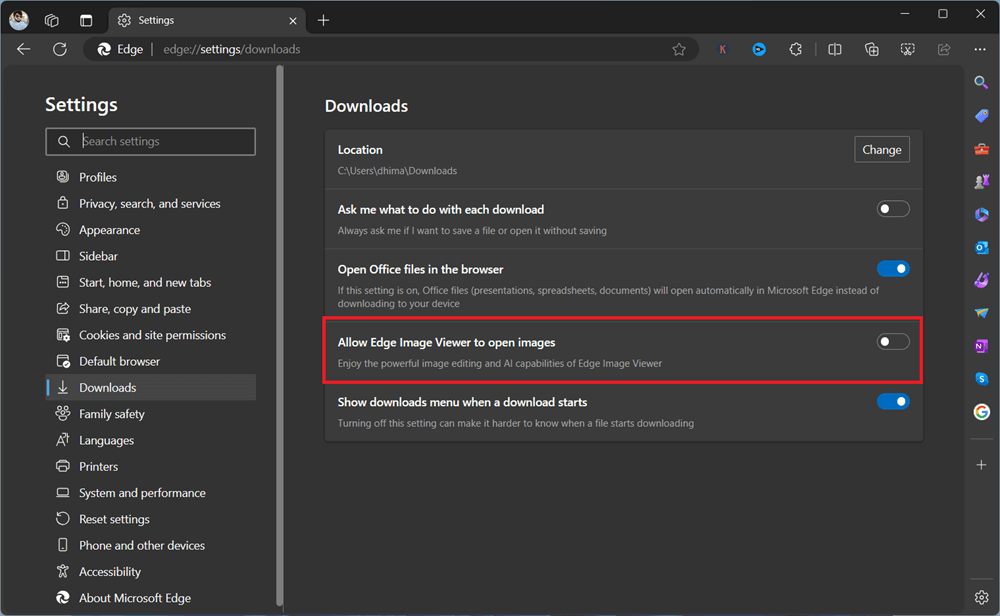
Once toggled off, Edge’s image viewer will no longer open images automatically when clicked in the Downloads hub.
Now that you know everything. On which side you’re? The one who wants to open images in Edge New Image viewer or the Default Image viewer on your PC? Close the post with this question. Do you understand that?
Thanks, Leo for the Update