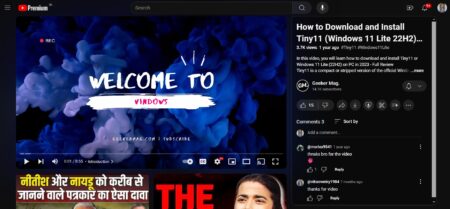Looking for a way to enable AV1 support on YouTube? The blog post has instructions on how to do that.
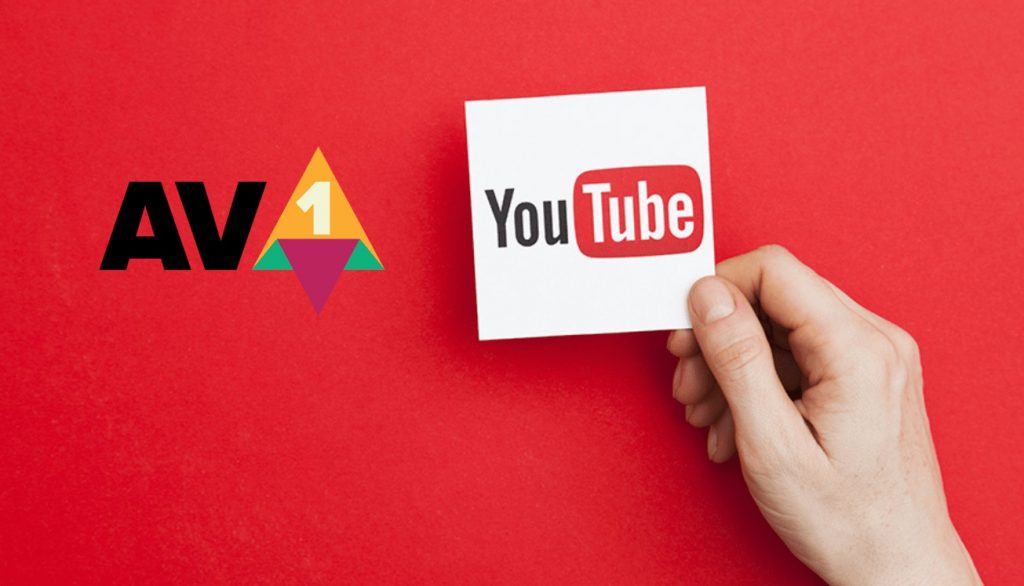
AV1 also refer to AOMedia Video 1, is a new video codec available for streaming videos to use over HVEC or H.264 & H.265. It is open source and royalty-free video codec curated for the transmission of the videos over the internet.
AV1 codec assures similar quality video streaming with a slip in the file size. Since it is an open source video codec, no money will be paid to the patent holders for using it.
YouTube is already testing AV1 codec on popular browser like Chrome and Firefox for improved video streaming.
Google already shared a test playlist having videos that support AV1 codec on the YouTube site recently. The purpose of sharing the playlist is to offer users and developers an option to test the performance, functionality and other different metrics of videos encoded with AV1 codec on YouTube.
Since YouTube is testing this new Codec, the support is limited and to add support to Chrome and Firefox users need to be running Chrome 70 (released recently) and Firefox 63.
How to Enable AV1 Support on YouTube
Out of two browsers if you’re using one of them as the default browser on your machine and running the required version, then you can watch videos in the efficient AV1 codec right now. Here’s how to you can enable support on Youtube.
Firefox
You need to be running Firefox 63.
Next, you need to modify browser preference and enable AV1 codec support. For that, you need to copy-paste the following code and load it
about:config?filter=media.av1.enabled
Here, you need to change the preference to True. You can do that by double-clicking the preference name.
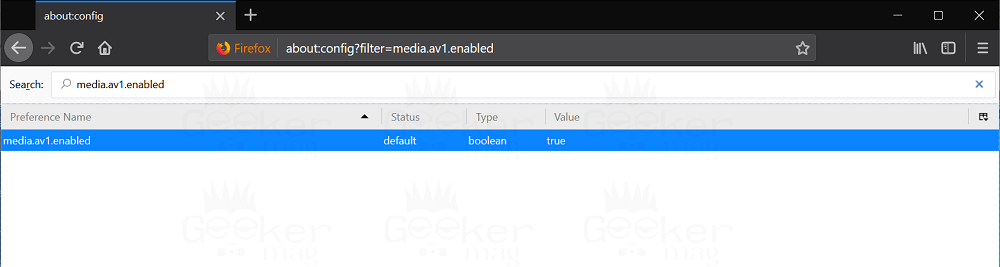
Restart your browser
In case, you’re using version higher than 63, then it will be enabled by default. In the situation, there’s no need to make changes in the preference. Just confirm if Value for same preference is True.
Chrome
If you’re running Chrome 70, then AV1 support is enabled with default settings. You don’t have to modify any flag or settings.
In case, you’re running Chrome 69 and want to add AV1 support; then you need to enable flag for same. For that, copy-paste following flag address in the address bar
chrome://flags/#enable-av1-decoder
Using “Enable AV1 Video Decoding” drop-down switch the settings for the flag from Default to Enabled.
Tap on the Relaunch button to restart the browser.
Manage AV1 Codec Settings (YouTube Testtube)
After enabling AV1 codec support for AV1 on Chrome and Firefox, you need to visit YouTube Testtube page.
Here, you need to scroll down, until you reach AV1 section.
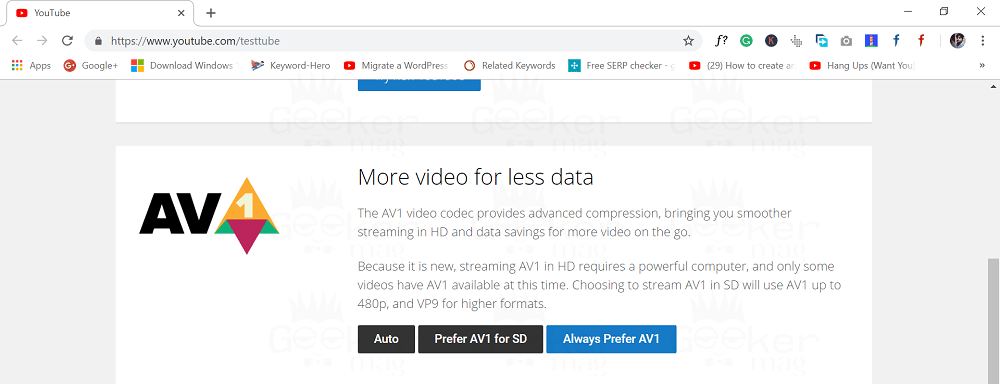
With default settings, the AV1 codec is set to Auto, but you can change it to “Prefer AV1 for SD” and Always Prefer AV1.
Note: If you prefer AV1 codec for playback, then you need a powerful machine (computer or laptop) when compared to earlier codecs that YouTube currently uses to stream videos on different devices.
You can do AB testing with both options. First, enable “Always Prefer AV1” and examine how well videos are streaming on your devices. If it is consuming system resources at it best, then switch the settings to “Prefer AV1 for SD” this will restrict the AV1 codec video streaming to 480p and below resolution.
Check Google’s AV1 Test Playlist
After selecting the settings, you need to load the AV1 test playlist on YouTube and start watching the videos encoded with the AV1 codec.
Find if AV1 Codec is enabled
You might be wondering how to check if the video you’re streaming is encoded with the AV1 codec, right? Fret not! Here’s how to find it out:
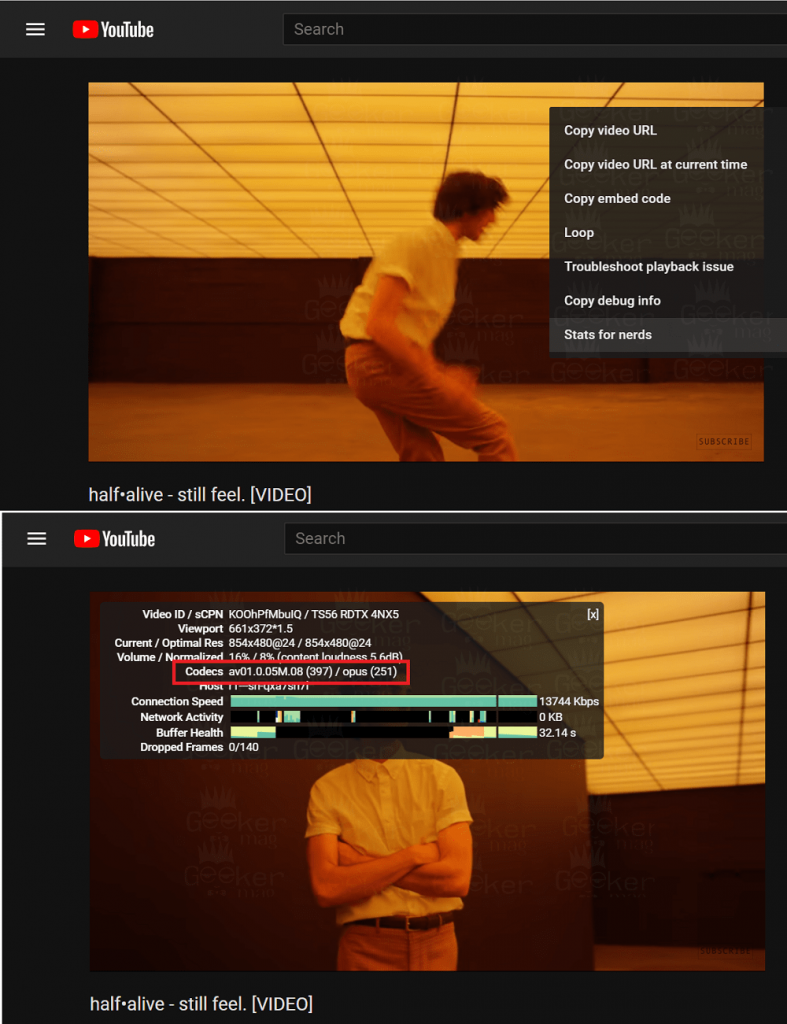
Make a right click on the video and select Stats for Nerds. Here check the video codec listing. If the video is using avo1, then it is using the AV1 codec.
What are your thoughts about AV1 codec? Are you excited to steam video encoded with AV1 codec? Feel free to share your thoughts in the comments.