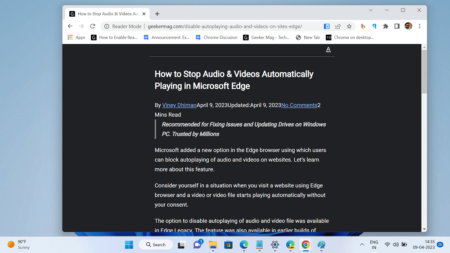Starting with the latest version of Chrome Canary for Android, the company introduced a new Download later feature. Let’s learn what this feature is about.
With the help of the Chrome Schedule Downloads feature, users can select when to download the files from the Chrome browser. You can either select when Connected to a Wi-Fi network or select a specific date and time.
Enable ‘Download later’ feature in Chrome on Android
As of writing this blog post, the feature is enabled behind the flags and users have to enable it manually. Here’s what you need to do:
Make sure, you’re using the latest version of Chrome Canary on your Android phone.
Next, you need to visit chrome://flags, search “Enable download later” and using the drop-down change the settings from Default to Enabled.
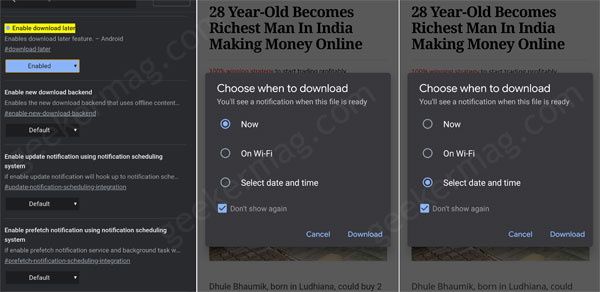
Relaunch Chrome browser to apply the changes. At this point, you have successfully enabled the Download Later feature in the Chrome browser. Let’s learn how it works:
Launch Chrome browser and visit your favorite site to download the file you want.
Next, when you tap on the file download link, instantly Choose when to Download dialog will appear giving you three options:
- Now – Instantly download the file
- On Wi-Fi – When connected to Wireless network
- Select date and time – You can schedule download to specific time which you think is best.
In case, you want to download the file later, then select “Select date and time” option and you will be asked to select the date, and then time.
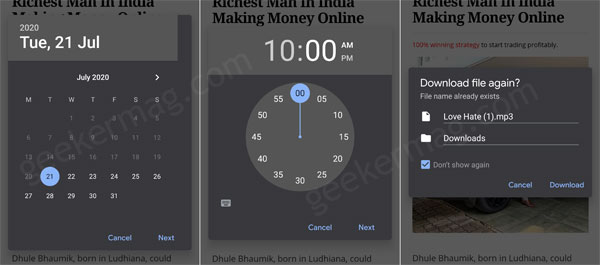
At last, a Download file dialog will appear, tap on the Download button. Instead of downloading the file, it will be scheduled to date and time you have set.
A small bar with download status will be visible at the bottom of the screen telling you that you have schedule download.
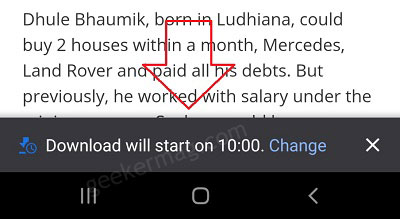
By implementing Schedule download feature in Chrome browser, the company introduced a download manager which everyone need. With this addition, users no longer have to rely on separate download manager apps.
What are your thoughts about Google adding this new feature to Chrome Canary? Let us know in the comments.