Microsoft has released a Windows 11 (22H2) 2022 Moment 1 Update (KB5019509/22621.675) with various features including the most wanted Task Manager option in the Taskbar context menu.
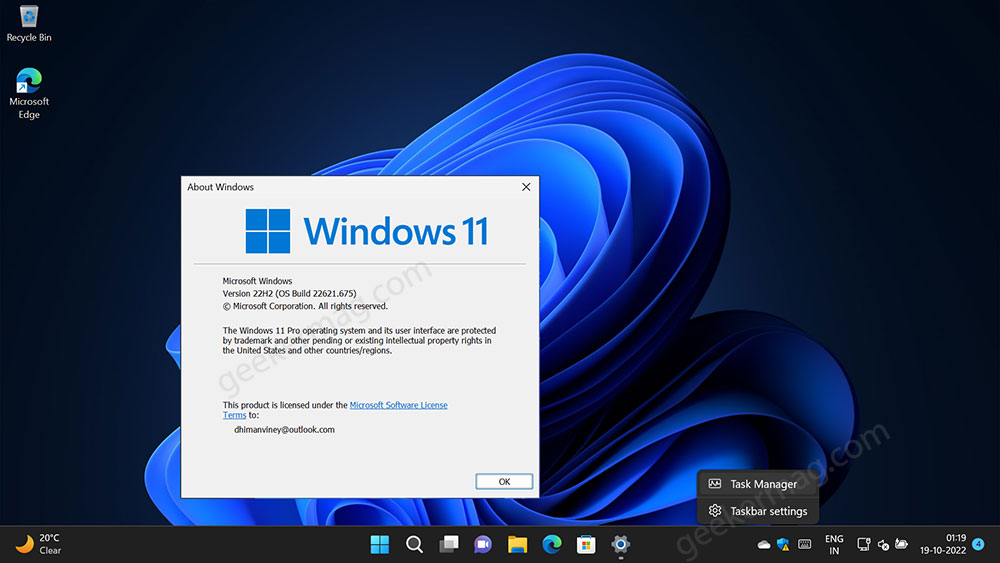
After installing the update when you right-click on the Taskbar, you will find the Task Manager option, clicking on it will open Task manager.
Lots of users complaining that after installing the Windows 11 Moment 1 update, the Task Manager option is missing in the Windows 11 Taskbar context menu. If you made up this blog post, then you’re one of them, right?
Enable Task Manager Option in Taskbar Menu in Windows 11 Moment 1
Fortunately, you can force enable the Task Manager option in the Taskbar context menu and there are two ways to do that. Below in this blog post, you will learn both methods. So let’s get started:
Use Registry Editor
Click on the Search icon available on the Taskbar, type regedit, and when it appears in the search results click to open it.
When the UAC dialog box appears, click Yes to continue.
Navigate to HKLM\SYSTEM\CurrentControlSet\Control\FeatureManagement\Overrides\4.
Right-click on the 4 key and select the New > Key option from the menu and name it 1887869580.
Next, right-click on the 1887869580 and select New > DWORD (32-bit) value, and name it EnabledState.
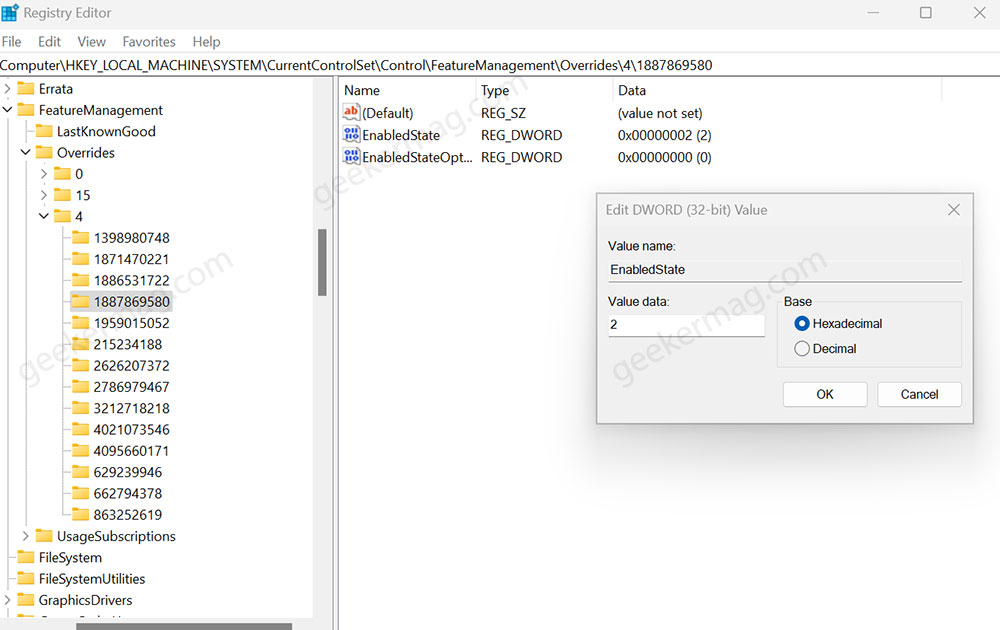
Double-click on it and set its Value data to 2.
Following the same procedure, you need to create another DWORD Value named EnabledStateOptions and set its Value data to 0.
At last, close everything and reboot your computer to apply the changes.
After restart, if you right-click on the Taskbar this time you will find a Task Manager option.
Use ViveTool
Alternatively, you can also use ViveTool to activate the Task Manager option in Windows 11. Here’s how you can do that:
Download and set up ViveTool on your Windows 11 PC.
Launch the Command prompt with admin rights. For that, click on the Search icon and type CMD, when it Command prompt appears in the search results click to open it.
Here, you need to copy-paste this command: c:\vivetool\vivetool.exe /enable /id:36860984 and hit enter.
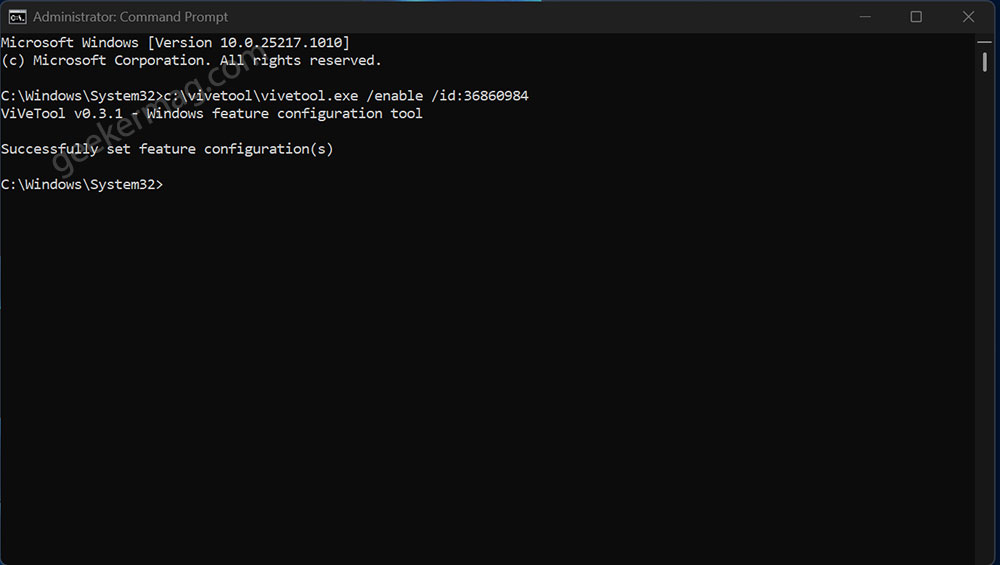
Once you get the message successfully set feature configuration for all commands, you need to reboot your computer to apply the changes.
And this will restores Task Manager in the taskbar context menu in Windows 11.
So these are two methods using which you can Enable Task Manager Option in Taskbar Menu in Windows 11 22H2 Moment 1. You can use the method that’s convenient.
Thanks, PhantomOfEarth for sharing methods.





