In today’s post, you will find out the full explanation of why you see Error Code: DLG_FLAGS_INVALID_CA, in modern web browsers like Chrome, Edge, Firefox, and others in Windows 11 and Windows 10 accompanied by the possible solutions to troubleshoot this error.
Sometimes when you open your favorite website in the default browser, which could be Edge, Internet Explorer, Firefox, Chrome, and others it shows various error messages that reads:
This site is not secure – Error code: DLG_FLAGS_INVALID_CA DLG_FLAGS_SEC_CERT_CN_INVALID
Apart from that, might see different messages for the same errors like “Security Certificate is Not Secure,” “This Site is Not Secure” “Site Not Secure Error” or maybe others accompanied by the “Error Code: DLG_FLAGS_INVALID_CA” or “DLG_FLAGS_SEC_CERT_CN_INVALID” or “DLG_FLAGS_SEC_CERT_DATE_INVALID“
The scariest part of this error message is the following lines that read:
This means that someone is trying to fool you or steal any info you send to the server. You should close this site immediately
After reading these lines, most of the users instantly close the websites. We do not doubt that the person reading this post right now also faced the same thing.
Error Code: DLG_FLAGS_INVALID_CA in Windows 11/10
The worst thing about this error code is that users don’t even have any idea why they are seeing the DLG_FLAGS_INVALID_CA error code.
To help users, We decided to write this post and try our best to explain why users are seeing this mysterious error message and what are the possible solutions to get rid of this error message so that you can surf your favorite site fearlessly.
What is DLG_FLAGS_INVALID_CA mean?
There might be a variety of reasons why you’re reading this certificate error message in the web browser, but the reasons discussed below are the primary ones:
- When the website certificate is not installed precisely.
- When the website certificate is expired, or the administrator does not renew it.
- The chances are that the website you’re visiting is compromised or the site has a malicious redirection.
So all the reasons suggest that you see the certificate error code on your favorite website due to the administrator. There is nothing wrong with your side.
Options Available on a Web page with Certificate Error
- Go to your Start page or Back to Safety. When the user clicks on these buttons page, the browser takes the user to the start page of the tab to ensure the overall protection of the user.
- Advanced or Details option available. When the user clicks on these links, it shows another link telling you to go on to the homepage (Not recommended) or Proceed to the website (Note Safe)

Now it’s all your wish whether you want to visit this website or not.
Note: Different browsers show different options. In case, you’re using Internet Explorer, then it’s known as Certificate error in Internet Explorer 11
How to Fix Error Code: DLG_FLAGS_INVALID_CA
In most cases, when an error is due to this administration end, then you can do nothing about the Certificate error. In some cases, users see the error because of the default browser they are using to surf the web. In this situation, you can try the following solution to resolve the error:
Clear Browser Cache
Try to clear the cache of the default web browser. Close the browser and try to revisit the same webpage.
In Google Chrome paste the following address in the address bar chrome://settings/clearBrowserData. Make sure the “Cached images and files” option is selected. Click on the Done button, and it will clear the cache.
In Microsoft Edge click on (…) More action options and then navigate to Settings > Choose What to Clear under Clear browsing data. Here make sure the Cached Data and Files option is selected. Click the Clear button.
If you’re seeing this error message in a different browser, then check our blog How to Clear Browser Cache for all major browsers.
Open the Website in a Different browser
After following the above workaround, if the site still shows the “This Site is Not Secure” or “Security Certificate is Not Secure,” then maybe the problem is with your default browser. To troubleshoot this, you can try to visit the same website on a different site and check if this fixes the issue.
If the same website is working fine in another browser, then it is time to reset your browser to default settings.
Note: Following workaround will only work if you see certificate error because of your web browser.
Check System Date and Time is Synchronized
Sometimes users can face this error due date and time is not synchronized on their computer. Here’s how you can check and fix it:
On the right corner of the Windows 10 Taskbar, you need to right-click on the Time. From the menu, select Adjust date/time.
Here on the Date and Time settings page, check if Set time automatically is turned on. If not enable it.
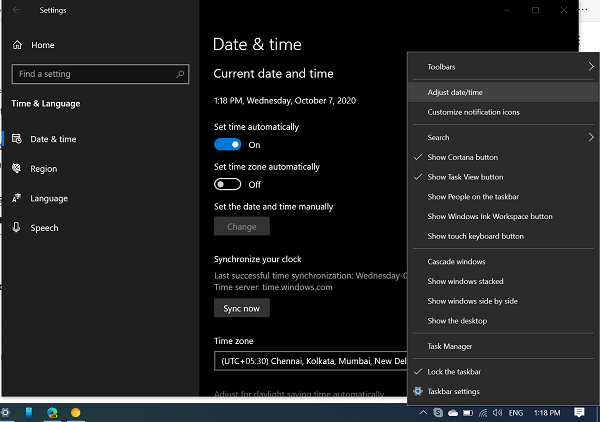
Next, check when was the last time your system clock synchronized. If it was done a long time ago, click on the Sync now button.
Also, make sure the time zone is right.
In Windows 11, right-click on the ‘Date and Time‘ option on the Taskbar and select Adjust date and time option. The Date and time setting page will appear.
As discussed above, check if the date and time are right, and make sure it’s set to Automatically. Also, make sure that time is synchronized recently.
Uncheck for Warn About the Certificate Address Mismatch Option
For that, you need to search Internet Options using Windows 10 Start menu search. When it appears in search results, click to open it.
In the Internet Properties window, you need to switch to the Advanced tab.
Here, you need to look for an option that reads “Warn About the Certificate Address Mismatch” and uncheck the box for it.
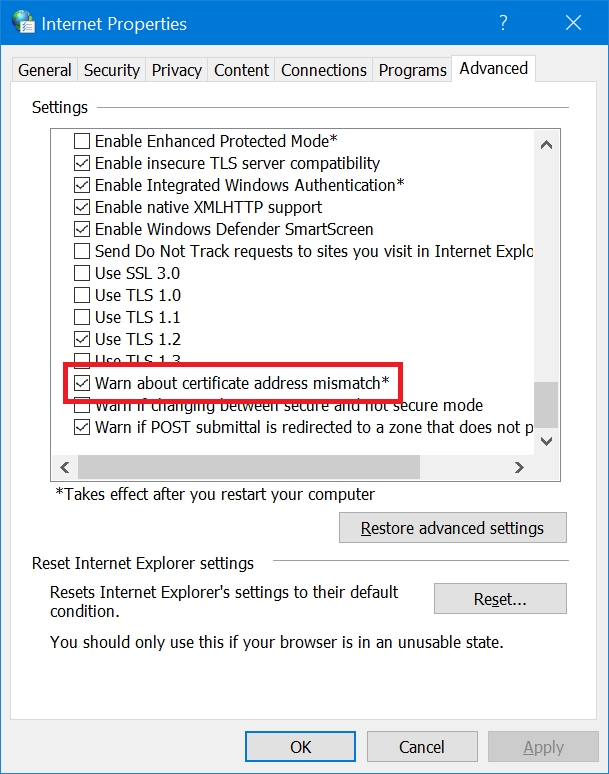
Click on the Apply and then OK button.
Reboot your computer to apply the changes.
Reset Browser
The majority of users reported that they were able to fix the issue by resetting the default web browser. Here’s how you can do that:
Resetting a browser is a super-easy process. If you’re using a browser other than Chrome and Edge, then you can search the steps to reset your default browser on the web.
What is Recommended?
If you highly trust the website you’re visiting; then you can ignore the warning message and visit the website. Also, if you have even a little doubt about if the site is genuine or not, I recommend not visiting the website.
In case, the website that you trust and visit regularly also shows the same certificate message back to back, then it is a good idea to drop a note to the administrator of the website. In the message, you can explain the whole issue with a screenshot so that the admin can resolve the issue.
We hope you find this article useful. Let us know your thoughts in the comments 🙂
NOTE – THE ARTICLE IS AGAIN UPDATED ON 7/10/2024 WITH TWO NEW METHODS FOR ACCURACY, FRESHNESS, AND COMPREHENSIVENESS







36 Comments
Hello,
I’m receiving this message on a page I created, and don’t know how to correct the error. My site is http://www.TLChomestampa.kw.com
Can you help me figure this out? I contacted the Tech guy at the Keller Williams office I work for, and he said its a browser issue. But I think its a bit more then that because It just recently happened.
Thanks for sharing this issue with me. Could you please tell who’s the owner of this website. If you’re are the owner, then do you have access to hosting cpanel?
That was a spammer just trying to advertise their site!
This is happening on my website primsandpretties.com. I’ve had more ridiculous work arounds presented and of course none of them work. Could you please advise or help me out in any way? I own the domain and site and host through yahoo web hosting/abaco.
What’s the problem you facing? It is opening fine to me 🙂
Microsoft Edge reports this, which helps explain another reason why folks might get this message:
The hostname in the website’s security certificate differs from the website you are trying to visit.
Error Code: DLG_FLAGS_SEC_CERT_CN_INVALID
In my case, I have two domain names pointing to the same server. The certificate of the server can only match to one of the domain names. So if you recently changed domain names, be sure to also update your server certificate.
Thanks for sharing this with us, really appreciate that 🙂
Could I be receiving this error due to a block by my employer? None of the above options work.
Block by my employer means? Could you explain this thing??
Meaning that my employer has a block in place to not allow certain sites to be visited. I don’t think their block could produce this error but I could be wrong.
Nop this is not the reason causing the issue. Mostly this happens when the website you’re visiting is having
invalid or expired certificate,
the website is hacked,
the website has malware inside the code,
Did u try to visit the website using a different web browser?
I have tried chrome and edge and still getting the same result. cleared all cache, cookies, etc. I can’t imagine the facebook website being hacked.
Please check the date and time, is it correct? Could you please share the screenshot?
The screenshot shown above matches that of which I am receiving.
Got this Error on IE for websites http://www.youtube.com and mail.google.com but not on google.com on one laptop while an hour ago both worked fine.
On chrome I get NET::ERR_CERT_AUTHORITY_INVALID error for those websites.
In Firefox I get SEC_ERROR_UNKNOWN_ISSUER for these websites.
I can visit these websites without any issues on another laptop.
Disabling Symantec End point protection does not change a thing.
So its not the websites since they work fine on other laptop. Its not a browser because all browsers show some sort of error. Thus it is the laptop. But what?
ah found it. Our company is supplying the certificates and its root cert was not trusted. Had to install it to fix it.
Seems like your system is infected with malware or some sort of malicious program. Try to perform the antivirus scan and check if you find anything?
same here…… its not that this is happening only on my device it is happening on every device which is connected to my wifi can u pls suggest something
I am attempting to access a trusted military website. My certificates are up to date, and I was able to access them until recently. Possibly after a Windows 10 update. Is this a new security measure? I’ve added the website to my safe menu on tools and ensured the computer recognizes my certificates. Any ideas?
I have several computers that were just built. Some were updated from Win 7 to Win 10 and others whole new Win 10 image installed over factory install. I’m getting the Error Code: DLG_FLAGS_INVALID_CA when trying to visit GOOGLE and other well established sites but only from IE.
Any thoughts?
Just created a brand new Win 10 v1803 instance. I see this “DLG_FLAGS_INVALID_CA” error code in both MS Edge and MS IE when I navigate to https://www.microsoft.com/en-us/ or go.microsoft.com (surely, not a cert issue, nor malware).
Thanks for contacting, please check if your laptop or pc time is correct?
My computer is showing this problem on multiple websites, even ones that I have used for years. Either it says this or that it is blocked by the network administrator, but it isn’t…
Also, I know that it is none of the possible problems you presented because my computer acts normal on my friend’s wifi.
In this situation, chances are that the sites you’re visiting are blocked by administrator.
If its a self-signed cert you created on your own webserver and you want the clients to be Secure, when you visit the website from the client, right click export the cert to the desktop on the client’s wks. Then double click the *.cer file to import (Install Certificate), choose Store Location: Local Machine, Place all certificates in the following store Browse: Trusted Root Certification Authorities, OK, Next, Finish, Import will appear successful. Note: This requires admin rights to the client workstation. When you refresh your https page next time from that client it will appear as Secure. This can be automated cross workstation on a domain via Group Policy.
Wow…now we’re getting somewhere!
I am experiencing a “Error Code: DLG_FLAGS_INVALID_CA” error. I think all of my connection issues are tied and related to this error. I cannot visit certain sites, like Google – YouTube – and many other less popular sites. I can force the browser to load Google, but I am completely unable to interact with anything YouTube related. Some aspects of websites will not load correctly, or at all. Lastly, I cannot connect to any game servers through Steam.
Is there a way all this can be connected? Thank you so very much for a possible solution. It has been a problem and getting worse for 8 months.
I am experiencing an “Error Code: DLG_FLAGS_INVALID_CA” error for MSN.COM and almost any other website I attempt to go to using Edge browser. Brand new Lenovo PC’s with WIN10 pro installed. Went through all the troubleshooting steps and still no joy. What now?
I created this blog http://www.tipsgurus.com. I am a Montessori consultant, due to passion in my field I started a blog with a subdomain https://www.preschoolers.tipsgurus.com
some how it moved and I was unable to locate it and then I started to redo the same. Now it shows DLG_FLAGS_INVALID_CA in Microsoft edge and in chrome browser it showsNet::Err_Cert_Authority_Invalid.
Enable SSL for your subdomain and it will fix the issue.
I need help in understanding computer files, programs and errors. I am completely unsavvy when it comes to computers. Please email me if you are willing to help. Thanks!!
Thank you!
incredible….. you are payed to give this kind of solution for an invalide certificate…. use another browser? clean cache? please please PLEASE
every single website i load in any browser gives me this error how can i fix it.
Please check the possible solution shared in the blog post.
Had the same issue at our company with an internal https application (certificate from external issuer) –> Turns out that the intermediate cert was missing on the client.
Solution:
Just add the Intermediate certificate from the issuer using certlm on the client machine.