If you have a dell laptop, then you might have noticed that whenever you connect audio device to your PC a quick dialog box with message “Which device did you plugin” appear with various options to select default device.
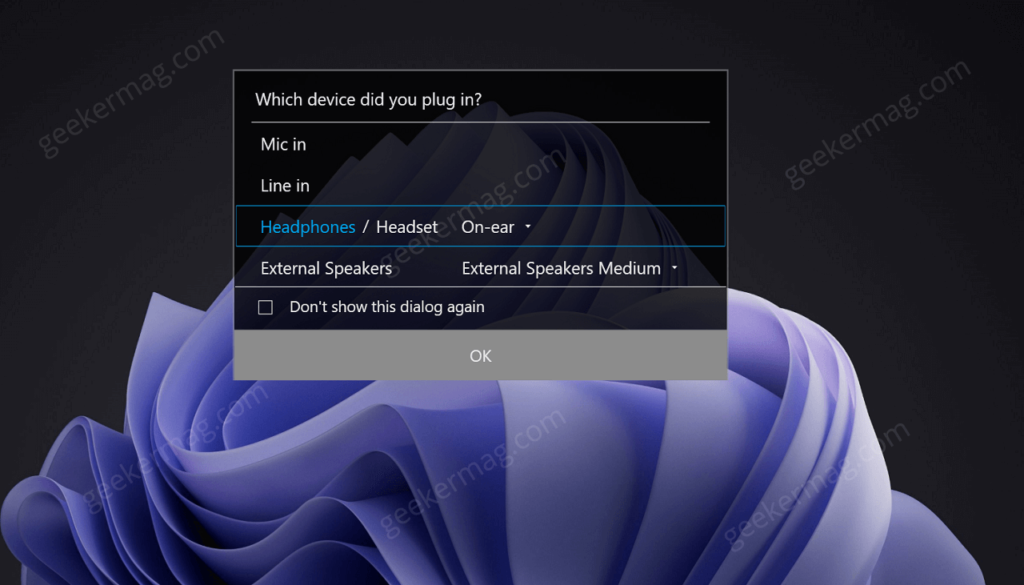
If you don’t know, its as feature of Waves Maxxaudio Pro app, audio suite that enhances the audio performance of the system and comes preinstalled in Dell laptops and desktop.
Although its an amazing feature some users find it annoying as it keep appearing whenever you connect audio device and due to this reason they opt “Don’t show this dialog box again” to get rid of it.
On the other hand, some users reporting that they really like feature, but mysterious “Which device did you plugin” doesn’t appear for them whenever they connect audio device to PC. If you made upto this blog post, then you’re one out of them for sure.
You might be wondering why “Which device did you plugin” stop appearing ,right? There could be various reason, it is possible that:
- You have upgraded to Windows 11 from Windows 10
- You have performed clean installation of Windows 11 or Windows 10
- You have updated audio drivers to latest version available in Windows 11 or Windows 10.
Fix | Enable “Which device did you plugin” Dialog Missing in Dell PC
There could be other reasons as well so let us know in the comments. So the main question is How to enable popup that say “which device did you plug in”, right? In this blog post, I’m going to share solution quick solution on how to fix it:
Download Waves Maxxaudio Pro for Dell on your PC. For that, click this link and it take you Microsoft Store, then click on Install button.

You will be redirected to Microsoft Store app on your PC, it could Windows 10 or Windows 11. Again, click on Install button.
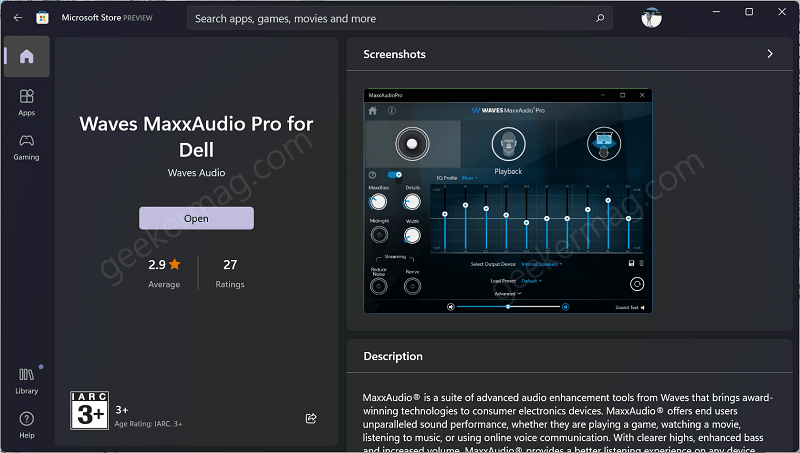
Once installation completes, you need to launch Waves Maxaudio Pro. You can either search the app or launch it from Start menu.
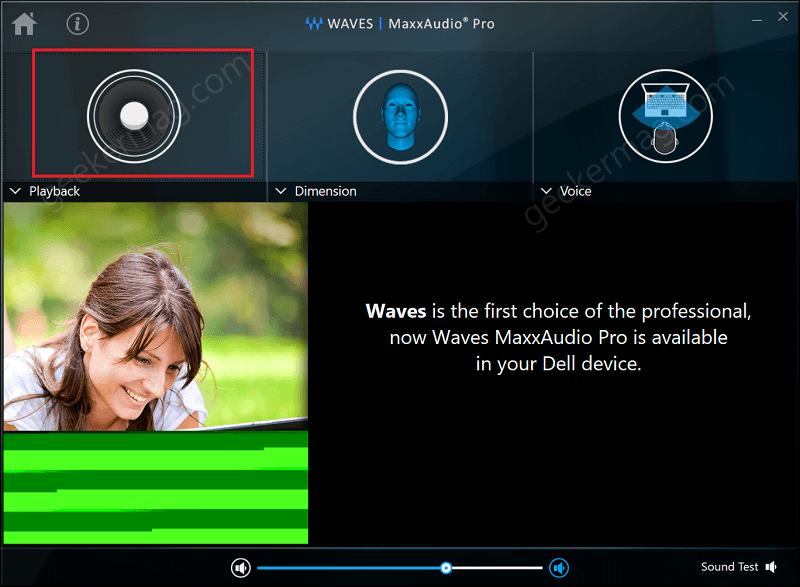
In the application, you need to click on Speaker icon available in Playback section.
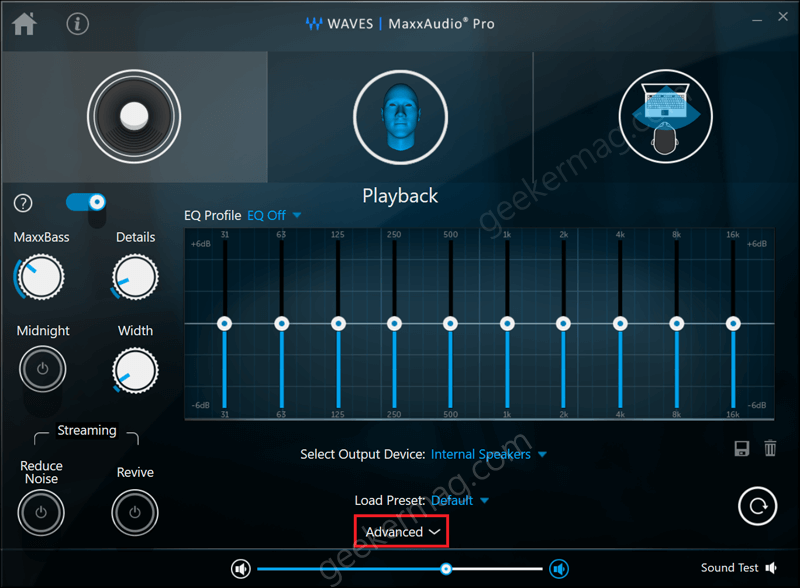
Next, click on the Advanced options available on the center-bottom of the application UI. This will launch a menu.
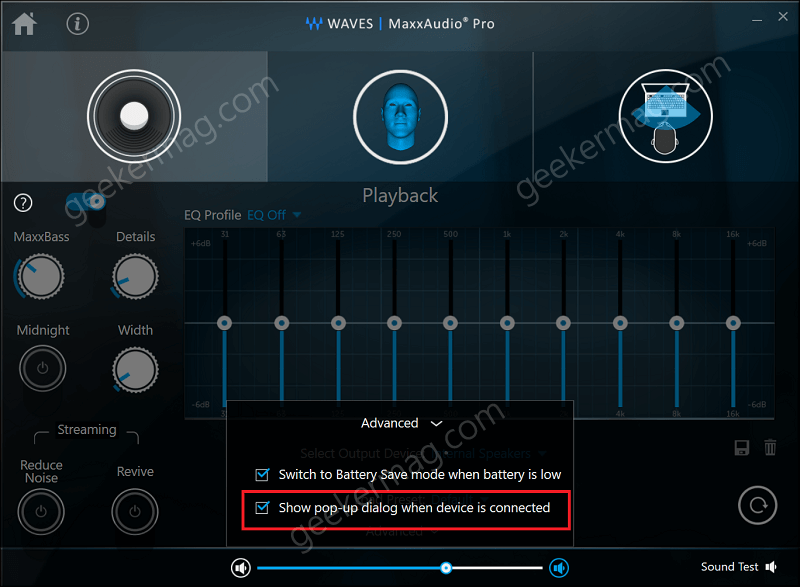
Here, you need to check the box for “Show pop-up dialog when device is connected“. That’s all you need to do.
From now onwards, whenever you connect audio device to your PC, “Which device did you plugin” Dialog will start appearing.
In case, even after installing Waves MaxxAudio Pro app, “Which device did you plugin” Dialog still not appearing, then it is possible that audio drivers are not up-to-date or drivers are conflicting.
Apart from that, I presume that whenever you launch Waves MaxxAudio Pro app, you will be getting a message that your Audio drivers are not updated.
In this situation, check out my blog post on how to fix “Audio driver is not upto date, please check Windows update” to enable “Which device did you plugin” dialog box.





