According to various reports from users whenever they run Windows OS (Windows 11 or Windows 10) using Hyper V, the volume icon shows a cross mark over it. Further, if they click on the same icon the volume indicator is grayed out.
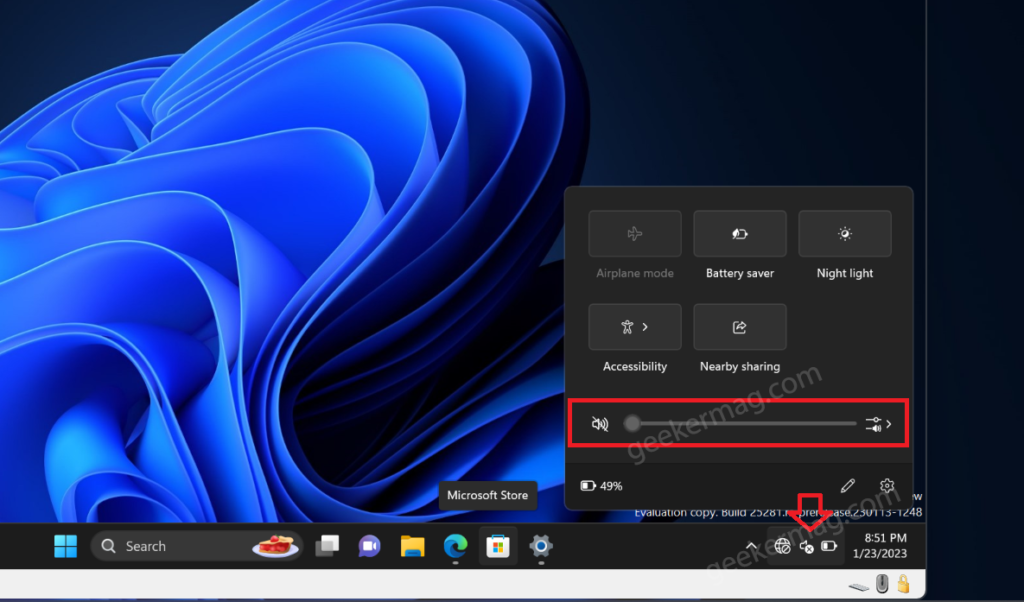
Also, if they open Device Manager “Audio inputs and outputs” entry is missing which confirms that no Audio output device is installed in OS running on Hyper V.
Fix – Hyper V No Sound or No Audio Output Device is Installed
If you landed on this blog post, then you’re facing the Hyper V No Sound or Audio issue, right? Fortunately, there’s a quick workaround to fix this issue. Here’s what you need to do:
To add or enable sound or audio in Hyper-V virtual machine, you need to run virtual machine in Hyper V in Enhanced session mode.
For that, click on the View icon available on the Hyper V Manager menu and select Enhanced Session.
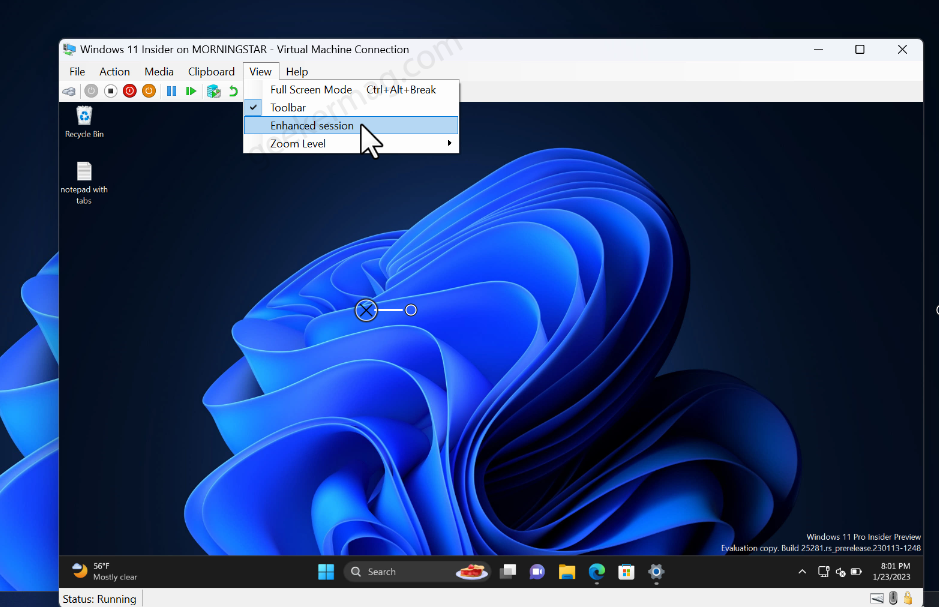
Instantly, virtual machine will restart automatically. Fix – Login Option Missing in Hyper-V Enhanced Session
After that, you need to login using Microsoft account details. This time you will see a regular Sound or audio icon on the taskbar. Also, if you click on the same icon, you will be able to control volume.
As simple as that!
Is the solution covered in this blog post help you in fixing Hyper V No Sound or No Audio Output Device is Installed? Let me know in the comments.





