Lots of users are having problems installing the latest Windows 10 May 2019 Update, with some Intel configurations. In this post, learn how to resolve the issue.
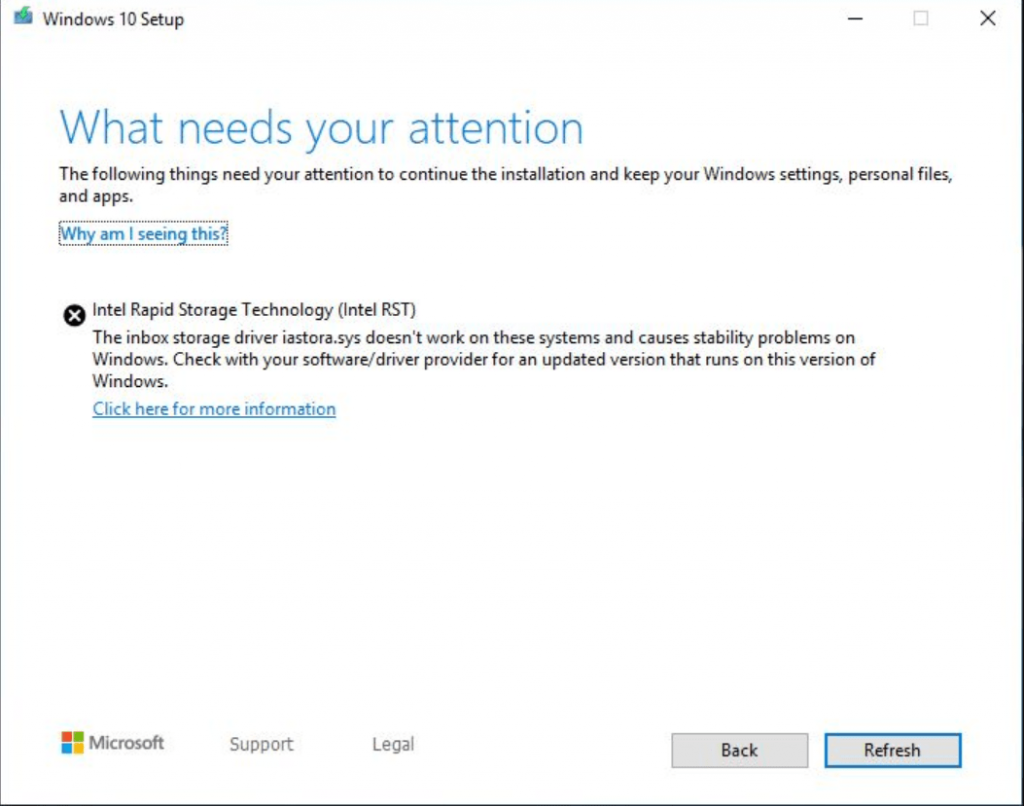
What actually happening is when users trying to install the latest Windows 10 May 2019 Update, a quick dialog box open up with an error message which reads:
“Intel Rapid Storage Technology (Intel RST): The inbox storage driver iastora.sys doesn’t work on these systems and causes stability problems on Windows. Check with your software/driver provider for an updated version that runs on this version of Windows.”
Fix – Intel Rapid Storage (Intel RST) Driver Prevents Update to Windows 10 version 1903
As per the information shared on the Microsoft Support page, both Microsoft and Intel found that it all happening due to incompatibility issue with a Windows 10 May 2019 Update and a particular version of Intel® Rapid Storage Technology (Intel® RST) drivers. Usually, the users who have installed Intel RST drivers between 15.1.0.1002 and 15.5.2.1053 are unable to install the May 2019 Update.
If you made up so far, then the chances are that you’re also facing the same compatibility issue. Fortunately, Microsoft and Intel together have already resolved the problem and released a latest Intel RST 15 driver v15.5.2.1054 containing the fix.
It means after installing the latest version of intel driver; the system won’t prevent you from upgrading to Windows 10 May 2019 Update. So if you’re running older RST driver, then it is highly recommended to install the latest version of driver released on March 18, 2019.
In case, the update is not available via Windows Update, then you can manually download and install the latest version of RST Driver from the link available at the bottom of the blog post before upgrading or performing a clean installation.
Download Intel Rapid Storage Technology (Intel RST) drivers v15.5.2.1054
Do you have a PC with an Intel processor with Rapid Storage support? Have you encountered this problem? Let us know in the comments.
Via – WindowsBlogItalia





