Some users reporting that after installing Windows 10 v21H1 (the latest version of Windows 10) they have lost all audio. The complete input or output devices are missing in Sound settings. Apart from that, the Red X icon appears on the volume icon available on the taskbar.
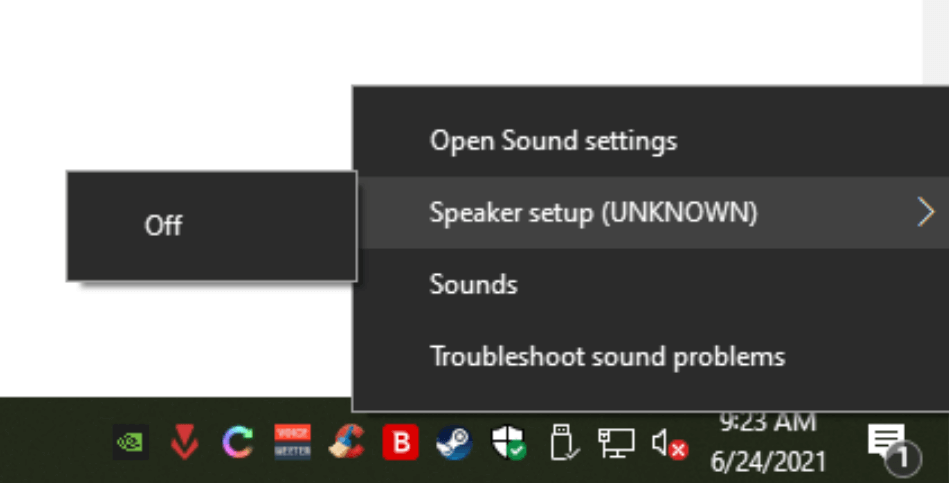
Microsoft Answers is full of threads reporting about this issue. You can check here, here, here, here, and even more. Affected users have already tried possible troubleshooting in hope of fixing the no sound issue, but get no luck.
So what caused the issue? On the basis of reports from various users, it appears that the recent updates have broken the Console Security binary value listed under the WinStations, as it shows a Zero-Lenth Binary Value.
If you’re also affected, then head over to this key: HKEY_LOCAL_MACHINE\SYSTEM\CurrentControlSet\Control\Terminal Server\WinStations and check for same.
Fix – No Sound (Audio Input/Output) after installing Windows 10 v21H1
It is possible that Microsoft is already aware of this issue and fix it soon. In the meantime, if you’re affected by the same issue, then you can try the following workaround to fix the issue:
What you need to do is to Import the WinStations registry key from a working machine (which is the same for all editions of Windows 10).
Note – The method discussed above is technical so we suggest perform it only, if you’re aware of what you’re doing. So do it at your own risk
Launch Registry Editor on other device running Windows 10 and then head over to the following key:HKEY_LOCAL_MACHINE\SYSTEM\CurrentControlSet\Control\Terminal Server\WinStations
Here, right-click on WinStations and select Export.

When the Export Registry File dialog box appears, name it WinStations and click Save.
Now, you will get the registry file.
After that copy and paste the same registry file to the affected Windows 10 PC.
Now, launch Registry Editor and then head over to the WinStations key using the location listed above.
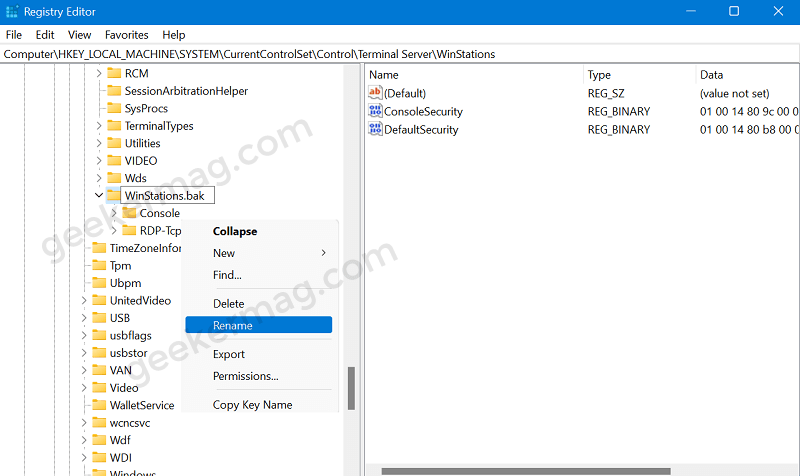
Right-click on WinStations, select Rename and name it WinStations.bak.
After that, double-click on the WinStations registry file to run it. When a UAC dialog box appears, click Yes to continue.
After that warning dialog box appear, click Yes to continue.
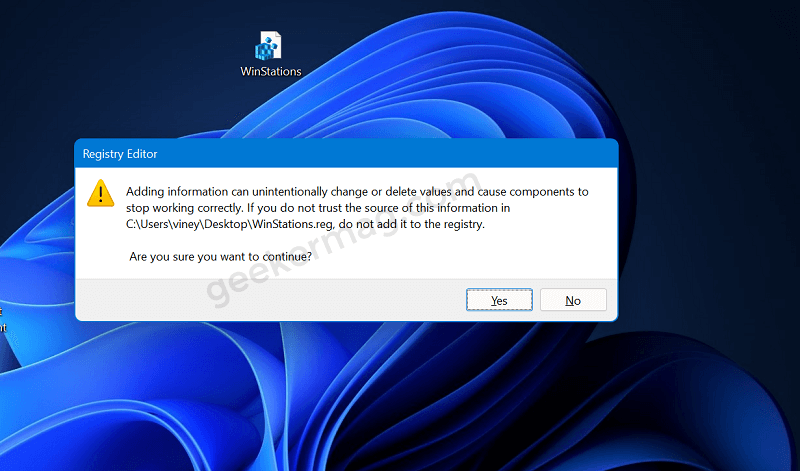
Instantly, the same registry is created. You can confirm this by going to the same location. You will find two key WinStations.bak (the corrupted one) and WinStations the imported one.
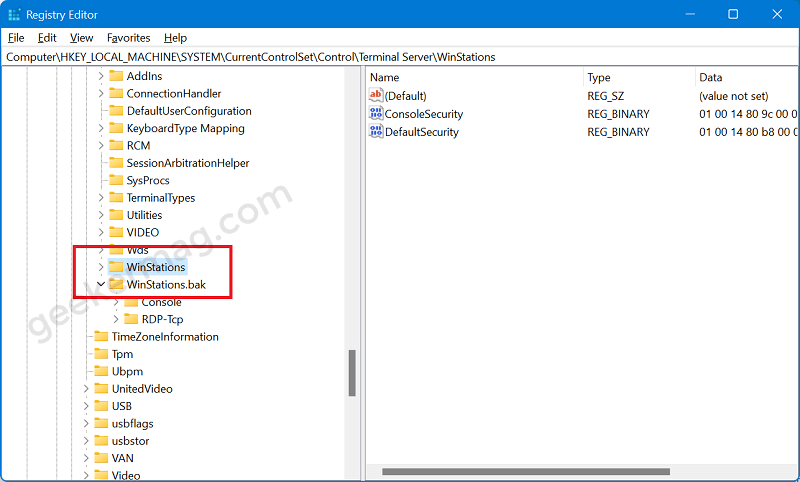
In case, you don’t have another Windows 10 PC, then you can download WinStations key that I have backed up from my personal computer.
After that, reboot your device. It is possible that now the audio will start working again.
Majority of users confirmed that the issue is resolved after performing this trick. So we presume it will happen for you too.
Don’t forget to tell us if this fixes the issue or not. If you aware of any other solution, then feel free to share with us in the comments.






1 Comment
It’s interesting that this problem occurred on a desktop that I was resurrecting after not being use in more than a year. It was listed in the updates as Windows 10 V20H1 and I had not done the update listed above. However the patches etc that I was preforming where all being done by remote terminal. That might explain the “Terminal Server\Winstation” Key corruption
Thanks for the help. It took a while to drill down through the clipboard responses to the problem of “No audio output devices installed”