Microsoft recently rolled out Windows 11 build 22000.120 in Dev and Beta channel. It comes with lots of new features and bug fixes. Some users reporting that after installing the same build Windows Defender is broken.
What actually happening is, when users launch Windows Security app on Windows 11 PC, a quick dialog box appears “You’ll need a new app to open this Windows Defender link” accompanied by the option “Look for an app in Microsoft Store.“
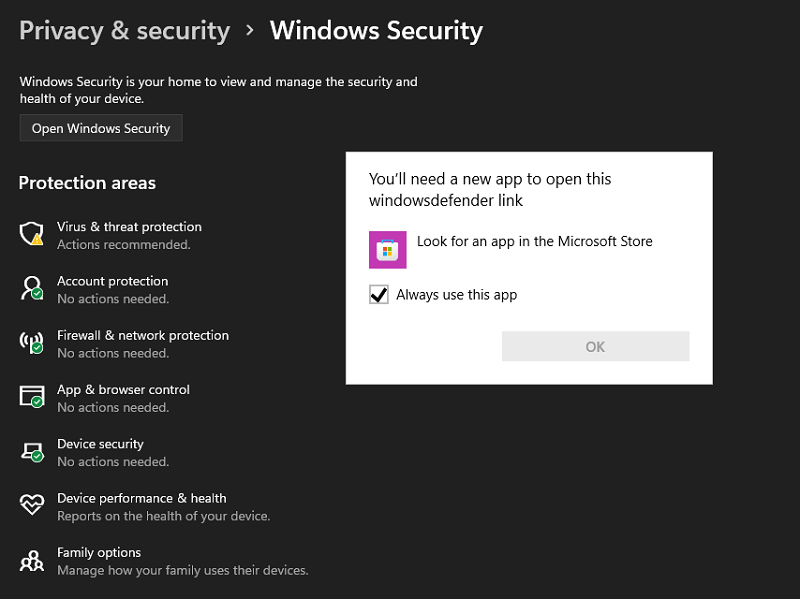
Apart from that, other users reported that they’re seeing the same dialog box when trying to access various settings in Windows Defender.
FYI, Windows Defender is a security app that comes preinstalled in Windows 10 and Windows 11 too. It protects your device from malicious files.
From the day, Microsoft released its first build of Windows 11, users have been reporting about various bugs and issues related to Windows Defender. Although, most of them are fixed with the latest updates. The above-discussed issue is fresh and still active.
If you made up to this blog post, then it is possible that you’re Windows Defender broked for you too after installing Windows 11 build 22000.120, right?
Although Microsoft has released Windows 11 build 22000.132 on 13/08/2021, there is no mention that the company has fixed the same issue. So what we recommend as of now is:
- Download the latest Windows 11 build 22000.132 and check if this fixes the issue because sometimes the company only mention main bugs and issue in the release note
- Second, launch the Feedback app and report about it. So that Microsoft is aware about the issue and fix it
Fix – Windows Defender Settings not opening in Windows 11 Build 22000.120
Now that you’ve done your job, let’s discuss how you can fix the issue using a temporary solution until Microsoft release it officially. Here’s what you need to do:
Click on the Search icon on the Taskbar, type Windows Powershell. When it appears in search results, right-click and select Run as administrator.
When the UAC dialog appears, click Yes to continue.
Here, you need to copy-paste or type this command: Get-AppxPackage Microsoft.SecHealthUI -AllUsers | Reset-AppxPackageand hit enter.
Doing this will reset Windows Security app and fix Windows Defender not opening an issue in Windows 11.
Why don’t you try this workaround and let us know if this fixes the issue or not? If you’ve any query related to this post, then feel free to ask us.






2 Comments
i had a broken windows defender and this method worked for me
I’m glad it worked for you. 🙂