After installing WavesMaxxAudio Pro app from Microsoft Store on your Dell Windows 11 and Windows 10 PC, whenever you launch the app, it shows a dialog box with message i.e. Audio driver is not upto date, please check Windows update.

And if you click on the Close button and head over to Windows Update section on Windows 11 and Windows 10 PC, then you will find no latest audio update.
Usually this error message appear, if you have recently:
- Installed Waves MaxxAudio Pro app from Microsoft Store
- Updated you Windows 10 or Windows 11 to latest version
- Clean Reinstall Windows 11 and Windows 10
There could be other reason too, so let us know in the comment about that.
Although, there’s no affect of this error message on functionality of WavesMaxxAudio Pro app, some users reporting that, “Which device did you plugin” pop-up don’t appear and this error message has something to do with it.
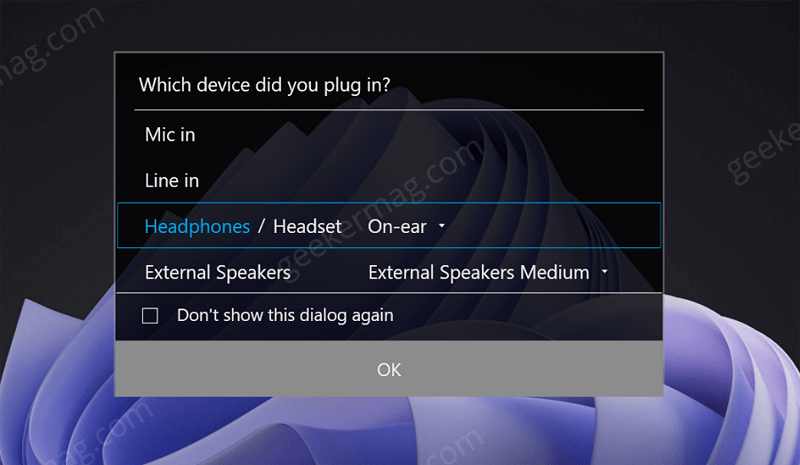
If you don’t know, “Which device did you plugin” dialog box is a feature of Waves MaxxAudio Pro app, the dialog box appear when you connect audio device to Dell PC. From there, users can easily select default audio device.
Fix – Waves MaxxAudio Pro “Audio driver is not up to date” Error Dell PC
Let’s get back to issue on which this whole article is based. i.e. How to Fix – Waves MaxxAudio Pro “Audio driver is not up to date” Error Dell PC. Here’s how you can do that:
Uninstall Waves MaxxAudio Pro app from your Windows 11 or Windows 10 PC. For that, head over to Settings > Apps > Apps & features. Locate Waves MaxxAudio Pro app and then click Uninstall twice to uninstall the app.

Launch Device Manager on your Windows 11 or Windows 10 PC. For that, right click on the Start button and select Device Manager from the menu.
Head over to Sound, video and game controller, and expand the option to unlock audio device. Here, locate High Definition Audio Device.

Right-click on the same and select Uninstall device option from the menu. If dialog box for confirmation appear, click Yes to continue.
Now reboot your computer to apply the changes.

After that head over to Dell Drivers download page, here you locate latest version of “Realtek High Definition Audio Driver“, and click Download.
Note – In case, you’re running Windows 11, but no audio drivers from realtek are available, then select Windows 10 from the list, download the latest version of Audio driver available.
Once done, you need to install the same Realtek High Definition Audio driver on your computer.
After that, reinstall Waves MaxxAudio Pro app from Microsoft Store.
Now, if you launch the application, you will no longer “Audio driver is not up to date, check Windows updates error on Dell PC running Windows 11 and Windows 10.
On the basis of my personal experience, this should also Enable “Which device did you plugin” Dialog Missing in Dell PC.
Why don’t you try this solution and let us know if this the issue related to Waves MaxxAudio Pro. If you know any other solution to this issue, then share it in the comments.





