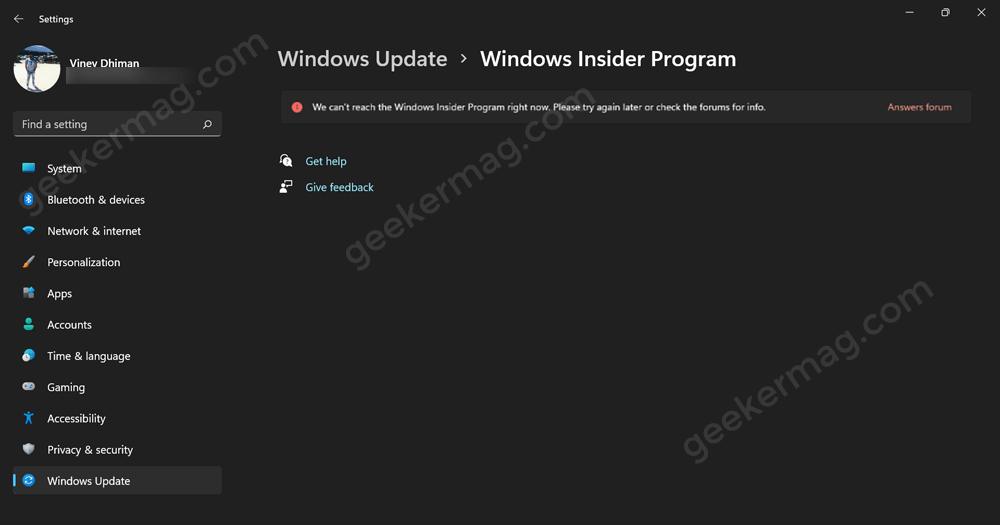Some Windows 11 users who have enrolled in the Windows Insider Program are reporting that they’re seeing the error message “We can’t reach the Windows Insider Program right now” when they try to change the Windows Insider Program settings.
There are multiple reports from users regarding this issue on Microsoft Techcommunity and other platforms like Reddit. The error message specifically appears when users are running Windows 11 build 26241.
Due to this annoying issue, not only the Windows Insider settings do not load but they are unable to make changes in the settings.
The good thing is that it’s a bug and you’re not alone facing it. It’s an issue from Microsoft End and they have already acknowledged the issue and confirmed on X that they are working on fixing the issue.
Unfortunately, there’s no workaround or temporary solution available to deal with this bug. So all you can do is wait for Microsoft to fix the issue.
Fix – We Can’t Reach The Windows Insider Program Right Now in Windows 11
The possible reason behind the error message trigger is that your device is not connected to the internet connection.
However, if you are connected to the network and still facing the issue, then there might be some other reason behind this error. Let’s discuss some troubleshooting steps to help fix this issue.
Turn On Optional Diagnostic Data
You can try turning on the optional diagnostic data to fix the issue.
Open the Settings app by pressing the Windows + I key combo on your PC. Head to the Privacy & Security section from the left sidebar of the Settings.
Under the Windows Permissions section on the right side, click on Diagnostic & feedback.

Here, turn on the toggle for the Send Optional Diagnostic Data is turned on.
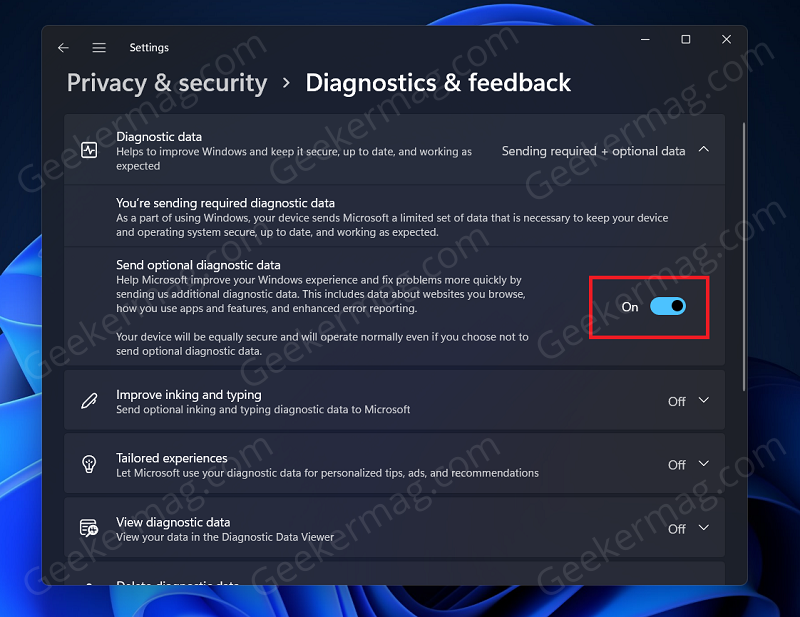
Use Registry Editor
Another way to fix the issue is using Registry Editor. You can make some changes to the Registry files and this will most probably fix the ‘We can’t reach the Windows Insider Program right now’ issue.
Click on the Search icon on the taskbar, and search for Registry Editor. Click on the Registry Editor from the search result.

In the Registry Editor, head to the following address: Computer\HKEY_LOCAL_MACHINE\SOFTWARE\Microsoft\WindowsSelfHost
Now on the left side, select the WindowsSelfHost key. Right-click on it and click on Delete.
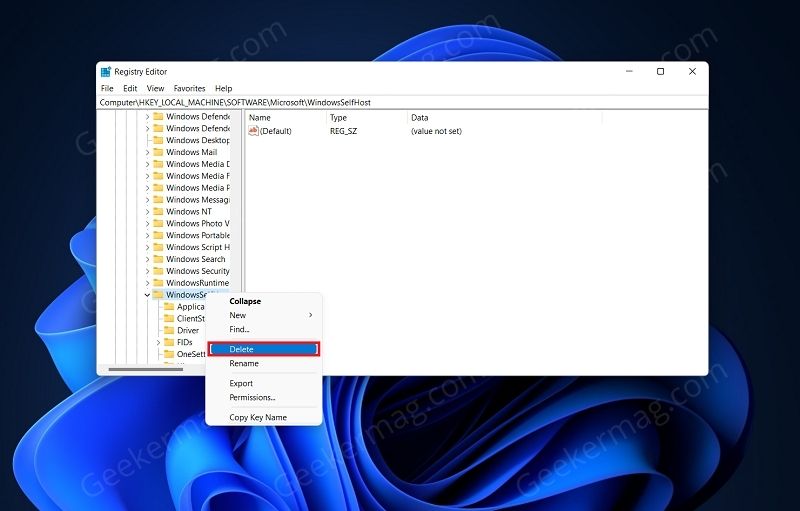
After doing so, close the Registry Editor and restart your PC to save the changes.
One of the methods discussed above will fix the issue for you. You should no longer face the ‘We can’t reach the Windows Insider Program right now’ message whenever you try to make some changes to the Windows Insider settings.