Windows 11 Photos app slideshow feature not working for you, then you’re not alone. There are lots of users who’re facing the same issue. Let’s learn more about it.
According to reports from various users Slideshow feature in the photos app is unavailable or missing as a result they’re unable to use it. The majority of users start facing this issue after upgrading to latest Photos app for Windows 11.
If you landed on this blog post, then you’re facing the same issue, right? Don’t worry! In this blog post, you will find out why the Slideshow option is missing in the Photos app and how to fix it.
Why Slideshow option is missing in Photos app for Windows 11?
As discussed above, the majority of users facing this issue have updated the Photos app to the latest Photos app for Windows 11. In the latest Photos app, Microsoft has not included various nifty options and the Slideshow option is one of them accompanied by ‘Create a video’.
Update – Microsoft has added the updated Slideshow feature in the Photos app in Windows 11. If you want to get access to it, then here’s how you can get it: Get the Windows 11 Photos app with Slideshow, Timeline & Spot fix (Right now)
Fix – Windows 11 Photos App ‘Slideshow’ Option Missing
Now that you’re aware of why the Slideshow option is missing, let’s learn how to use the Slideshow feature in the Photos app for Windows 11.
Microsoft officials suggested users download and install the Legacy Photos app on Windows 11 PC to use Slideshow functionality until they add it to the New Photos app. Here’s what you need to do:
Download and Install Microsoft Photos Legacy on your PC using this link.
Here, click on the Get in Store app button.
On the pop-up window that opens up, click on the Install button.
Once the app has been installed, press the Windows key, search for Photos Legacy, when same app appears in the search results, click to open it.
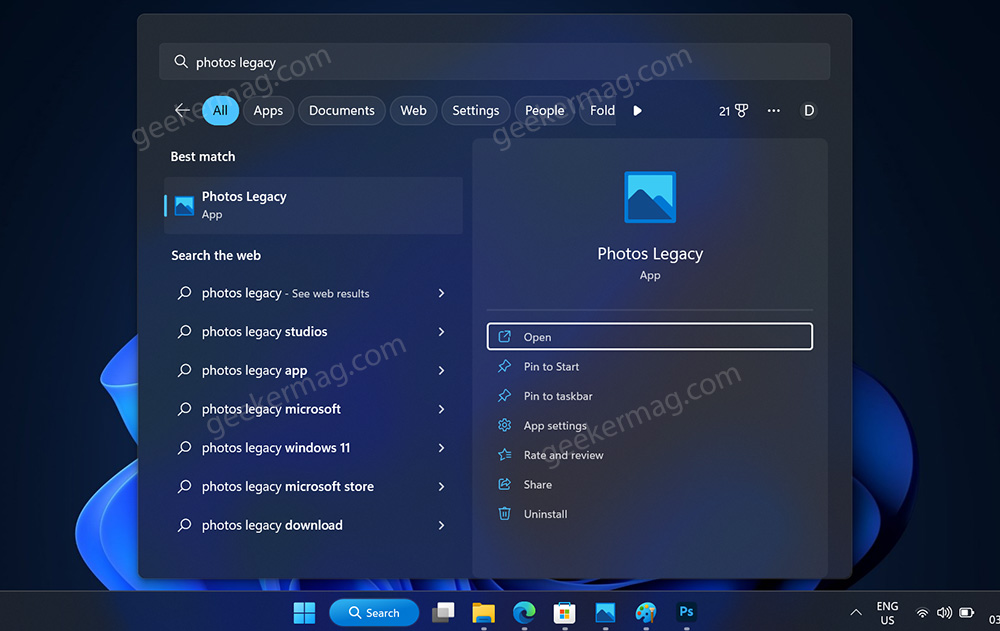
Open a photo in the Photos Legacy app and now, if you click on the (…), you will see the Slideshow option in the menu, select the same to start Slideshow.
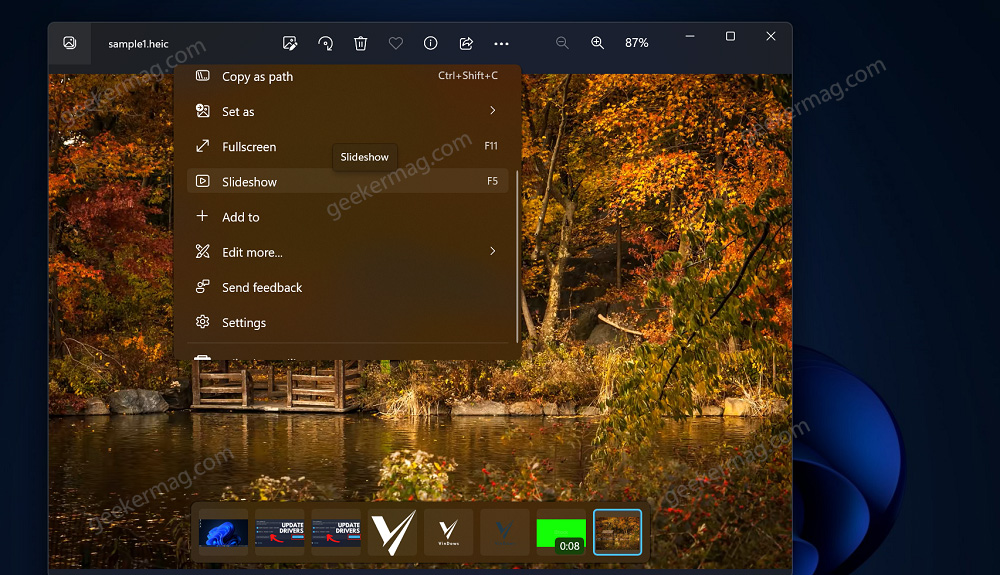
Alternatively, you can press F5 or Fn+F5 key on the keyboard to start the slideshow.
This is how you can fix Windows 11 Photos app slideshow unavailable or missing.
Fix – Slideshow Options Missing or Not working in the Photos app
In case, you’ve not upgraded to the new Photo app in Windows 11 and still Slideshow option is missing and not working, then you can try the following solutions to fix it:
- Check to see if there are any updates available for the Photos app. Outdated versions of the app may have bugs that can cause issues with the slideshow feature.
- Restart the Photos app. Sometimes, simply closing and reopening the app can fix problems with the slideshow.
- Check your internet connection. If you’re having trouble with the slideshow, it could be due to a weak or unstable internet connection.
- Reset the Photos app. If none of the above steps have worked, you may need to reset the app to its default settings. Here’s how you can do that:
Click on the Search icon, type Photos, and when the same appears in the search results, click on the App settings option.
From there, you can reset the app to its default settings.
We hope these steps have helped you fix any issues you were experiencing with the slideshow feature in the Windows 11 Photos app. If you’re still having trouble, you may want to try reaching out to Microsoft support for further assistance.





