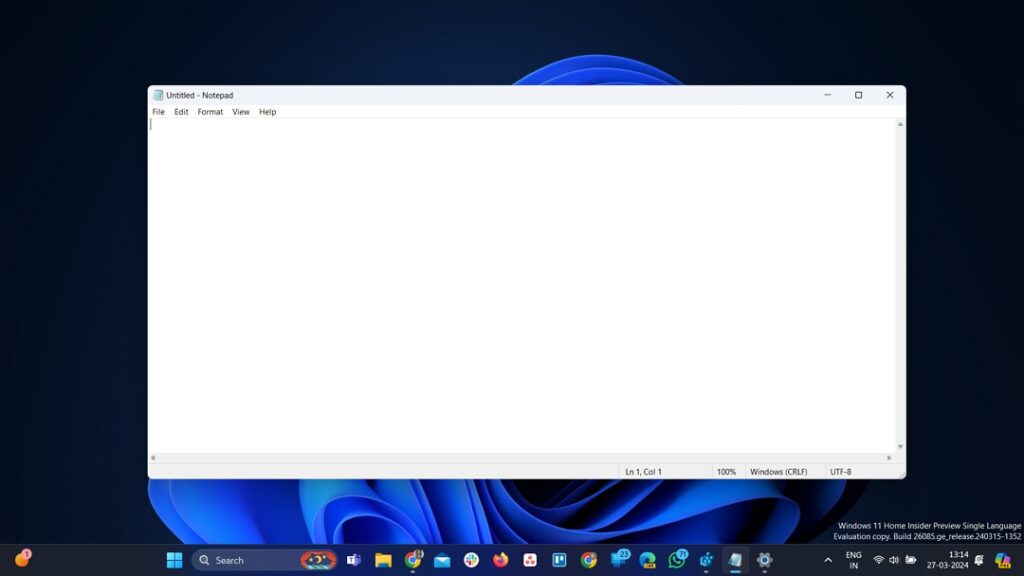Let’s face it, not everyone likes change, especially for apps they use regularly. That’s certainly true of the Notepad app, which has gone through a lot of changes recently. It now has tabs, a spellchecker, comes in dark mode, and soon Microsoft is going to integrate AI into it.
But what if you prefer the old classic Notepad, which consumes fewer resources than the modern Notepad and confirms whether you have saved your work when you try to close Notepad? Whatever your reason may be, it’s possible to use the classic Notepad instead of the modern one on Windows 11.
Restore the Old Notepad on Windows 11
It’s very easy to get the old classic Notepad on Windows 11. To do this, open the Settings app, click on System and then Optional features.
Under Added features, make sure Notepad (system) is present. If not, click View features next to Add an optional feature.
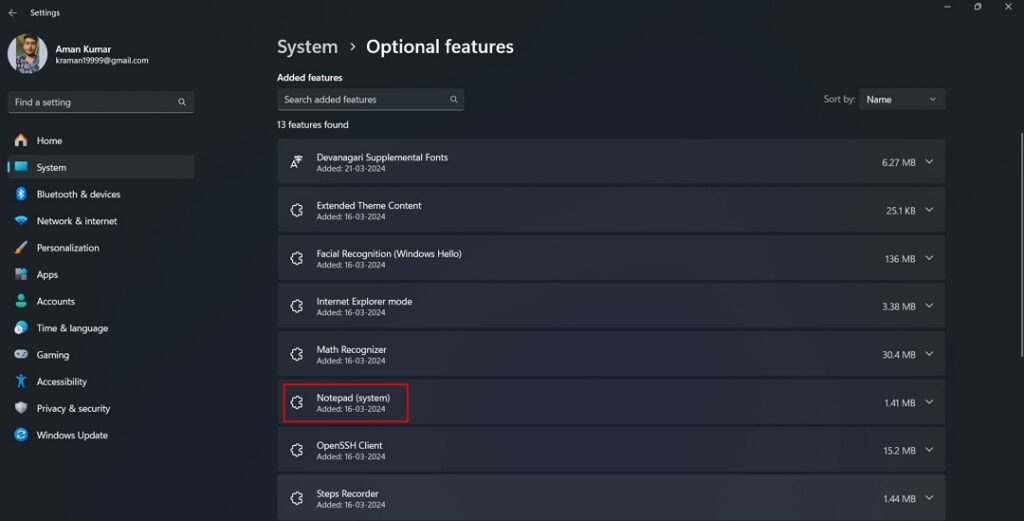
Search for Notepad (system), select it, and click Next.
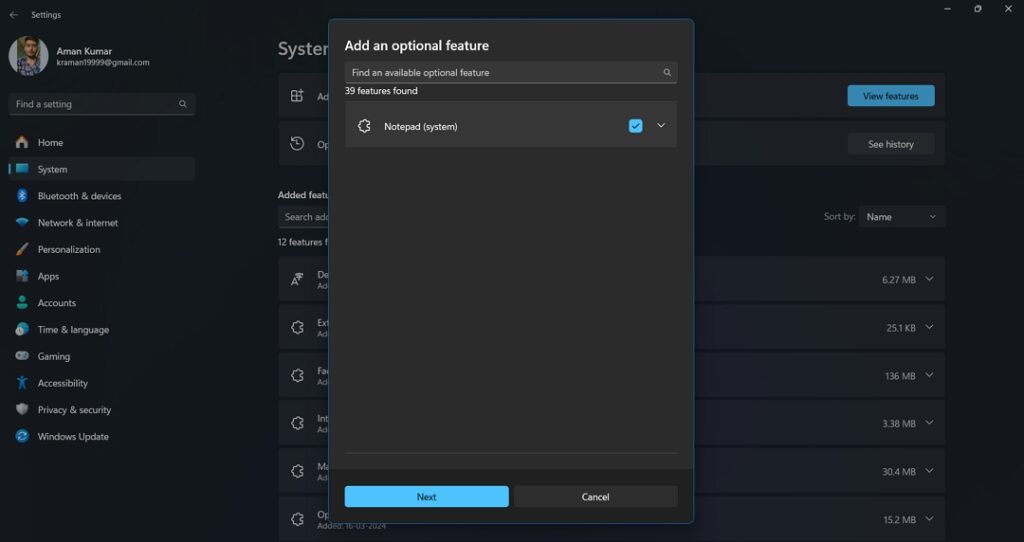
Click Add. Windows will now download and install Notepad (system) on your computer.
Click Apps on the left sidebar and then Advanced app settings on the right.
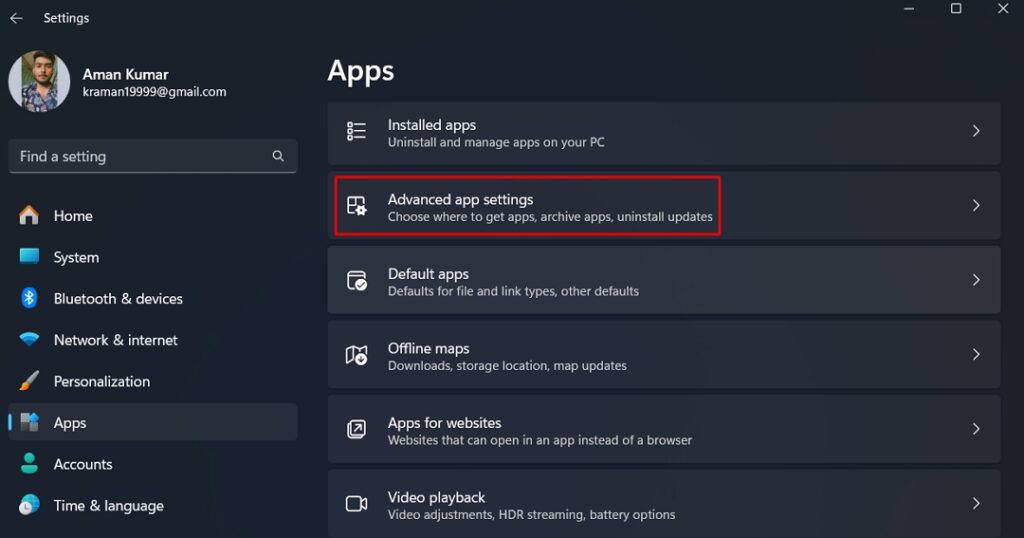
Choose App execution aliases.
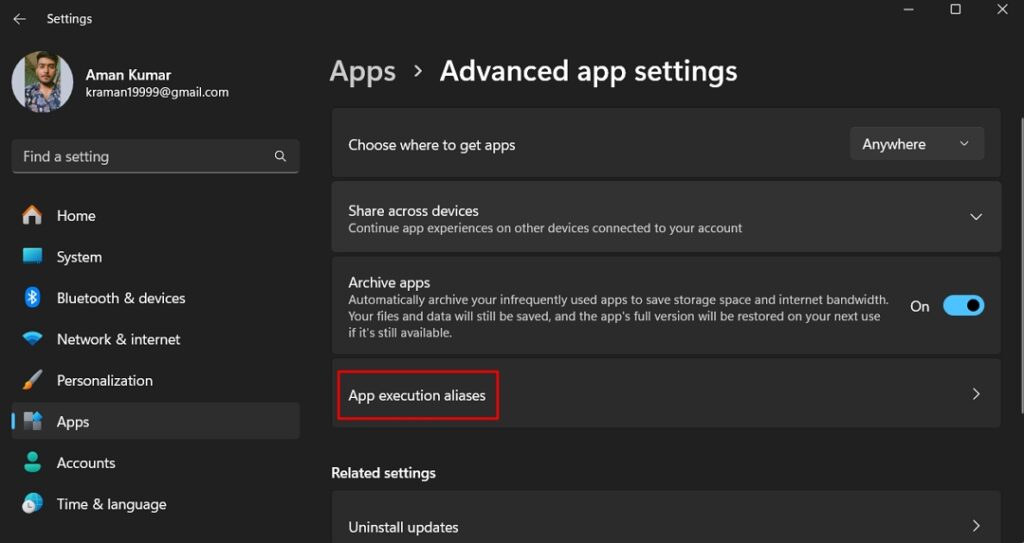
Turn off the Notepad toggle.
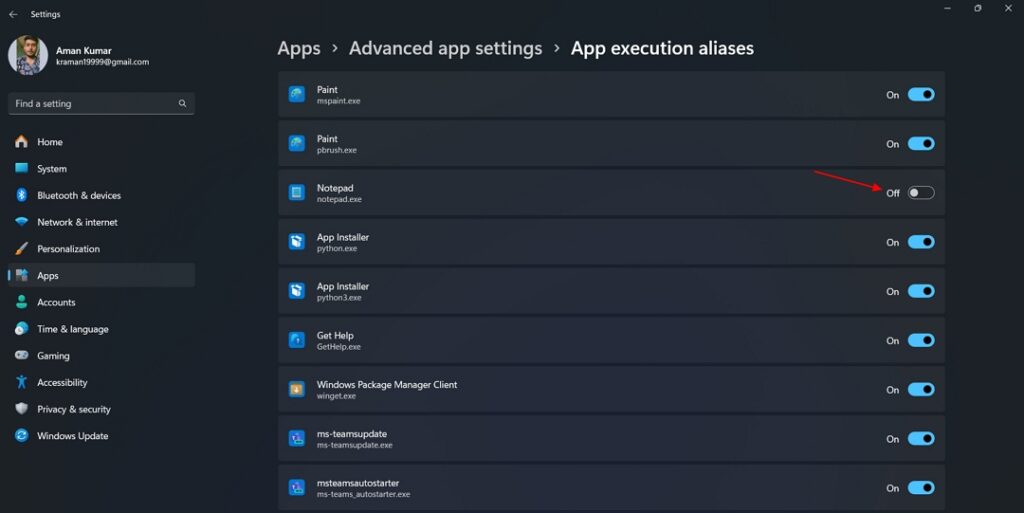
And that’s about it. You’re all set to use the classic Notepad on Windows 11. Simply open the Run tool by pressing the Windows + R keys together, type notepad in the search bar and hit Enter.
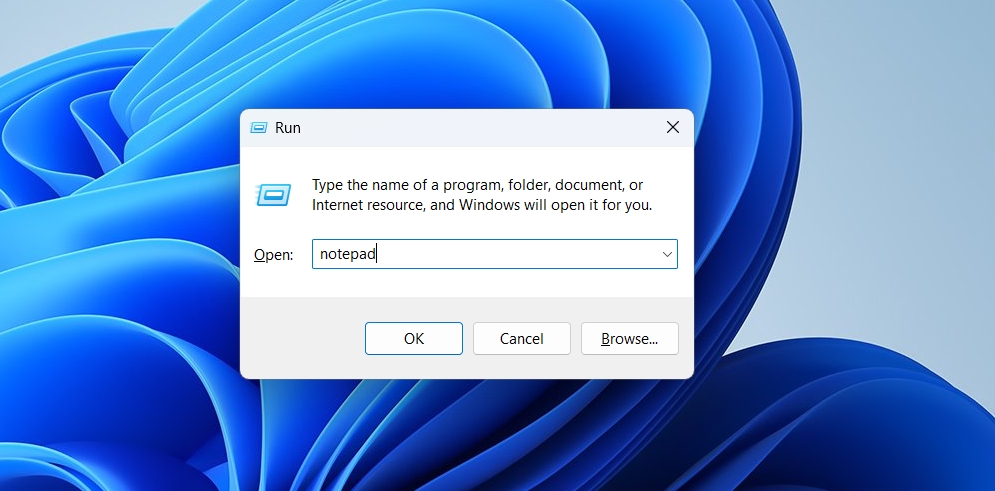
You’ll see that the old classic Notepad window will open on your computer.
Thanks λlbacore for this discovery.