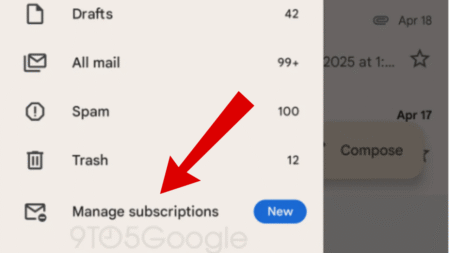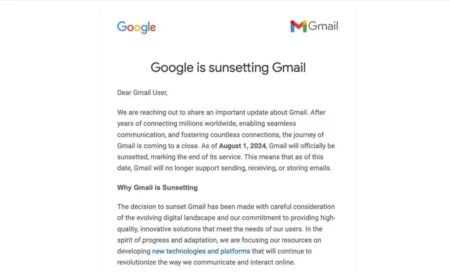Google allows users to mention people in the body of email in Gmail. Although it’s a nifty feature, sometimes you might find yourself in a situation where @ mention feature not working as expected.

If you landed on this blog post, then it’s possible you’re also facing the same issue, right? Below in this blog post, we will cover possible solutions on how to fix the issue.
Steps to Fix Gmail @ Mention Not Working
There can be multiple reasons why the Gmail @ mention feature may not work, such as:
- Corrupted cache and cookies of the browser
- Problematic extension on your browser
- Issues with the browser
Nothing to worry about; we have discussed all the ways to fix Gmail @ mention feature not working below-
Basic Fixes
Before proceeding, ensure you are using the @ mention feature correctly. You have to type the @ in the body of the mail. Once you type @ in the body, you must type the name of the person whose email you want to tag.
Ensure you are entering the correct name. If you enter a single letter after the @, then Gmail will suggest you with similar emails that you can tag. Also, ensure
Clear Cache of The Browser
If you are facing issues with the @ mention feature on Gmail, it can be due to the corrupted cache and cookies of the browser. We suggest you clear the browser’s cache and try using this feature again. You can follow this guide to clear the cache of the Browser on your PC.
Disable Third-Party Extensions
Third-party extensions installed on your browser can also cause such troubles. You can try turning off the extensions on your browser one by one and check which extension is causing the issue. The steps given below discuss how you can turn off third-party extensions on various popular browsers-
Edge
Visit the following address on Edge: edge://extensions/
You will see all your installed extensions here.
Turn off the toggle next to the extension to disable it.
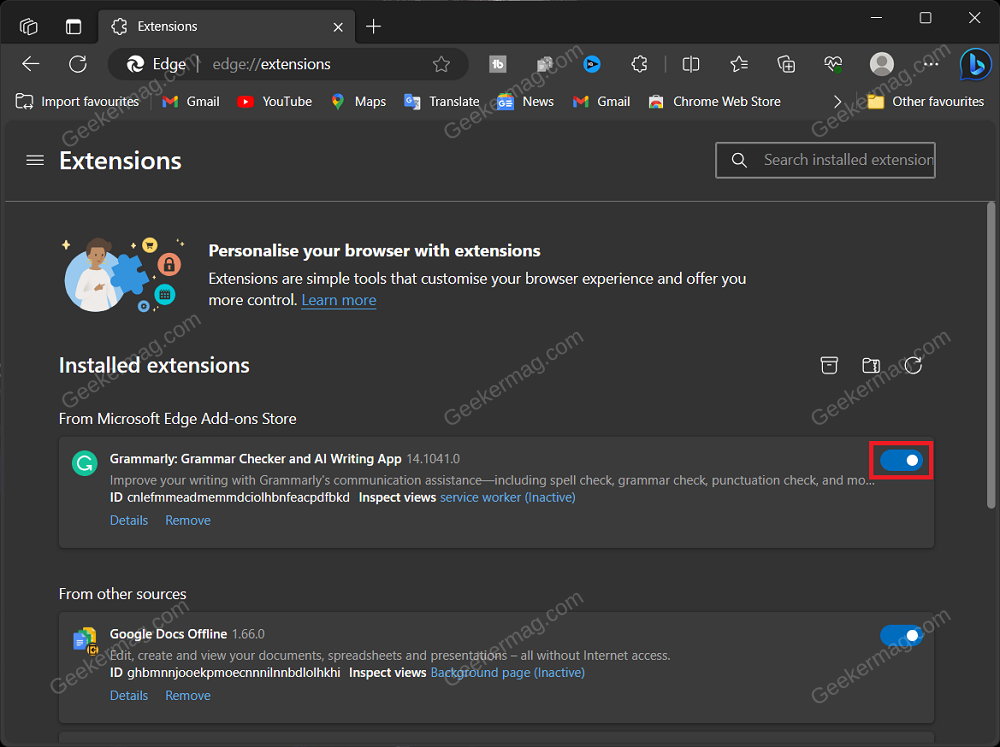
Do this one-by-one for all the extensions to see which was causing the issue, and then you can permanently remove it.
Chrome
Open Chrome’s menu by clicking the three dots in the top right corner.
Now, hover over Extensions and then click on Manage Extensions.
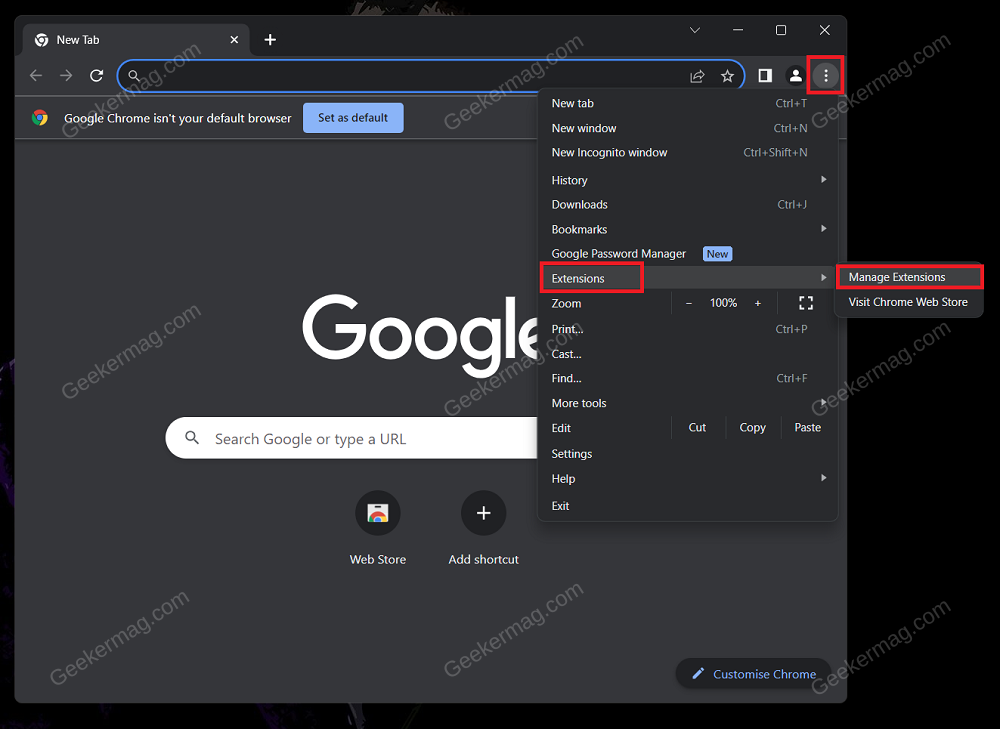
After this, turn off the toggle for the extension and see if the issue is fixed.
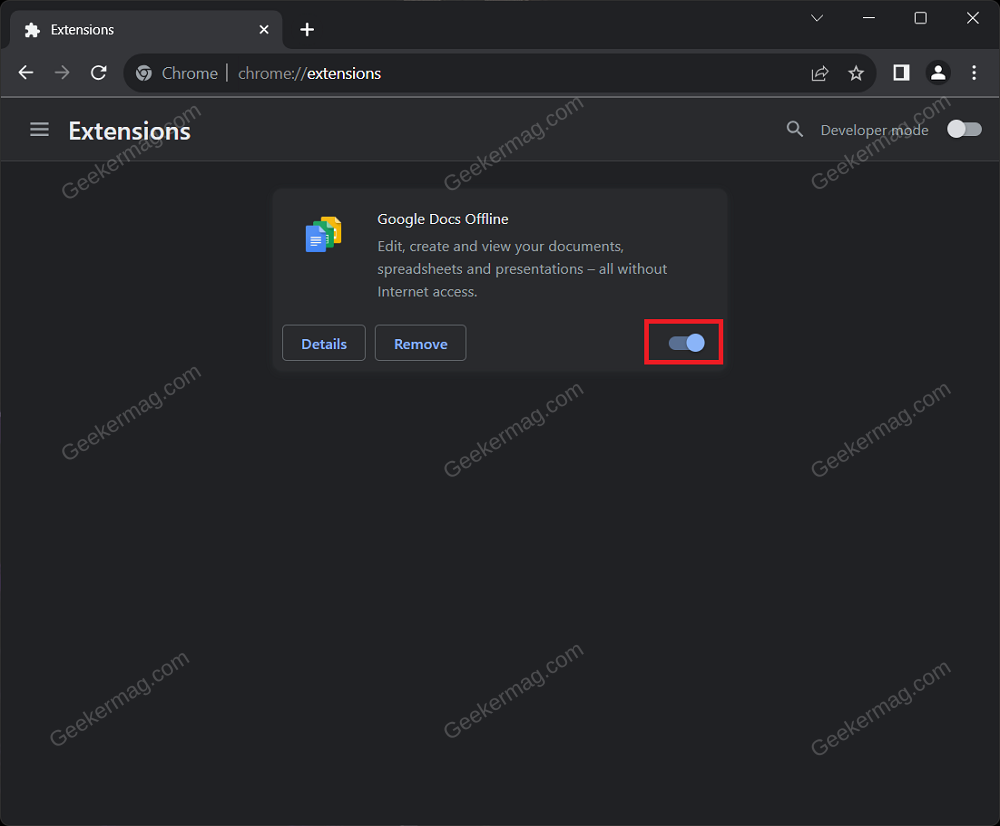
Turn off all the extensions one after another and check if the issue is resolved.
Firefox
Open Firefox and click on the Extensions icon on the top.
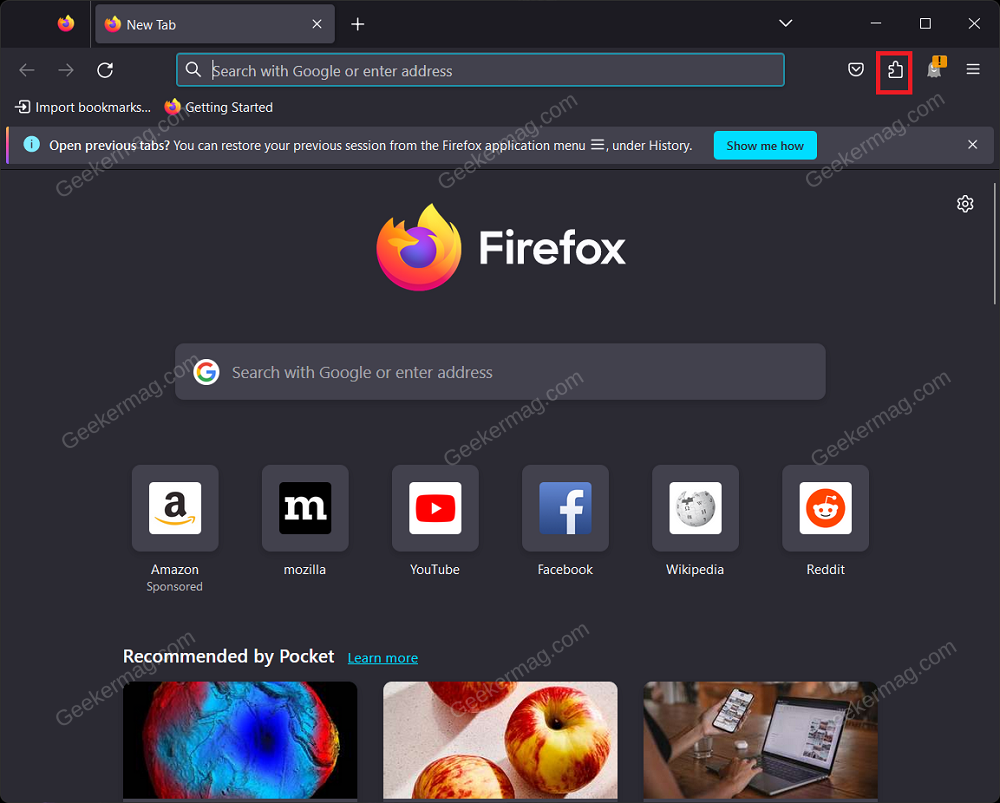
Now, click on the Extensions tab on the left pane.
Disable the extension by turning off the toggle next to it.
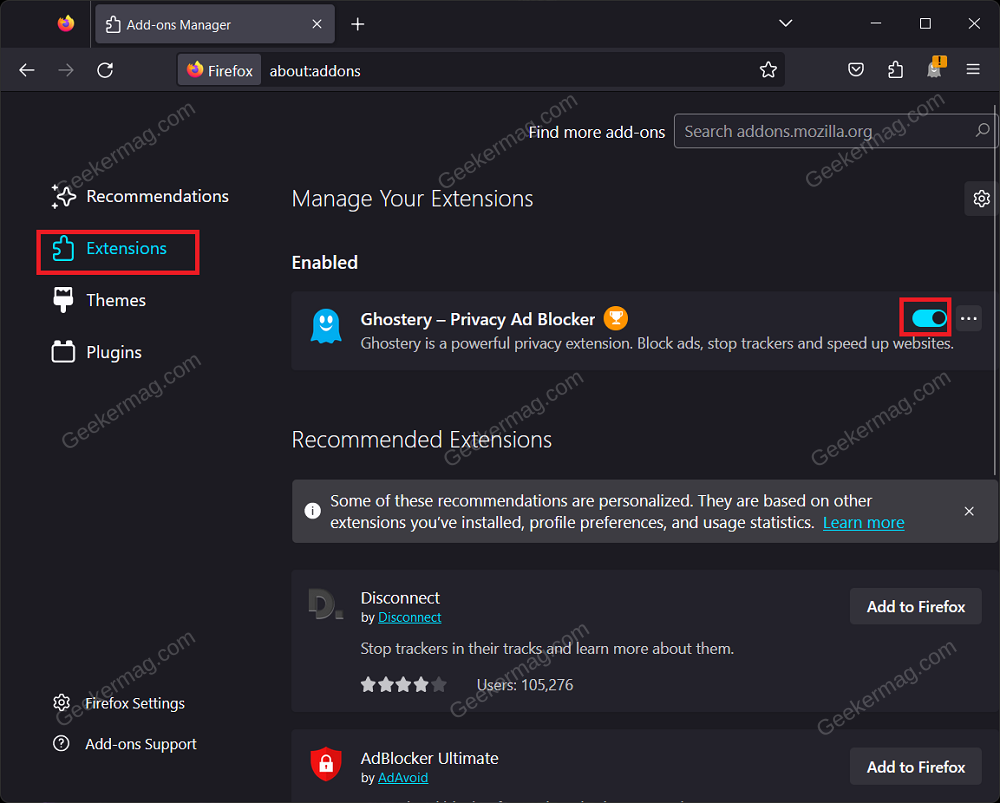
See if it fixes the issue; if it does, you can remove the extension.
If the issue is not resolved, keep turning off all the extensions one by one and remove the extension causing the issue.
Use A Different Browser
If you have tried clearing your browser’s cache and disabling the extensions, but that doesn’t solve the issue, then there can be some issues with the browser. You can try using Gmail on some other browser like Brave, Opera, or any other of your choice.
Use Gmail App
If the issue persists on a different browser, you can use the Gmail app on your phone/tablet. The @ mention feature on Gmail works fine for the web version and the Gmail app. Ensure your Gmail app is updated to the latest version, and then try using the mentioned feature on Gmail.
Report Issue to Google
If none helps and the issue is still encountered, you can report it to Google. You can report the issue directly from Gmail on your web browser. The steps for this have been mentioned below-
Head to Gmail on your browser.
Click on the Help icon at the top, and then click on Send Feedback to Google.
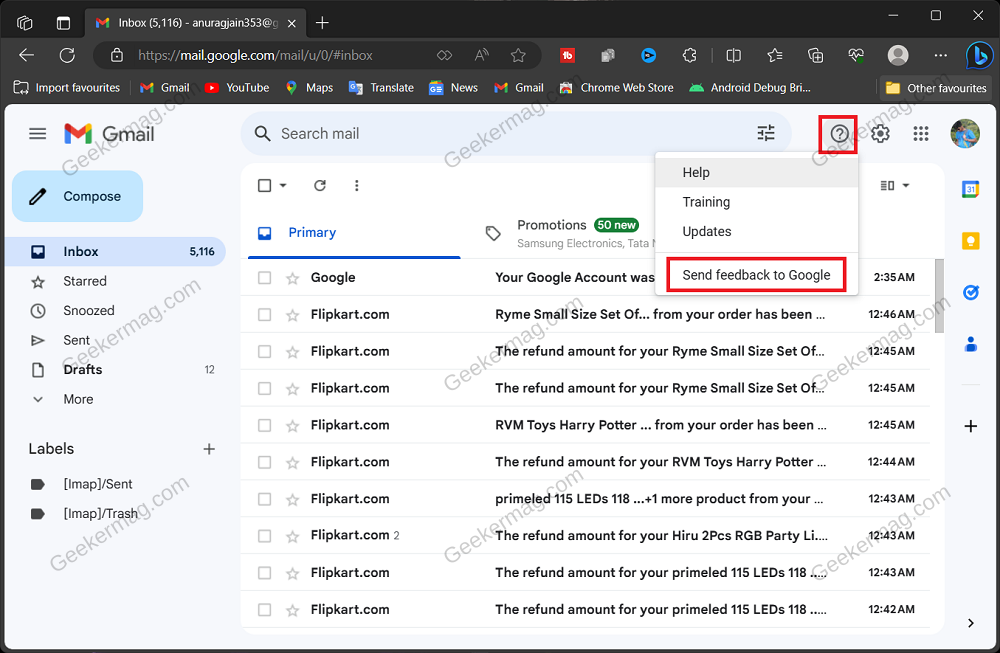
Next, click on Report an issue.
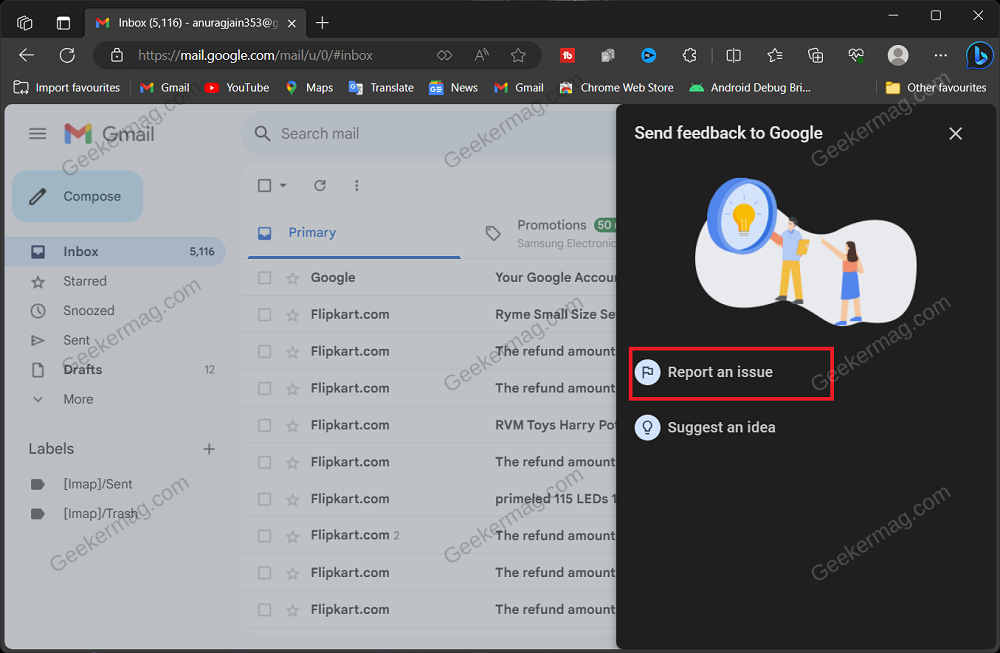
Now, fill in the details you are asked to and click Next to report the issue to Google.
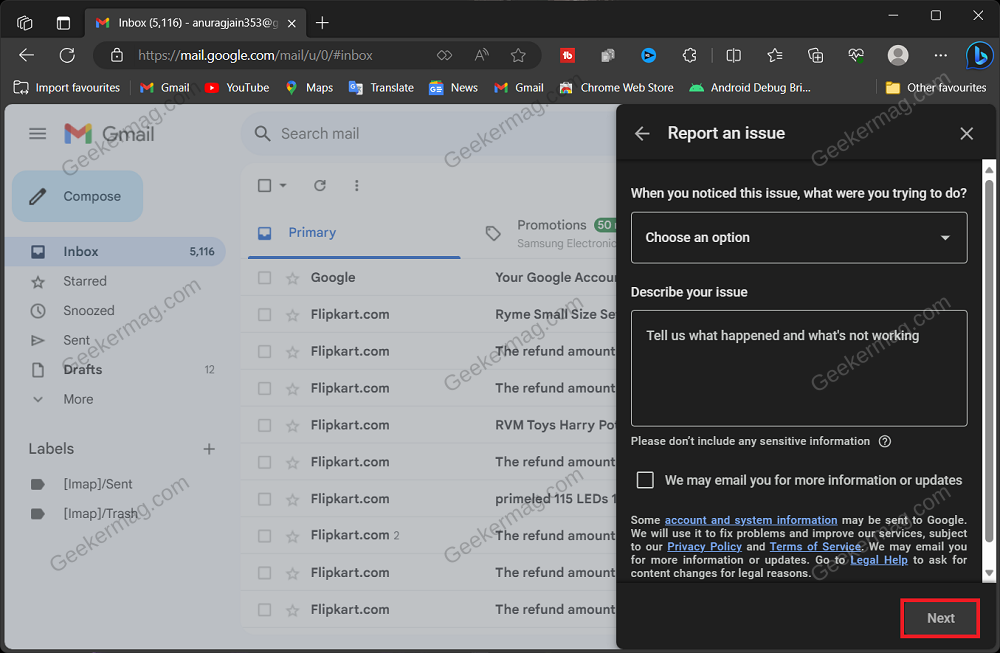
We hope the solutions covered in this blog post help in fixing @ mention not working in Gmail. In case, you’re aware of particular solution that helps you in fixing the issue, but its not covered in this post, then feel free to share in the comments.