Have some MOV files on disk and want to extract audio tracks from the source? If you have been bothered by this problem for a long time, you have come to the right place, this article will cover the easy guide to teach you how to extract audio from MOV video files.
Next you may ask, what is the best audio output format for extracting audio tracks from MOV files? OGG is a good choice, it is similar to MP3 but of better quality than MP3 files of the same size and contains song metadata such as track information and artist data.
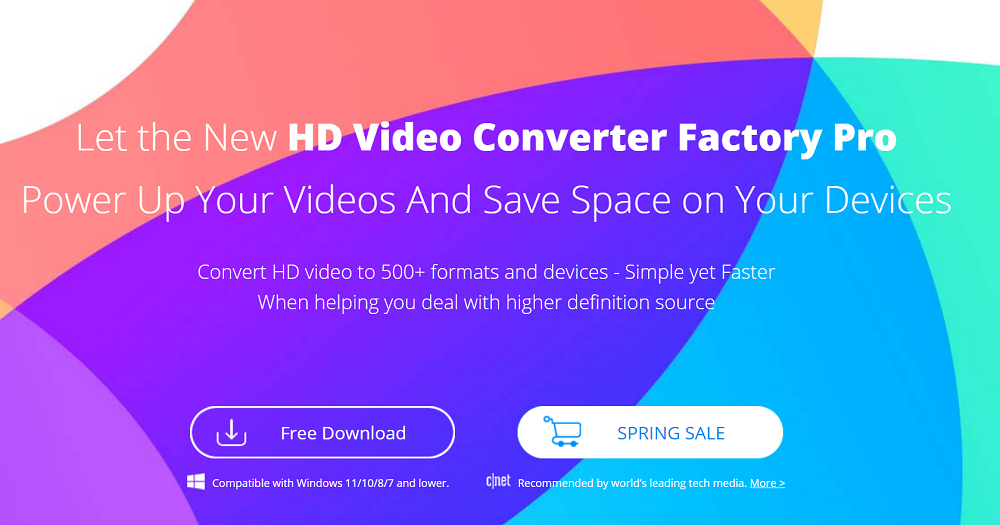
Many music players and portable devices support OGG audio files. Therefore, many users want to convert files to OGG to save space while enjoying high-quality audio. Here, we will show you how to convert MOV video to OGG without much effort.
Convert MOV to OGG with WonderFox HD Video Converter Factory Pro
To better enjoy the audio tracks in MOV files, we can convert MOV to OGG with the help of third-party conversion tools. Here, we recommend WonderFox HD Video Converter Factory Pro to you, a professional audio and video converter. Due to its user-friendly interface, it is easy to use as it does not require any specialized knowledge to operate.
Secondly, its conversion speed is very fast, to be exact, it provides 50x faster conversion speed than normal mode while preserving the original quality. In other words, it can help you achieve lossless conversion. In addition, this software supports multiple inputs and outputs such as HD video, audio, video and web video.
Unlike many converters on the market, it is also equipped with a video editor, video downloader, screen recorder and GIF creator for users to light up their digital life from different aspects.
Step 1: Add source video files (MOV).
Launch the software on your computer, find “Converter”, and click “Add File” on the menu bar to load your MOV video. Or you can directly drag the video file into the program.
Step 2: Select “OGG” as output format.
Click the “Output Format” panel to find the “Audio” tab in the format list, and select “OGG” as the output format in the pop-up configuration file.
Step 3: Start converting MOV to OGG.
Click the “Run” button at the bottom of the interface to start converting MOV to OGG.
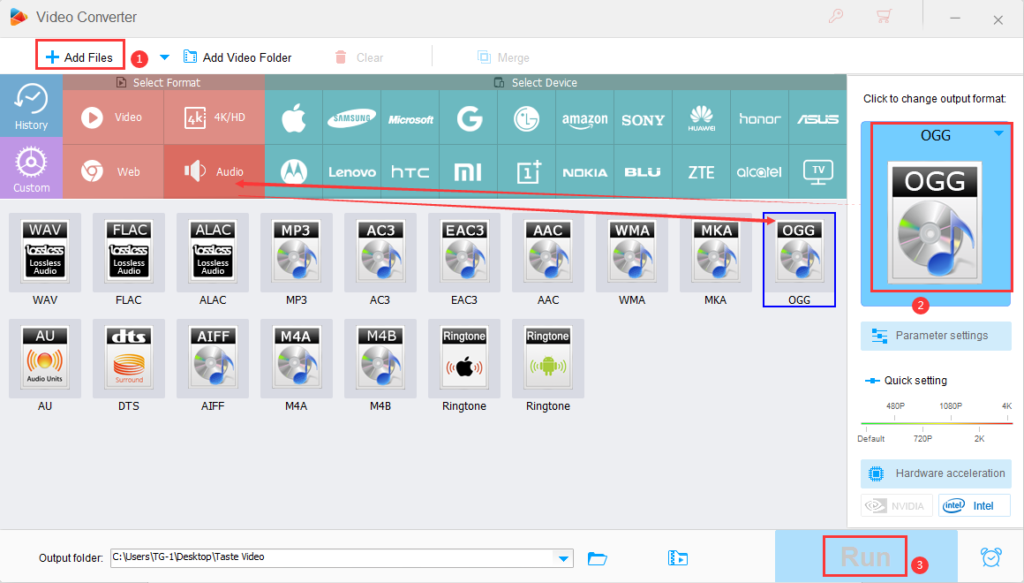
Additional features of WonderFox HD Video Converter Factory Pro
- Convert audio and video to digital devices, such as laptops, desktops, tablets, TVs, phones, etc.
- Convert video to MP4, MPG, AVI, MOV, M4V, MKV, VOB, WMV, 3GP, MTS, M2TS, etc.
- Download online videos from 300+ sites, Vimeo, Hulu, YouTube, Vevo, Liveleak, Dailymotion, Facebook, Twitter, etc.
- Add subtitles to video files.
- Record the screen with sound.
- Convert videos and pictures into GIF.
- Convert SD video to HD video.
- Edit video files as you like, cut, clip, crop, add effects, merge, watermark, trim, rotate, etc.
- Batch convert video formats to save your waiting time, up to 10 at a time.
Final words
The above is the complete tutorial on how to convert MOV video to OGG. As you can see, WonderFox HD Video Converter Factory Pro is a practical and easy-to-use program that can help you convert audio and video files in the shortest time. It is equipped with multi-language interface to meet your needs, such as French, Japanese, Spanish, etc.
In addition, there are many practical features waiting for you to explore. Hope you can benefit from this professional program. Thanks for reading. If you have more methods and tools to share with us, please leave us a message below.





