It gets very annoying when you repeatedly see the ‘Before you continue to YouTube’ message when visiting the YouTube website from the private or incognito mode. This message keeps on appearing and asks users to accept cookies.
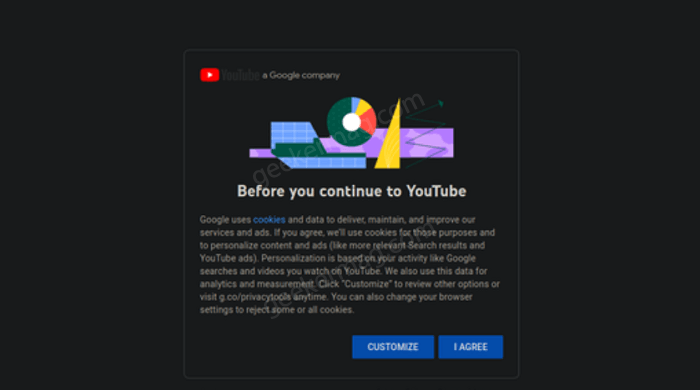
Accepting this message will allow the website to activate the cookies and the trackers to track the personal data of the users. However, in private mode cookies are not stored, but this message pops up repeatedly whenever you visit Youtube.
Turn Off ‘Before You Continue To YouTube’ Message
However, there is a way to stop this message from popping up on your screen whenever you visit Youtube in private mode from any of the browsers. In upcoming lines, we will share how to do that for three popular browsers, Chrome, Edge, and Firefox.
Google Chrome
Following are the steps to disabling ‘Before you continue to YouTube’ message in Chrome:
On the Chrome browser, copy-paste this: chrome://settings/cookies in the address bar and hit enter. Doing this will take your Chrome Cookies settings page.

Scroll down to find ‘Sites that can never use cookies’, and click on Add button.
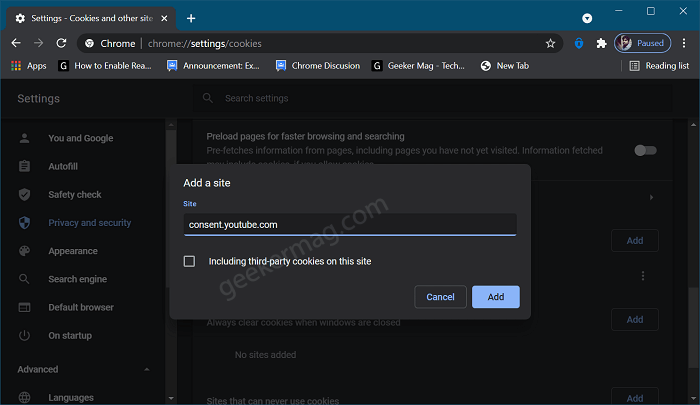
Now enter the site ‘consent.youtube.com’ and click on Add.
Microsoft Edge
Following are the steps to disabling ‘Before you continue to YouTube’ message in Microsoft Edge:
Launch Microsoft Edge and then copy-paste this: edge://settings/content/cookies address and hit enter. Doing this will take you to the Cookies setting page.
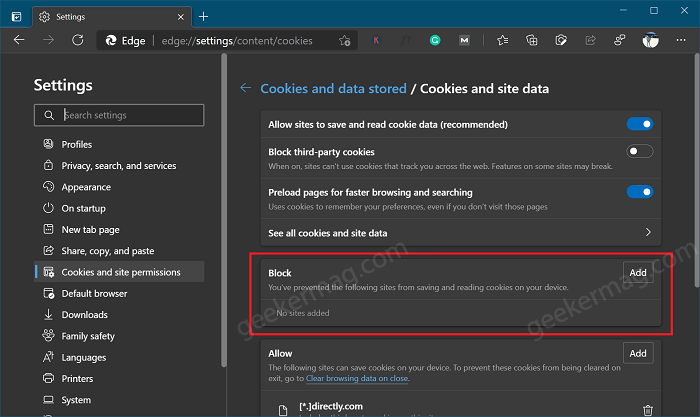
Head over to Block section and then Add.
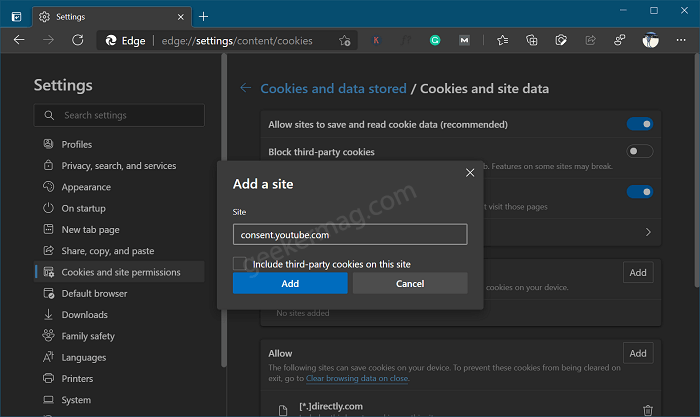
Now type in the site ‘consent.youtube.com’ and click on Add to successfully block YouTube cookies in Edge browser.
Firefox
Following are the steps to disabling ‘Before you continue to YouTube’ message in Firefox
Launch Firefox browser and then copy-paste this: about:preferences#privacy in the address bar and hit enter.
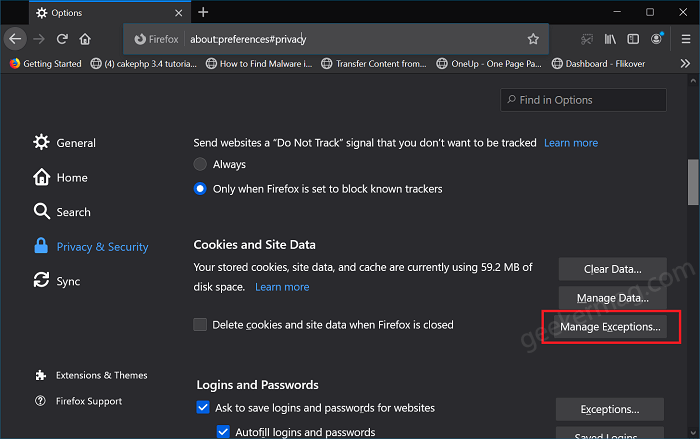
Head over to Cookies and site data and then click Manage exceptions button.
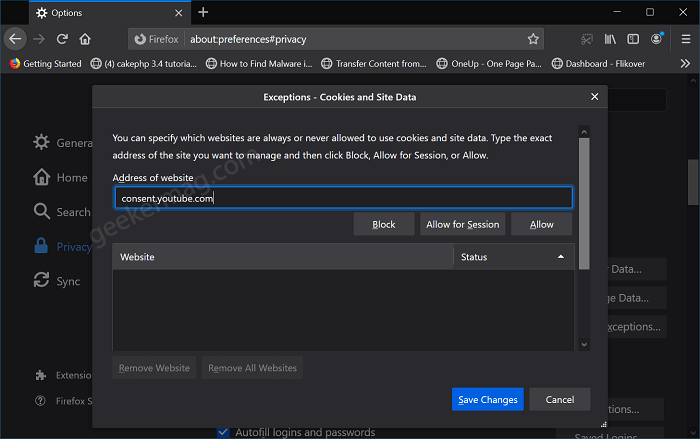
Doing this will open an Exception-Cookies and site data dialog box, here you need to type the website ‘consent.youtube.com’, click on the Block button, and then Save changes.
Following these methods will block before you continue to Youtube message to keep popping up whenever you visit Youtube from the private window or the incognito mode.
Thanks, Reddit user (nelmondodimassimo) for the tip





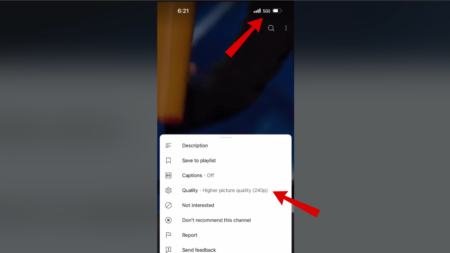
2 Comments
I confirm that the remedies for Firefox and Chrome work, but NOT in Edge : the given domain name to block is cleared every time Edge is closed.
So, back to the drawing board and testing before publishing something would be a good idea.
Certainly does NOT work 29th October 2023 for Firefox 102.15 !!!!