Google Chrome starts displaying “Upgrade to Windows 10 Prompt” for users who’re using windows 8.1 and 7 on their PCs and recently install Chrome v108. The full message reads:
To get future Google Chrome updates, you’ll need Windows 10 or later. This computer is using Windows 8.1 or Windows 7.

For the majority of users, this message appears right below the address bar and in the About Google Chrome page in the Update section.
So why is Google showing this message in the Chrome browser? It’s because starting January 2023 Google will no longer release updates for Chrome running on Windows 8.1 and Windows 7. That means users will no longer be able to install Chrome as well as any other Chromium-based browser on Windows 7 and Windows 8.1.
Due to this reason, Google recommends users upgrade to Windows 10 or above for enjoying a better experience while using the Chrome browser.
In case, you’re not planning to upgrade to Windows 10 and would like to keep using Chrome, then this message should annoy you, right?
Remove “To get future Google Chrome Updates, You’ll need Windows 10 or later” 2023 Guide
Although you can click on the (X) close button to remove it, it will keep appearing after some time when you relaunch the browser. To disable it permanently, you can make use of a registry hack. Here’s how you can do that:
Fortunately, there’s a registry hack to disable this prompt. Here’s what you need to do:
Open the Run dialog box by pressing the WIN + R key combination and type regedit, and click OK.
In the Registry Editor navigate to this key: HKEY_CURRENT_USER\Software\Policies.

Right-click on the Policies and select New > Key and name it Google. Following the same procedure create a Chrome key under the Google key.
Select Chrome and then right-click, select DWORD (32-bit) Value, and name it “SuppressUnsupportedOSWarning“. Double-click on this and set its Value data to 1.
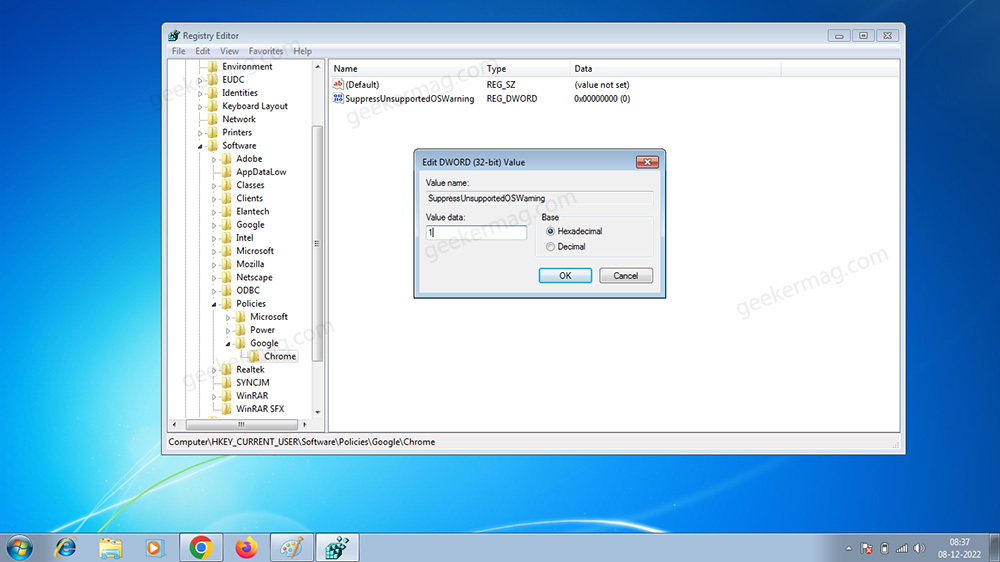
After that, you need to exit the Registry editor and reboot your computer to apply the changes.
From now onwards, you will no longer see Chrome’s Windows 10 Upgrade Prompt in Windows 7 and Windows 8.1
So this is how to remove “To get future Google Chrome updates, you’ll need Windows 10 or later. This computer is using Windows 8.1 or Windows 7.” Guide 2023





