AltStore is one of the latest alternatives to the iOS app store, and it offers users something a little different from other alternatives. It is free to use, and it doesn’t require a jailbreak, so read on for all the details.
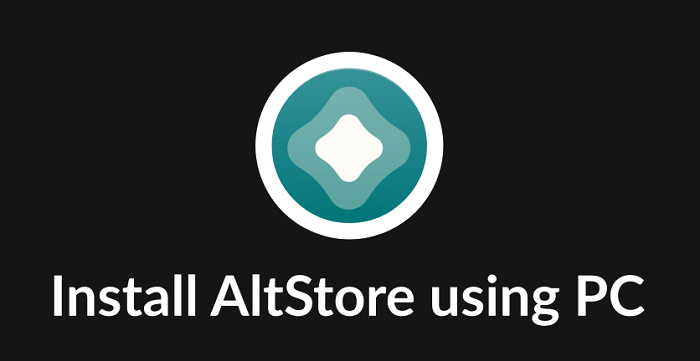
How to Download AltStore on iOS:
Before you jump into the installation procedure, there are some things you must be aware of:
- You will need your Mac or Windows PC for the installation process
- You will be installing a companion app on your computer which needs to be used for updates and installing apps and games
- You will need to use the official lightning connector to connect your iPhone to your computer
If you are running Windows, you will need to install iTunes via the official Apple website. If you are using the Microsoft App Store version, delete it and reinstall using one of the links below:
Ready to download AltStore?
- Connect your device to your Mac or PC
- Launch your desktop browser and go to the AltStore website; download the AltServer companion app.
- Windows users – in your icon tray (bottom of your screen), click the AltServer icon. Hover your mouse cursor over Install AltStore and click your device from the popup menu
- Mac users – open your toolbar and click AltStore > Install AltStore and choose your device.
- Wait for AltStore to be installed on your iPhone or iPad and start downloading the apps you want
You must ensure that AltServer is kept running in the background on your computer. When you want to download an app or game, either connect your device to the computer or enable Wi-Fi Sync in iTunes – your device and computer must be connected to the same network as when you installed the store.
How to Use AltStore:
- Open the Store on your device.
- If you are faced with an Untrusted Developer error – open Settings > General > Profiles, tap the developer name, and tap Trust.
- Open the store again and tap Settings > Account > Sign In – use your Apple ID/Password to sign in.
- Tap Browser, find the app or game you want, and tap Free to install it on your device.
Installing external IPA Files
AltStore also allows you to install external IPA files:
- Download the IPA onto your device
- Tap the AltStore icon on the file, and the store opens.
- Wait while the app is signed and installed.
- If that doesn’t work, tap the icon that looks like this and use AltStore to open the file and install it.
- Alternatively, launch AltStore, tap the + icon, and find your file in the downloads.
- When it has been installed, the app icon is on your device’s home screen and in My Apps in AltStore.
Pros and Cons
Like any app, AltStore has its advantages and disadvantages:
Pros
- No jailbreak required
- No app certificates are revoked because you create your own developer certificates.
- Ability to sideload IPA files, like Cydia Impactor
Cons
- Only 3 active apps are allowed at any one time.
- It would be best if you had your computer and the AltServer companion app to install games and apps.
- The apps must be refreshed at least once every seven days (12 months if using a paid developer account)
Frequently Asked Questions:
The commonly asked questions are answered here:
What is AltStore?
An alternative to the iOS app store that works without a jailbreak and without needing enterprise certificates – you create your own developer certificates instead.
Is AltStore a Jailbreak?
No, and it doesn’t need one either. It is nothing more than an app store that lets you sign and install IPA files.
How Does it Work?
Developed by Riley Testut, AltStore uses a feature given to developers by Apple to allow them to test apps before submitting them to the official store. No enterprise certificates are needed as the apps are self-signed using your computer – this is why you can only install three apps at once and why your Apple ID is needed.
What Apps Are In AltStore?
There are not many at the moment, although the developer is adding more. These are the more popular downloads:
- GBA4iOS
- Delta Emulator
- HappyChick
- NDS4iOS
- Chimera
And don’t forget, you can sideload your own IPA files too.
How Should I Use the Store?
The developer offers these guidelines:
- Set up AltServer, so it opens when you log into your computer
- When not using your computer, place it in sleep mode – connect your device ad the apps will be woken and refreshed
- Open AltStore at least two times a week so that iOS prioritizes it and refreshes the apps.
Give AltStore a try – it is something a little different from other stores but, provided you follow the guidelines, you won’t have to worry about certificates being revoked and apps crashing.





