Starting with Windows 10 the company introduced News and Interests on the taskbar. The feature is enabled out of the box and users will find a dedicated section for the same on the right side of the taskbar.
The ‘News and Interest’ section will give quick access to an integrated feed of dynamic content that includes Weather and News updates for the whole day. You can personalize feed with content picked by you.
With the help of this button, you can keep yourself up-to-date with the news and content of your choice right from the taskbar anytime. In this blog post, you will learn everything you need to know about the News and Interest button so that you can make the most out of the News and Interest feature from the Windows 10 Taskbar.
The New and Interest button enable out of the box in Windows 10 Taskbar, so you can start using without doing anything.
If you place cursor over the icon, quick flyout will open up showing weather updates on the top accompanied by latest news.
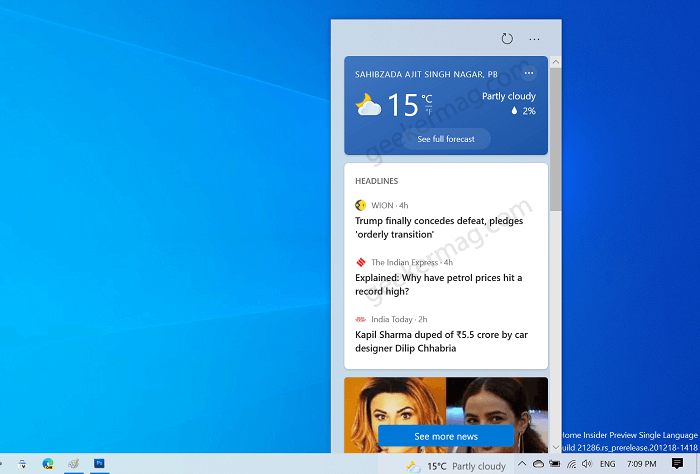
You can also personalize your feed. For that, click on Ellipse (…) icon and from the menu select the desired option.
For weather, you can edit location, hide weather card, and select more settings options. Doing this will take you to the MSN Experience settings page.
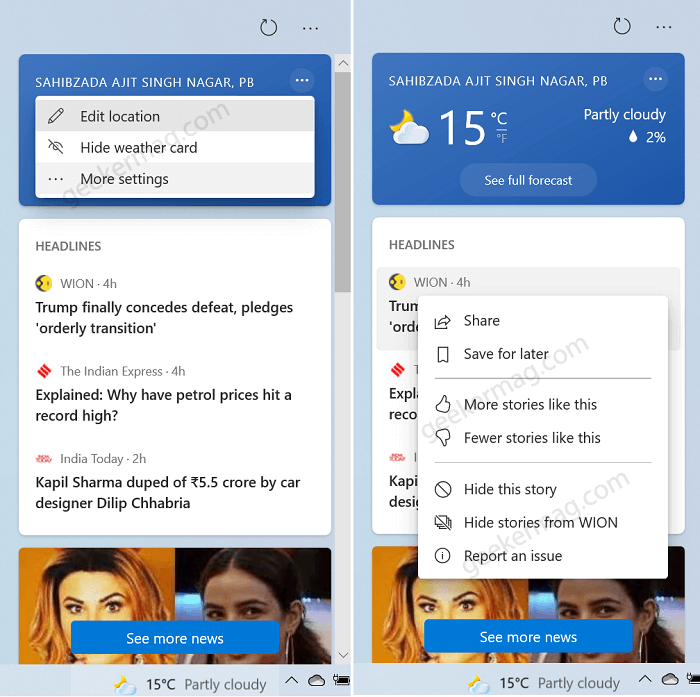
For headlines or news, you can share, save for later, like & dislike to see more and lesser stories, hide story or even report an issue.
Show or Hide News and Interest icon on Windows 10 Taskbar
Just like any other element on the taskbar of Windows 10, you can also hide or show News and Interest icon on the Windows 10 Taskbar. Here’s how you can do that:
Right-click on the Windows 10 Taskbar and then from the menu select News and Interest > Hidden.
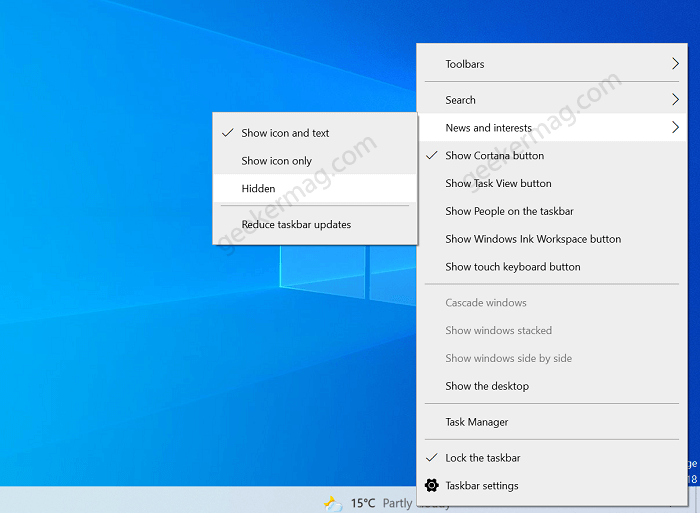
Apart from this, you can also select Show icon and text, Show icon only, and Reduce taskbar updates.
Enable or Disable News and Interests on Hover in Windows 10
If you’re already using News and Interest button on the Taskbar, then you might have noticed that hover a cursor over a same button instantly open the flyout for same, right? Although, its a feature, but some users are not happy with it, its because News and Interest flyout opens up even when they dont want to.
Fortunately, it is possible to turn off this behavior of News and Interest button. Here’s how you can do that:
Right-click on the Taskbar, and then select News and Interest > Open on Hover. You need to use the same option to enable or disable the same behavior.
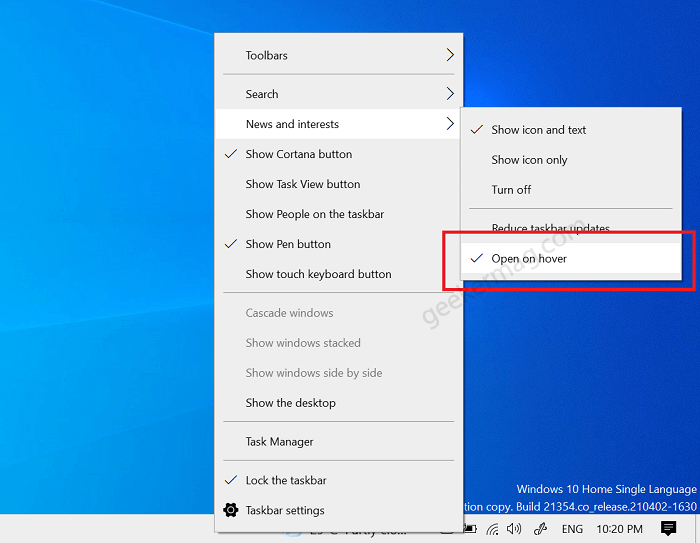
Here, Tick on this option enable it, while the absence of tick disable it.
Reduce News and Interest updates in Windows 10
News and Interest widget in Windows 10 uses device bandwidth and required resources to quickly showing weather and news updates accompanied by device location (If enabled). You can imagine how many times widget will secretly look for data to appear on the taskbar.
In case, you want to protect yourself from this situation, then widget offer a options using which you can reduce amount of updates. Here’s what you need to do:
Right-click on the Taskbar and then select News and Interest > Reduce Taskbar updates.
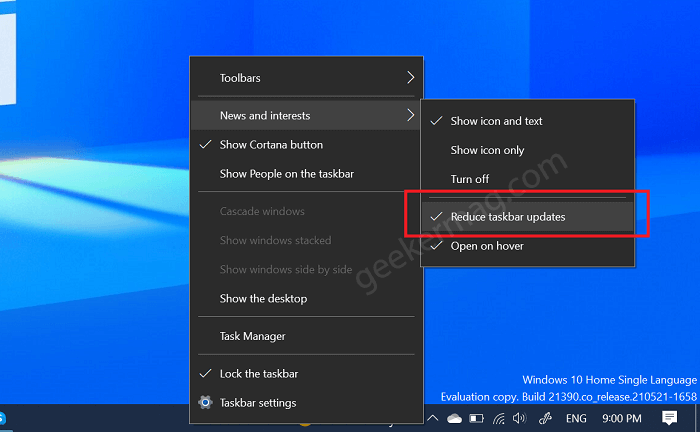
After you performed the action described above, Weather, News and Interests will be updated with more discretion, to the point that the more times you do it manually.
Open News and Interest links in Chrome instead of Edge
When you click on the item in News and Interests widget, you are automatically redirected to the corresponding page by opening the Edge browser, no matter what is the default browser in Windows 10.
This behavior is annoying for the users who surf the internet with Chrome browser. If you’re who wants to open News and Interest links in Chrome instead of Edge, then fortunately there’s quick workaround. Here’s what you need to do:
Download EdgeDeflector from here and install it on your Windows 10 PC.
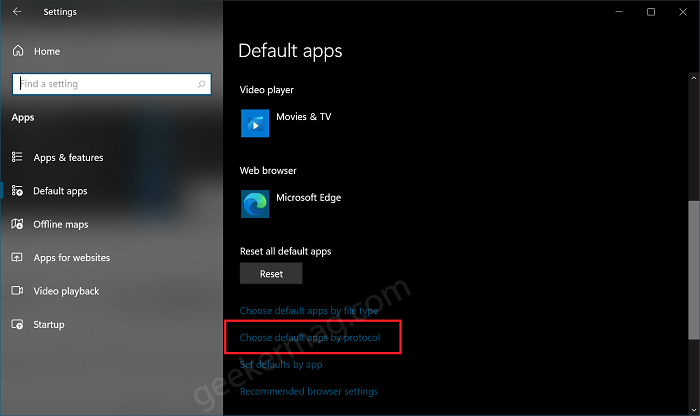
Launch Settings > Apps > Default Apps. Here on the right side, scroll down and click on the link “Choose default apps by protocol“

Scroll down and locate the MICROSOFT-EDGE entry. Click on the Microsoft Edge icon next to this and select EdgeDeflector from the menu.
Don’t forget to click “Switch it anyway” button for final changes.
If you’ve followed the steps discussed above, then all the links in News and Interest widget will open in the Chrome browser.
So what are your thoughts about News and Interest button on Windows 10 Taskbar? Did you find it useful? Are you going to keep it on Taskbar or hide it? Let us know in the comments.





