With around 3 million apps and games, the Android app store is definitely the largest mobile app store globally, but that doesn’t mean it offers everything its users want. ACMarket steps in to fill in the gap, offering thousands of unofficial apps, games, and more. A cool alternative to the Android app store, ACMarket is completely free, and you can even install it on your desktop computer too.
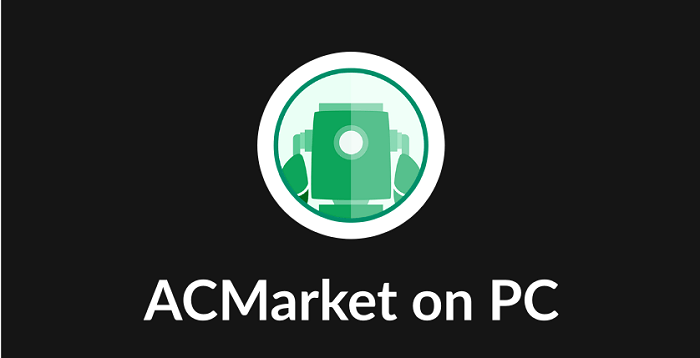
How to Download ACMarket on PC or Mac
ACMarket does not have native desktop support because it is an Android app. However, by installing a free Android emulator, such as BlueStacks or Nox Player, you can install ACMarket on your desktop and enjoy everything it has to offer. Both emulators have full support for Windows XP and above and macOS.
- Download BlueStacks or Nox Player onto your computer
- Open your desktop browser and go to https://ac-market.org – download the acmarket.apk file onto your computer.
- To use the emulator, you will need a Google account – now is the time to set one up for free if you don’t have one.
- Open the emulator and sign in.
- Now, wait a few moments while it sets up – when you see the home screen, it is done.
- Type ACMarket in the search bar on the home screen and click the result
- Follow the on-screen directions to install it, and when you see the ACMarket icon on the emulator home screen, it is ready for use.
How to Use ACMarket:
ACMarket is a user-friendly app:
- Launch the emulator and click the ACMarket icon.
- When the store opens, find an app pr game to download and click it.
- Click Install and wait – the icon will load to the emulator home screen when it is done.
ACMarket Errors and Solutions:
Some common errors have been reported with ACMarket on desktops, and these are the easy solutions:
ACMarket Not Installed:
There are two things you can try to resolve this:
Method 1: Clear Package Installer Cache and Data
- Open our desktop settings and go to the Apps section.
- Find System > Package Installer.
- Click the Clear Cache and Clear Data options.
Method 2: Make Space
For the most part, when an app doesn’t install, it is because you don’t have enough space. Remove unnecessary files and apps, move your media, and generally tidy up your system. And make sure that you have a minimum of 2 GB of free RAM.
ACMarket Stopped Working:
Again, there are a couple of ways to fix this error:
Method 1: Reset App Preferences
- Find the app manager on your desktop.
- Click on All Apps>Reset App Preferences.
- Click Reset Now, and the app should work.
Method 2: Clear Package Installer Data and Cache
- Locate App Manager in your desktop settings
- Click System apps>Package Installer
- Click Clear Cache and Clear Data
Frequently Asked Questions:
We get a lot of questions about ACMarket, and these are the commonest ones answered:
Is ACMarket Free?
Yes, it is, and it always will be. And the emulator you use, provided you stick to BlueStacks or Nox Player, is also free to use. Not only that, but you will never have to pay for any of the apps or games in the store, and all app upgrades are free too. You will see a few as in the app – this is unavoidable as it is how the developers make money and can continue to provide the app to you for free.
Is ACMarket Safe to Use?
Yes. Millions of people use ACMarket worldwide and have reported no issues with it. Downloads are fast and secured by SSL encryption, and the developers fix any issues that arise immediately. However, you should also have reputable antivirus software on your computer, just to make sure.
What Platforms Can I Use it On?
ACMarket is an Android app and, as such, doesn’t officially support other platforms. By using an Android emulator, you can install it on your Mac or Windows PC.
Will It Void My New PC Warranty?
No. ACMarket is a legal app to use as you don’t need any special permissions for installing it. The emulators are also legal to use, and your computer security will not be contravened in any way.
Can I Install Game Emulators?
Yes, and you will find a good range of game emulators in ACMarket. An emulator is just a small piece of software that makes the hardware believe it is something else. In that way, you can play console games on your PC, such as Nintendo, PPSSPP, PS1, and many more.
ACMarket is one of the best choices for Android users who want something a little different on their computers. With an Android emulator, you get to enjoy a fantastic alternative app store legally and for free. Join millions of others in exploring what this cool store has to offer.





