Since last year, many of the users have a word around about ‘Hardware accelerated GPU scheduling’. Back then it was just an option included in settings of Windows. If you update your drivers, you will find out that now it is totally functional.
If you want to see the option in action then the first step is upgrading to Windows 10 May 2020 update. Go to Settings, then System, and then About, look up at the version. It should be ‘Windows 10 version 2004 or Build 19041’.
Now, you have to download/update to Nvidia GeForce 451.48 or more. Once both Windows and drivers are updated, you can now turn the ‘Hardware accelerated GPU scheduling’ on and off.
Basically, Hardware Accelerated GPU scheduling signifies the working of the ‘Windows Display Driver Model (WDDM)’. The feature makes most GPU scheduling tasks to a separate GPU-based scheduling processor. By this, the lag reduces and free up CPU work by reducing the load on mid-core-processer.
Enable Hardware Accelerated GPU Scheduling in Windows 10
If you’re interested in using Hardware Accelerated GPU Scheduling in Windows 10 PC, then here’s how to enable the feature:
Click on the Start and then click on the Settings (gear) icon to open it.
Navigate to ‘System‘ and then ‘Display‘ tab. On the right side, scroll down and click on the ‘Graphics settings‘.

Here on this page, you will find a new setting called “Hardware Accelerated GPU Scheduling”. Move the slider to the ON position.
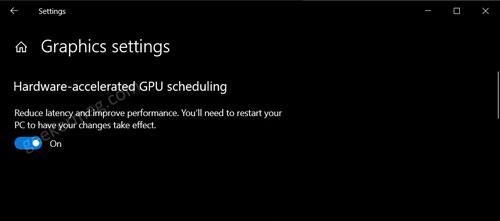
Reboot your computer to apply the changes.
Alternatively, if the Hardware Accelerated GPU Scheduling option is not available, then you can force enable it through Registry. Here’s how you can do that:
Launch Registry Editor. For that, search ‘regedit‘, when it appear in search results click to open it.
When UAC dialog appear, click Yes to continue.
Once Registry Editor opens, navigate toHKEY_LOCAL_MACHINE\SYSTEM\CurrentControlSet\Control\GraphicsDrivers‘.
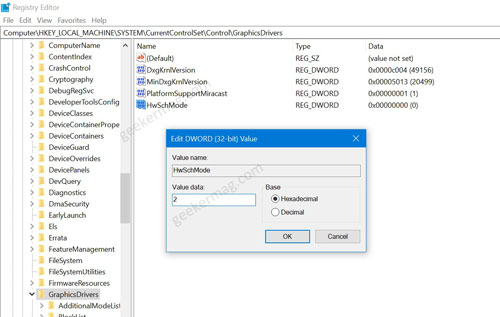
Here, you will find a DWORD value named ‘HwSchMode‘. You need to double click on it and set its Value data 2 to enable Scheduling and 1 to disable Scheduling.
Close everything and Reboot your computer to apply the change.
Why don’t you give a try to new Hardware Accelerated GPU Scheduling setting in Windows 10 and let us know in the comments if it boosts the Windows Performance or not?





