Microsoft added a new feature called Follow Creator using which users will be able to follow their favorite YouTube channel and check the content they upload directly from the Edge browser.
Follow Creator feature is a part of the Edge collection feature and lets users create a personalized feed containing videos from their favorite YouTubers. In short, it’s going to be a home for their favorite YouTubers and the content they upload.
The feature is now available to all users and supports a wide range of YouTube channels, including verified ones. Users can easily access the feature and manage their subscriptions within the Edge browser
Follow and Check Feeds of Favorite YouTuber Channel on Edge
In case, you want to try how Follow creator feature of the Edge browser works, then check out the steps discussed below:
Launch Edge browser and then visit youtube.com (a particular video from your favorite YouTube channel or their Homepage)

If that YouTube channel is eligible to Follow Creator button will appear on the right side of the address bar. Click on it.
‘Follow Creator’ YouTube channel Panel in Edge
Instantly, Follow creator dialog box will open up showing channel information which includes:
- Name of the channel
- Status of channel i.e. Following
- Number of all posts uploaded by the channel
- Number of channel followers
- Quick channel description upload by YouTube channel admin
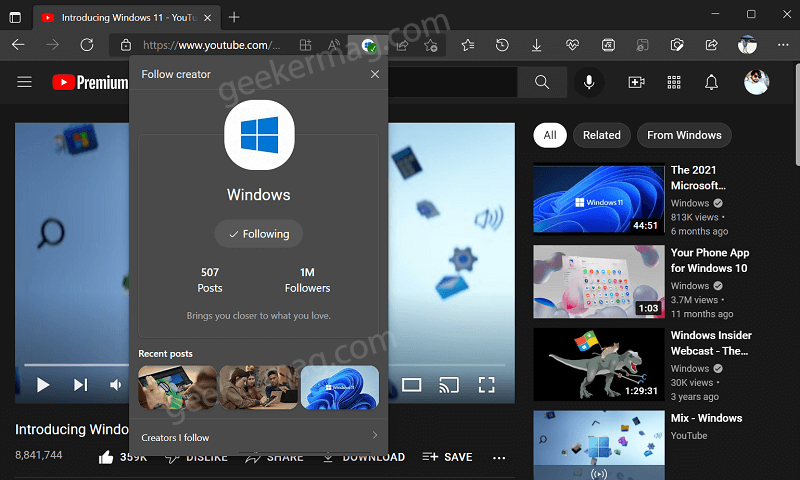
Apart from that, you will also find three Recent posts (videos) uploaded by the channel accompanied by the option ‘Creators I follow’, clicking on it will show you a list of all YouTube channels you have followed.
Access Follow Creator Following Panel in Edge
As discussed above, all your subscriptions will be listed under the Following section listed under Collections. Here’s how you can access that:
Click on the Settings and more (…) icon in the Edge browser and select Collections to launch the Collection panel.
Click on (…) on the upper right side and select the Following option from the menu. The ‘Following’ panel will open up. Here, you will get a list of all YouTube channels that you have followed. The same panel opens up when you click the “Creator I followed” option.

Access Follow creators Recent Posts (Videos) Panel in Edge
From the same menu, you can select the Recent Posts option, this will open the Recent post-panel showing you the last video uploaded by YouTube channel you have followed.

You can scroll through the feed and click to watch the video you want interesting.
Unfollow YouTube Channel (Unfollow Creators) in Edge
At any point, if you want to remove a YouTube channel from the following list, then there are two ways you can do that:
Click on the “You’re following this creator” icon to launch Follow creator panel and then click the Following button.

Alternatively, you need to launch Following panel from the Collection setting, then locate the YouTube channel you want to remove, then hover the cursor over the blue tick, then click the Following button.
Disable Follow recommendations on YouTube in Microsoft Edge
Whenever you launch the Edge browser, it will show you recommendations for YouTube creators that you might want to follow. In case, you don’t want the browser to do that, then here’s how you can disable it:
In the Edge browser address bar, you need to copy-paste this: edge://settings/privacy and hit enter.

On this page, scroll down to the Services section and locate an option that reads “Show Follow recommendations in Microsoft Edge“. For this option, move the slider to the OFF position.
And you’re done.
Disable Notifications from YouTube Creators about New Content in Edge
In case, you have followed some YouTube creators in the Edge browser, then you will receive notifications when creators you follow publish new content.
Usually, the notification will vanish from the screen automatically after some time. In case, you want to turn it off permanently, then here’s how you can do that:
In the Edge browser address bar, you need to copy-paste this: edge://settings/privacy and hit enter.
In the Service sections, locate “Notify me when creators I follow publish new content” and turn it OFF.

Note – The option will be active only if you’ve turned on this “Show Follow recommendations in Microsoft Edge” option.
That’s all about this blog post
Follow Creator feature is under development and it’s early to judge what Microsoft is planning with this feature. We can presume that the feature isn’t limited to YouTube, and users will be able to follow websites or blogs as well.
What is your opinion about Follow Creator feature in the Edge browser? Are you in favor of this feature? Let us know your thoughts in the comments.
And like always thanks Leo for doing a wonderful discovery





