There are more and more mobile devices, such as smartphones and tablets, in use these days. The number of mobile users is growing drastically all over the world and the level of smartphone penetration is also skyrocketing. This parameter has reached the mark of 80% in some European countries, as well as in the US.
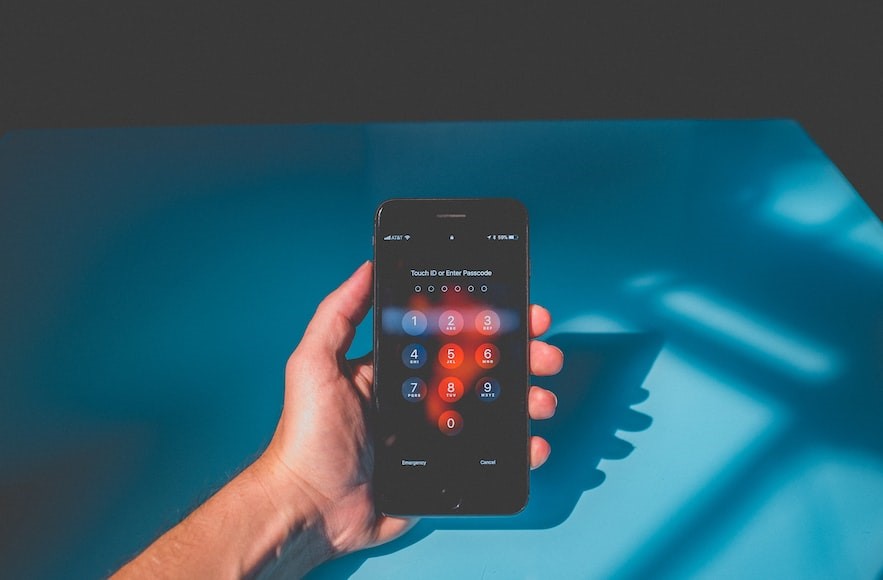
We use our mobile devices practically 24/7 and rely on them in fulfilling multiple tasks, including financial transactions and data exchange, which means that we use various apps that deal with our sensitive information. Consequently, it is not surprising at all that our portable devices are a very attractive target for hackers, cybercriminals, and other dishonest actors.
These people use different networks and installed app vulnerabilities as well as mobile operating systems to infect our devices and get access to our data. When it comes to custom mobile app development, of course, that’s the task of programmers to pay attention to possible security issues and ensure a proper level of protection for users and their devices.
But what you, as a mobile phone user, can do to keep your device safe? That’s what we are going to talk about in our article. Below you can find some practical tips that will help you to protect your device.
Usually, the first thing that comes to our mind when we want to protect our devices is an antivirus program. And if you choose the right app of this kind, it can really help you a lot. But the installation of antivirus is far not the only possible thing that you can (and should) do for your device protection.
Tip 1. Timely update your applications
If you have nothing against it, you can even set an app auto-update. However, let’s admit that it can be a very resource-consuming process and it can be very annoying to have an auto-update when your battery is low. That’s why many of us switch this function off.
Nevertheless, it doesn’t mean that your apps shouldn’t be updated at all. You can (and should) do it manually. Older versions are easy prey for hackers. That’s why it is recommended to check whether your apps have newer versions at least once a week or once in two weeks.
Tip 2. Update your operating system
The same principle should be applied to your operating system. If you have an old version of the OS, it looks like you are inviting hackers to attack your phone. Though there are still some risks, newer versions are considered to be significantly better.
Tip 3. Set a password on your gadget
Though this advice seems to be a very simple one, it really works. We strongly recommend you keep your device locked. Always. Without any exceptions. Even when you are at home for a long period of time and you are tired of unlocking your devices with a password, please, do not turn off this protection as when you go out, you will definitely forget to set a password.
Many modern smartphones have a fingerprint detector and you can use it instead of entering a password.
If you do not have any protection of this kind, literally everyone who can physically get access to your smartphone will be able to get access to your apps, contacts, photos, and sensitive info.
Tip 4. Turn on the VPN when you are using public networks
Today we quite often use WiFi networks at various locations like airports, shops, restaurants, gyms, etc. And we can’t be absolutely sure that networks there are protected as it is required given the ongoing situation with a growing number of hacker attacks. It can happen so that routers at those locations are not properly maintained in and timely updated. As a result, your connection to public networks can pose a serious threat to your mobile device.
How will a VPN service help you in such a case? These services are intended for hiding your real IP address and replacing it with a new one which makes tracking your device fully impossible. As a result, malefactors will be able to see that someone is connected to the network but won’t have the possibility to see your devices and get into it for stealing data.
However, for full protection of your gadgets, it is still better to use mobile networks in public places.
As you see, the rules that we’ve enumerated in this article are surprisingly simple and you can easily remember and use them. Of course, if you follow at least some of them, it will help to increase the level of protection of your device. But if you use them all in combination with a reliable antivirus program, you can be sure that your mobile device is safe.





