Microsoft always finds new ways to show ads in different elements of Windows 11. Recently, they have started pushing ads in the Windows 11 Start menu, specifically in the sign-out menu.
The company is currently showing ads for two products, OneDrive and Microsoft Account in the Signout flyout menu. You can see the screenshot below to get a clear idea about what these ads look like:
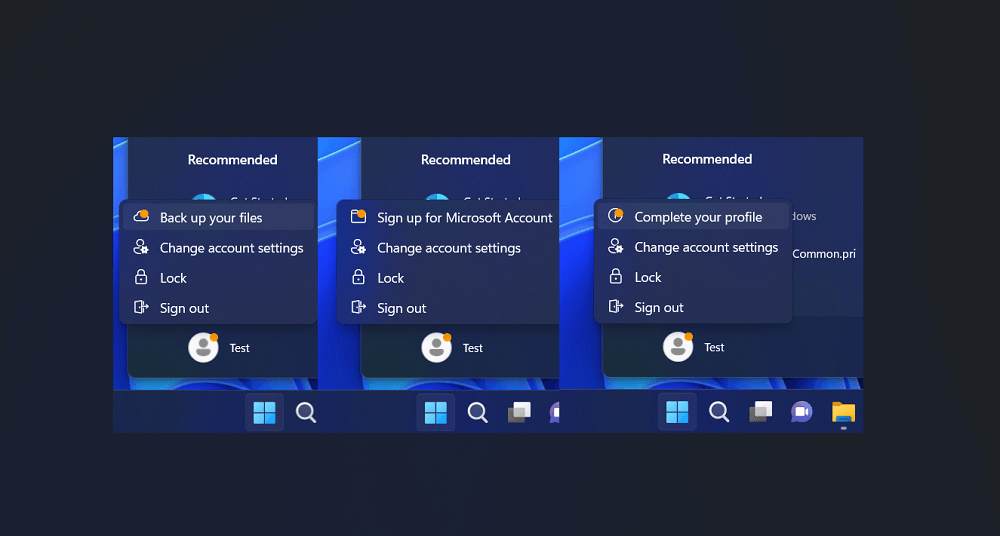
“Back up your files” is for promoting OneDrive, if you click on this suggestion, users are suggested to backup data available on the PC using OneDrive.
“Sign up for a Microsoft account” and “Complete your profile” is for suggestion users to create a Microsoft account and log in to a PC using it. The ad appears for users using Windows locally.
As of now, these are promos spotted by Albacore, and it’s possible that Microsoft will start pushing similar promos for different products in the upcoming days.
These advertisements were first spotted in Windows 11 build 25227, called Start menu badges, reminding or suggesting users take an important action. An extra item will appear in the sign-out flyout menu with a tiny orange dot overlay icon. As you’ve seen in the above screenshot.
In case, you find these ads in the start menu of Windows 11 annoying and want to get rid of them using vivetool:
Download and set up ViveTool on your Windows 11 PC.
Launch the Command prompt with admin rights. For that, click on the Search icon and type CMD, when it Command prompt appears in the search results click to open it.
Here, you need to copy-paste this command: c:\vivetool\vivetool.exe /disable /id:36435151 and hit enter.
Once you get the message successfully set feature configuration, you need to reboot your computer to apply the changes.
The above workaround will disable Start menu badges feature in Windows 11, and as a result, it no longer show ads in the start menu of Windows 11.
So what promos you’re seeing in the Signout menu in Windows 11? Is the solution suggested in this blog post helps you? Let us know in the comments.





