Starting with Firefox 86, the company has made a minor yet useful change in the browser user interface. The new option “Check for update” is now added to the Help menu. With this option, it will become easier for the users to manually check for updates in the Firefox browser.
Usually, the new version is installed automatically by Firefox. Sometimes, users want to manually search for the latest update to speed up the process. As of writing this blog post, it was possible for users to check it via the About Firefox dialog and Firefox update settings.
Usually, these are the places where users might not expect this feature, right? In most of the apps check for update option is available in the menu entry in the application menu.
How to Manually Check for Updates in Firefox
With Firefox 86, Mozilla decided to change this and added “Check for update” which is now added to the Help menu. In case, you want to give a new method to manually check for updates, then here’s how you can do that:
From the Firefox Help Menu
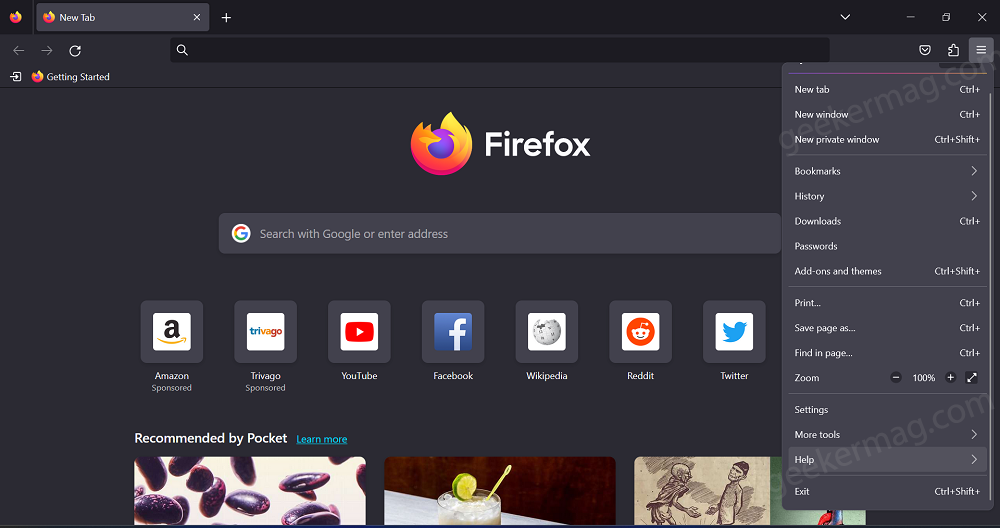
Open Firefox browser, then click the Open menu (Hamburger) icon and select Help from the menu
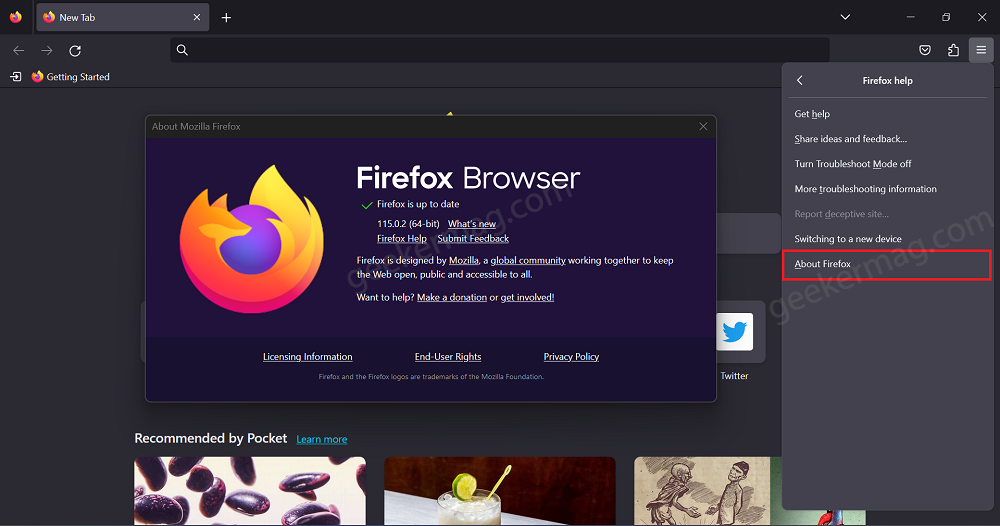
In the Help menu, you will find a new entry called Check for updates. Doing this will open the About Firefox dialog.

Alternatively, a similar option is also available on the Firefox menu bar. You can bring it by pressing the ALT + H key and then clicking on Help > Check for updates.
Update from Firefox Preferences
Click the Open menu (Hamburger) icon, then select Settings from the menu.
In the Preferences page, select the General tab on the left and then head over to the Firefox updates section on the right.
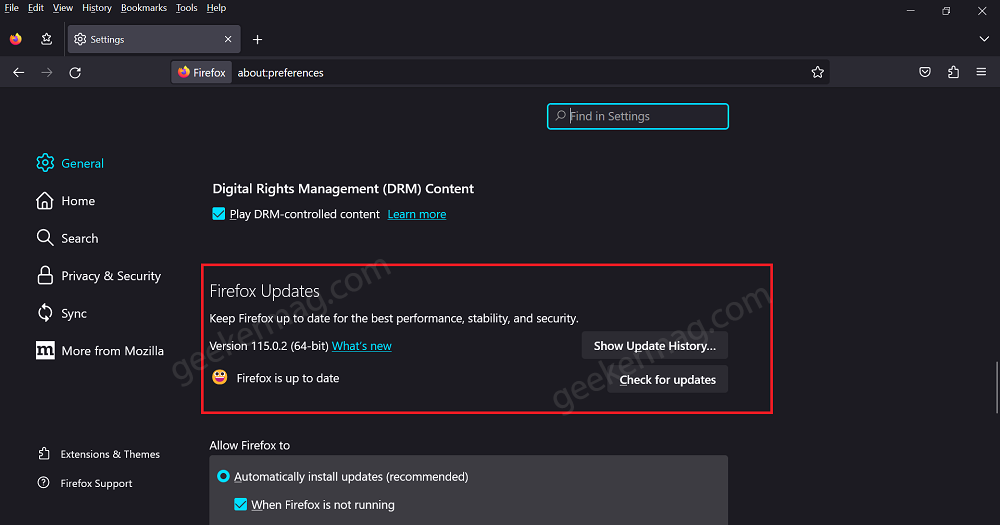
Here, click on the Check for updates button.
So that’s all about this blog post, We would like to hear your thoughts about the new Check for Updates option that lets you manually check for updates in Firefox.





