After installing latest update lots of users seeing “Please Sign in” link on the upper right corner of the File Explorer in Windows 11. Users are confused why File Explorer is asking them to sign in and what’s its purpose.
FYI, Microsoft recently added a ability to show files from Office.com in File Explorer in Windows 11. These files usually appear under Home tab and listed under Recent section. And “Please Sign in” link in associated with this feature.
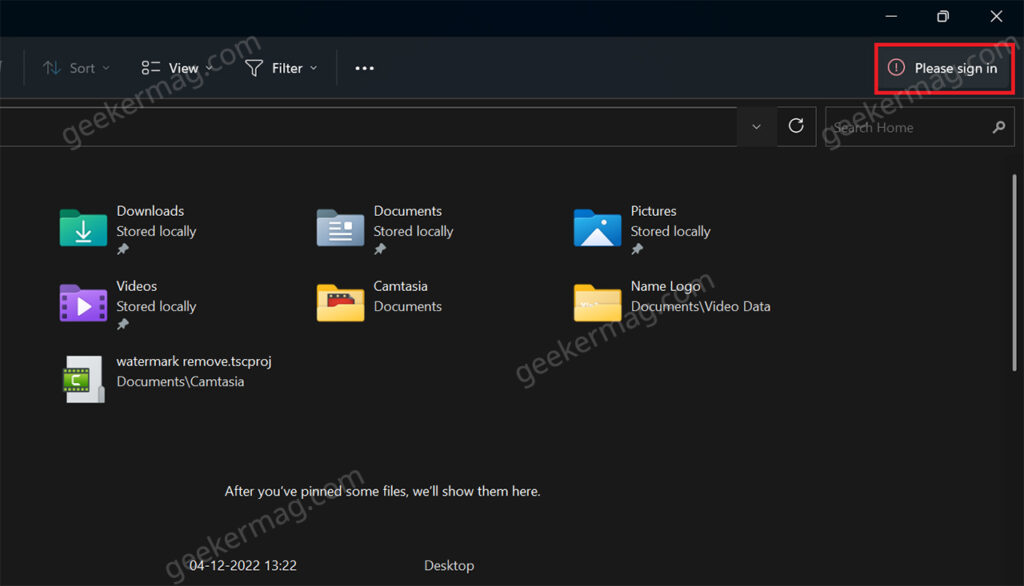
If you click on the same link and login using Microsoft account credentials, files from Office.com start appearing instantly in File Explorer. Afterwards, “Please Sign in” link disappear from the File Explorer.
If you’re seeing “Please Sign in” link in the File Explorer that means you’re not logged in yet. And this is a good news especially if you don’t want to connect Office.com and File Explorer in Windows 11.
How to Remove ‘Please Sign in’ from Windows 11 File Explorer
In case, you want don’t want to see “Please Sign in” in the File Explorer in Windows 11, then here’s how you can remove it as well.
In the File Explorer, you need to click on the (…) and select Options from the menu.
In the Folder options window, you need to head over to Privacy section. Under this, you will see a option that reads “Show files from Office.com“, uncheck the same option.
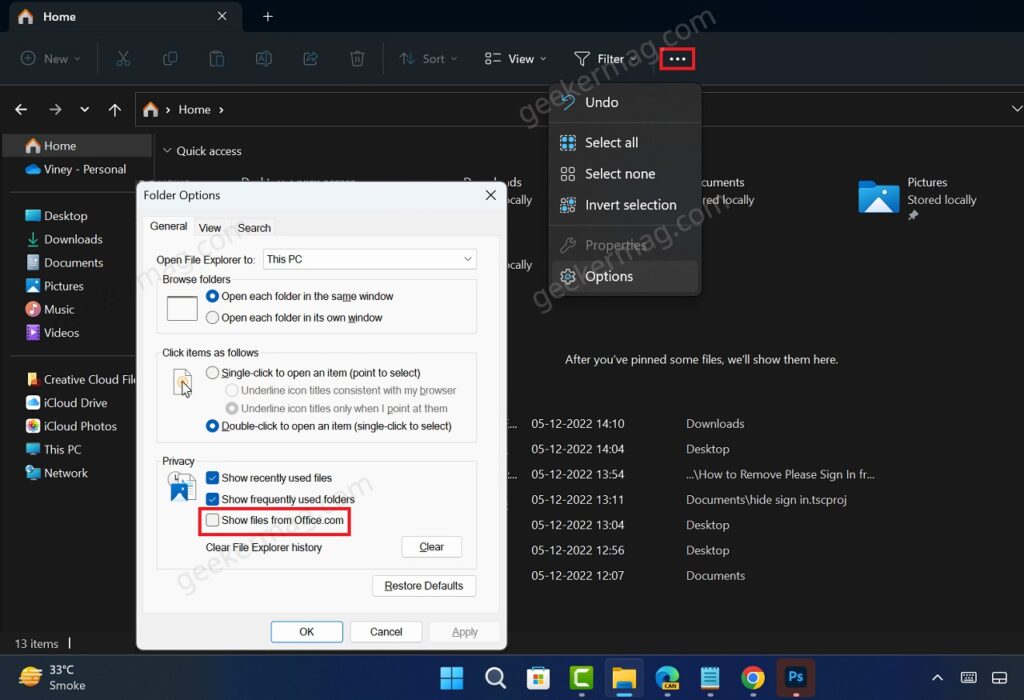
Click Apply and then OK.
After doing this, “Please Sign in” link will disappear instantly from the File Explorer. In case, it still appear, then relaunch File Explorer.
That’s it!
So this is how you can remove “Please Sign in” link from Windows 11 File Explorer. Why you want to do that? Let us know in the comments.





