Cydia Impactor used to be one of the most powerful tools available to jailbreakers, offering an easy way to install unsigned IPA files onto their devices. Now anyone can use Cydia Impactor for the same purpose. It has become incredibly popular for those who want unofficial content on their devices, especially the third-party app stores released as alternatives to Cydia. It’s free to use, and you no longer need to jailbreak to install it, so read on to find out all you need to know.
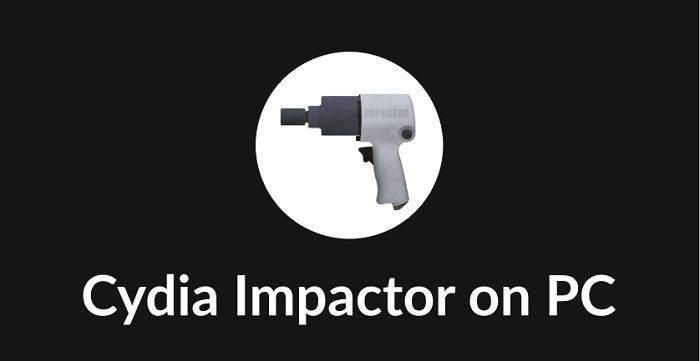
Before You Begin:
Before you start installing Cydia Impactor, there are some things you should be aware of:
- Your Apple ID is required to install Cydia Impactor – if you prefer not to use your standard one, set up a new, free one just for use with this.
- If you are using a free Apple ID, apps installed using Cydia Impactor expire after 7 days and must be reinstalled. If your Apple ID is a paid developer ID, you get 12 months before expiry.
- While you do not need iTunes to install Cydia Impactor, you need it to date on your computer.
- You will need your Mac or Windows PC for the installation.
Downloading and Using Cydia Impactor:
- Open your desktop browser and go to the Cydia Impactor download page.
- Download Cydia Impactor, following the directions given on the page.
- Using your browser, download the IPA files you want to install on your device – please make sure you use recognized and reputable sites only.
- Now connect your iPhone or iPad to your computer using the official cable.
- Open Cydia Impactor and wait – it needs to detect your device. If it doesn’t, disconnect your device and try again or try an alternative cable.
- Once your device is detected, find the IPA files you want to install.
- Drag and drop them into Cydia Impactor, one at a time
- Click OK on the Expired Certificate warning.
- Input your Apple ID and click on OK.
- Now, wait – you will see the app icon on your device home screen when Cydia Impactor has finished.
- Repeat for any other IPA files you want to install.
You cannot use the app or game just yet; when you tap it, you will see an Untrusted Developer error, and this must be fixed first:
- Note the developer name on the error message.
- Go to Settings > General > Profiles.
- Find and tap the developer name.
- Tap Trust and close Settings.
- Now you can use the app.
Cydia Impactor Features:
Cydia Impactor offers users lots of cool features:
- Connection Bridging – makes bridging connections between your device and computer easy. It also helps you disconnect and restart your connections – you must know what the port number is.
- Rooting Android Devices – provided your device is still running Android 2.3 or below, you can use Cydia Impactor to update it to v5.0. Connect your device, click Start, and let it update.
- Unlock Bootloader – generate your device’s bootloader file with an identifier token. Also, lock and unlock the bootloader quickly.
- USB Drivers – all USB drivers are included, but you do need to install them manually.
- Package Installation – easily obtain and flash mod packages, root and update packages, and manual file recovery to your device.
Frequently Asked Questions:
It’s not surprising that we get many questions asked about Cydia Impactor, so here are the answers to the more commonly asked ones:
I Get a Provision.cpp Error – How Do I Fix It|?
Check that you have put your Apple ID incorrectly. If you have, it may be that the developer portal has gone down, so wait a couple of hours and try again.
Can Cydia Impactor Help Jailbreak My Device?
Yes and no. It is not classed as a jailbreak tool, but some of the latest jailbreaks, all of which are semi-untethered, can be sideloaded using the tool. Simply follow the guide above, find the jailbreak you want to install, and sideload the IPA file.
Cydia Impactor Won’t Detect My Deice – What Do I Do?
This can happen for a few reasons, and the most likely ones are that iTunes is not installed or up to date, or your device is not connecting to your computer.
- Delete iTunes and reinstall it.
- Make sure that you are using an official cable and that it works properly.
- Make sure your USB ports are working properly.
- Try using a different computer.
Cydia Impactor is one of the best tools available to help you install IPA files onto your iPhone or iPad, and you can install any file you want – even jailbreaks. It is completely free to use and easy to install and use, so try it on your device today. Download all those apps you’ve been missing with ease.





