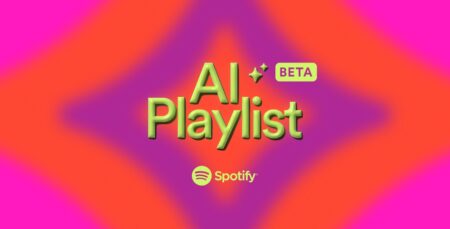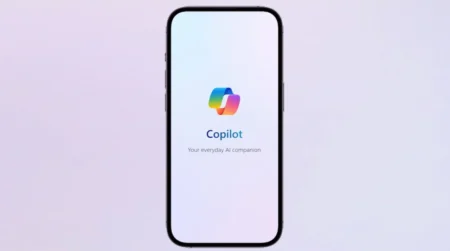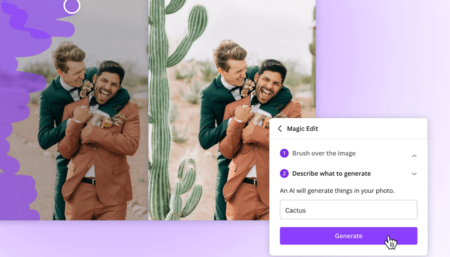You want to share a wifi password with your friend or a family member, but you configured the password a long time ago, so you don’t remember it.

Due to this reason, you might be wondering if there’s a way to view wifi passwords on an Android phone. If you landed on this video, then the same query is on your mind, right?
How to View Wifi Password on Android Phone
Fortunately, it’s possible and below in this blog post, I’m going to show you how to do that. So without further delay, let’s learn the way:
Open Settings on your Android phone.
Tap on the ‘Network and Internet‘ or similar option.
Tap on the Wi-Fi option and it will show you to which wireless connection your device is connected.
Tap on the Gear icon next to the wifi connection.
Here, tap on the Share (QR code icon) option.

Now, you will be asked to verify the ownership of the device either via pin, face, or finger sensor.
Once done, you will see a QR code accompanied by the password of the wifi to which your device is connected.
Either scan the QR code or share the wifi password directly with whom you want to share. As simple as that!
View Wifi Password Android (Samsung) Phone
It is possible that some devices don’t list the password and only show the QR code, especially Samsung Android phones. In this situation follow the instructions below to find the wifi password:
Tap on the ‘Save as image’ option to download the QR code to your Android phone. You can also take a screenshot of the save as the image option is missing.
After that launch your default web browser and search QR code decoder, you will find various web tools with the same functionality. Simply open the one that you prefer.

Upload the image or screenshot having the QR code and wait for a few seconds, and it will show you complete information in the QR code which includes the Wi-Fi name and password.
How to View Wifi Password Android – YouTube Video
So this is how you can check, find, or view wifi password on Android phones. I hope you find this useful.