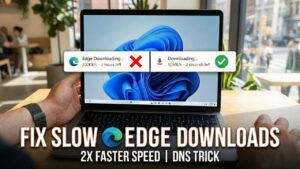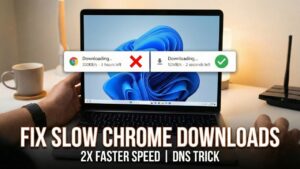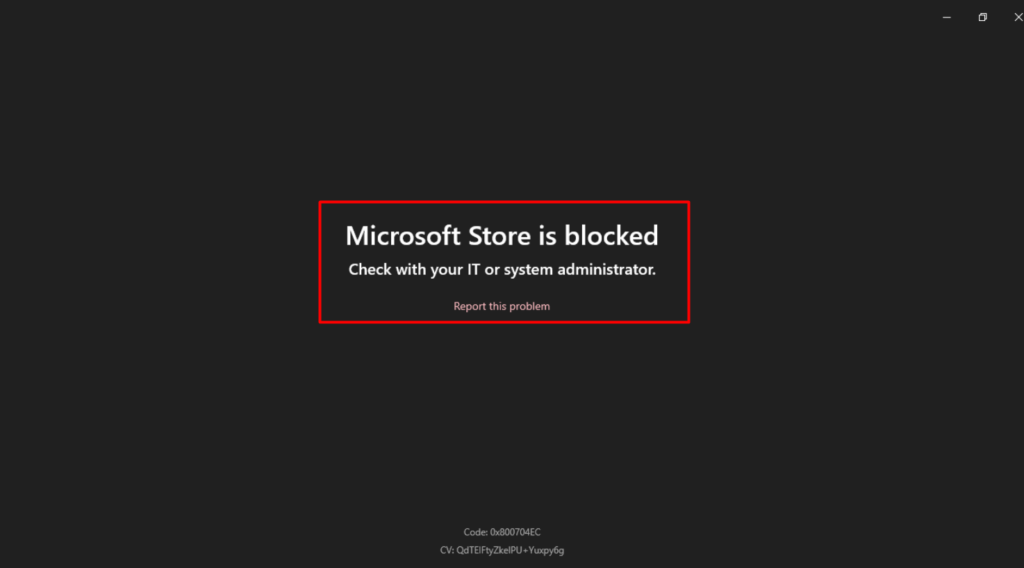Sometimes when you try to launch Microsoft Store on Windows 11 or Windows 10 PC, you may see an error message that reads:
Microsoft Store is blocked. Check with your IT or system administrator” with an option to report the problem.
Usually, this error appears, if the Require Private Store is enabled via gpo, intune, or reg it will block the entire store. This is due to Microsoft backporting the Windows 11 store to Windows 10.
Fix – Microsoft Store is blocked. Check with your IT or system administrator”
The following blog post covers an easy solution to fix the issue. Here’s what you need to do:
Initial fix
Clear Windows Store Cache by these steps.
Click on the Search icon and type wsreset.exe, when this command appears in search results, click on Run as administrator.
Once the command is executed, the Windows Store will open automatically and check if this fixes the issue. If not, try another solution
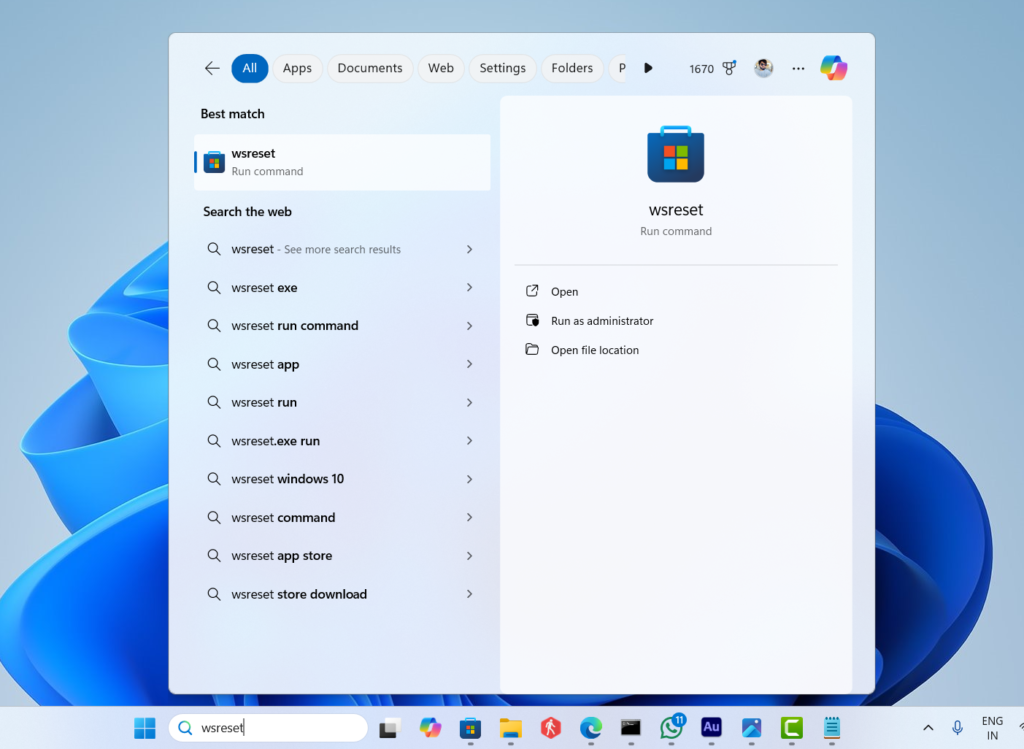
Registry hack
Click on the Search icon and type regedit, when the Registry Editor appears in search results, click to open it.
When the UAC dialog box appears click Yes to continue.
In the registry editor, you need to head over to the following key: Computer\HKEY_LOCAL_MACHINE\SOFTWARE\Policies\Microsoft\WindowsStore
On the right side, locate the DWORD Value with the name RemoveWindowsStore.
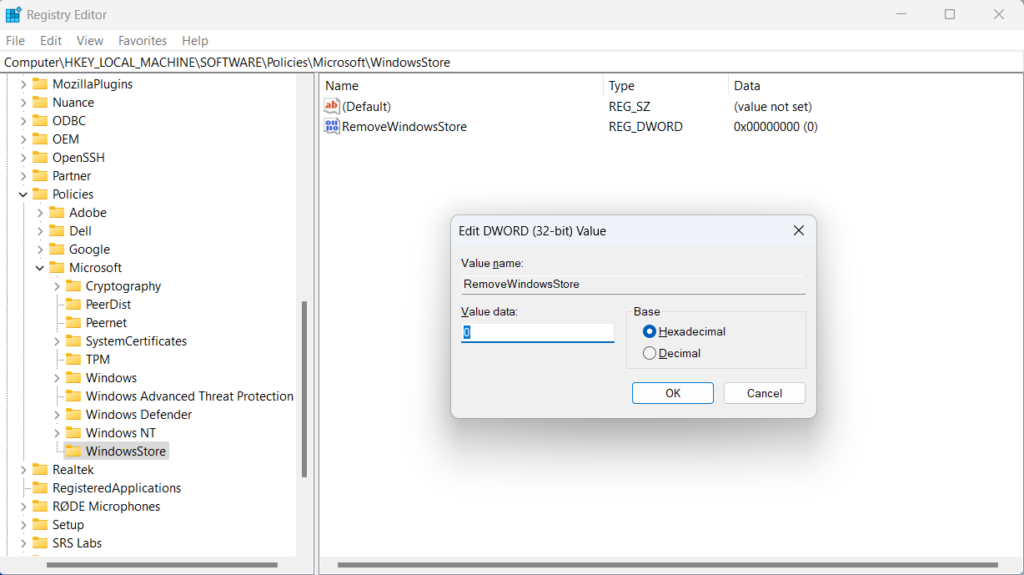
Double click on it and set its Value data to 0. Click OK
Close Registry Editor and Restart your computer to apply the changes.
If this method also fails, you may be using Microsoft Store for Business, then in this situation, you need to contact your IT administrator to look into the settings.