Want to know how to uninstall Avast antivirus from Windows 10? Check out this detailed post on how to do that.
Avast is one of the best free antivirus, an antispyware programs available on the market for Windows 10. Maybe not all users find it useful and want to switch to another best third-party antivirus program, but before that, they want to uninstall Avast from Windows 10.
While other users want to uninstall Avast and reinstall it just to fix Avast background service is not running Windows 10 issue
Unfortunately, lots of users complaining that they are not able to uninstall Avast anti-virus from Windows 10. To help those users I decided to write this tutorial in which you find out step by step-by-step guide on how to do that in the right way.
How to Uninstall Avast Antivirus from Windows 10
1. Launch the Settings app in Windows 10. For that, Press WIN + I keyboard shortcuts.
2. Click on the Apps -> Apps & Features.
3. On the right side, scroll down until you see Avast Free Antivirus or related. Click on it. Now you will see Uninstall button, click on it and again click on Uninstall button.
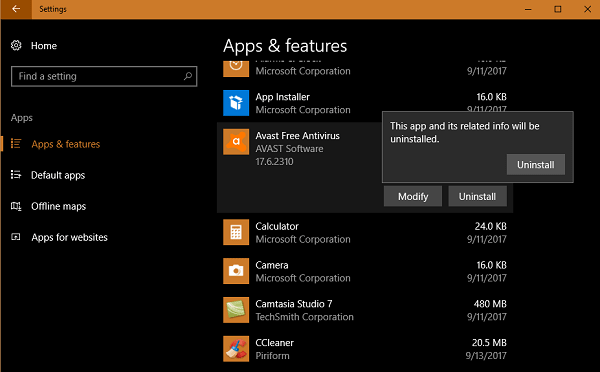
When UAC dialog box appears, click Yes to continue.
4. This will launch the Avast Antivirus free setup windows. Here you need to look for the button that reads “Uninstall” Simply click on it.

Let the uninstaller complete the process. During the process, the Avast team will ask few questions with various options. You need to select answers according to your experience.
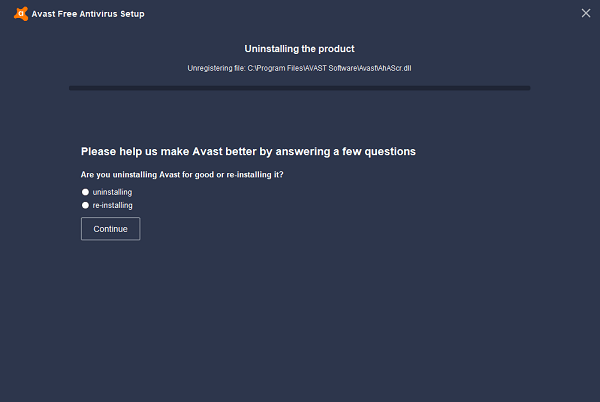
5. Once done, it will show you a button that reads “Restart computer“. Click on this button. After a successful reboot, Avast antivirus will be completely uninstalled from Windows 10 PC.
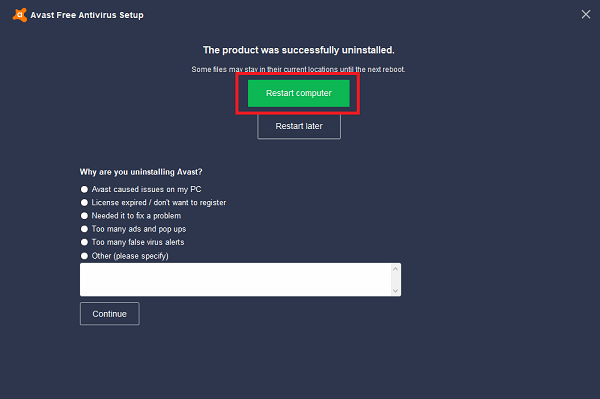
You will not able to uninstall Avast anti-virus from Windows 10 if:
- You don’t answer the survey question during the uninstallation process.
- If you don’t reboot your system when asked.
In case, Avast won’t uninstall using steps mentioned in the above tutorial, then you can take the help of Avast Uninstall Utility. This is an official Avast antivirus uninstaller which is completely automated and deletes all the Avast antivirus files available in the system.
That’s it!
So these are simple and easy steps using which you can uninstall Avast antivirus from Windows 10. Why don’t you try this and let me know if you find it useful?



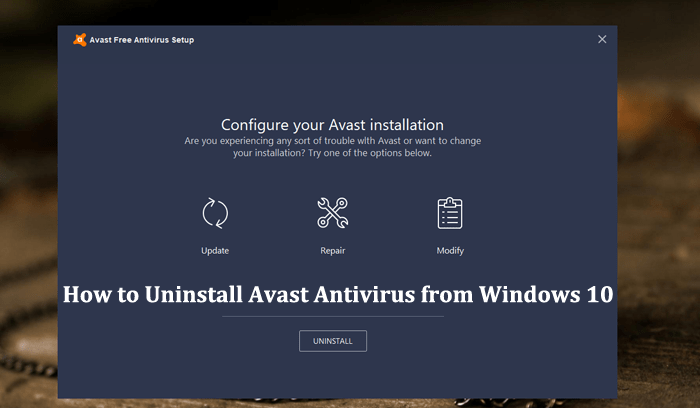



4 Comments
I have already uninstalled the stubborn Avast free antivirus which got installed on my system without my knowledge and permission from my Win 10 , of course as advised by you , after failing many times with all other uninstall techniques.
CORRECT METHOD
SETTINGS
SYSTEM APPS &FEATURES
SEARCH SORT UNUNSTAL OR MOVE AN APP
TYPE AVAST FREE ANTIVIRUS
UNINSTAL FUNCTION WILL OPEN ,CLICK IT
FOLLOW FURTHER STEPS AS REQUIRED FOR YOU
RESTART
NOW THE ALREADY DISABLED WINDOWS DEFENDER WILL GET ENABLED
END
Hi, I am thinking maybe everyone has the same reason as I do, I can’t uninstall this because there isn’t an “uninstall” button as your pic shows. I tried updating it and repairing it thinking maybe I had a glitch, but still no button. I want to thank you for your article because I have been trying for hours thinking I was doing something wrong. It is good to know what the problem is now.
Next issue is I originally had XP that updated to windows 10 on it’s own so I’m not sure how to put it in safe mode if it’s different now or not. Nothing has worked right since the upgrade. Thanks again for your article.
Thanks for sharing the information. Could you please share the picture of the Uninstall screen of the Avast Antivirus?
Same issue with mine – the first 3 buttons are there, but no Uninstall button.