In Windows 10 April 2018 update if you’re experiencing slow alt + tab while gaming, then the solution is available to fix the issue.
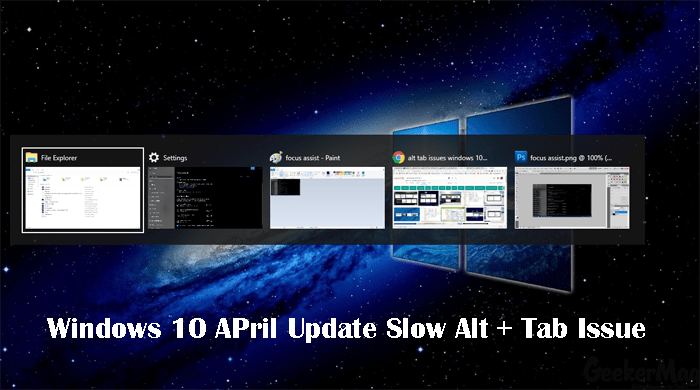
Windows 10 April 2018 update is available for users. Even there are lots of users who have already upgraded their machines to latest update. Since it is the most recent major build, lots of early adopters already started complaining about the issues they experience.
The popular Windows 10 April Update issues about which lots of gamers shared over the internet is the slow ALT + TAB issue, especially while playing League of Legends. Officially there is no solution released by the Microsoft for this issue; maybe they release the fix in the upcoming update.
The good news is that there is a quick workaround using which you fix slow Alt + Tab issue. In case, you’re facing the same problem, then here is how you can fix the issue.
1. Launch the Settings app. For that, Press WIN + I keyboard key at the same time.
2. Click on the System. Switch to Focus Assist setting tab.
On the right panel, scroll down to option which reads “While I’m Playing a game.” Move the slider to turn of this feature.
Reboot your machine and check if this fixes the issue.
In case, Windows 10 Alt + Tab issue still exists, then again reach the Focus Assist settings and turn off all the features listed in this settings. You need to turn off following settings:
Focus Assist
- Off – Get all Notification from your apps and contact
Automatic Rules
- During these times
- When I’m duplicating my display
- While I’m playing games
- While I’m at home
Here is how the settings on Focus Assist section should like after making the changes.

That’s it!
This will definitely fix the Windows 10 April Update ALT + TAB issue. In case, you’re experiencing any other issue drop it in the comment section.





