Windows 7 was one of the most popular operating systems in the world, but it has reached the end of its life. Microsoft is no longer providing security updates for Windows 7, which means that it is vulnerable to cyber-attacks.
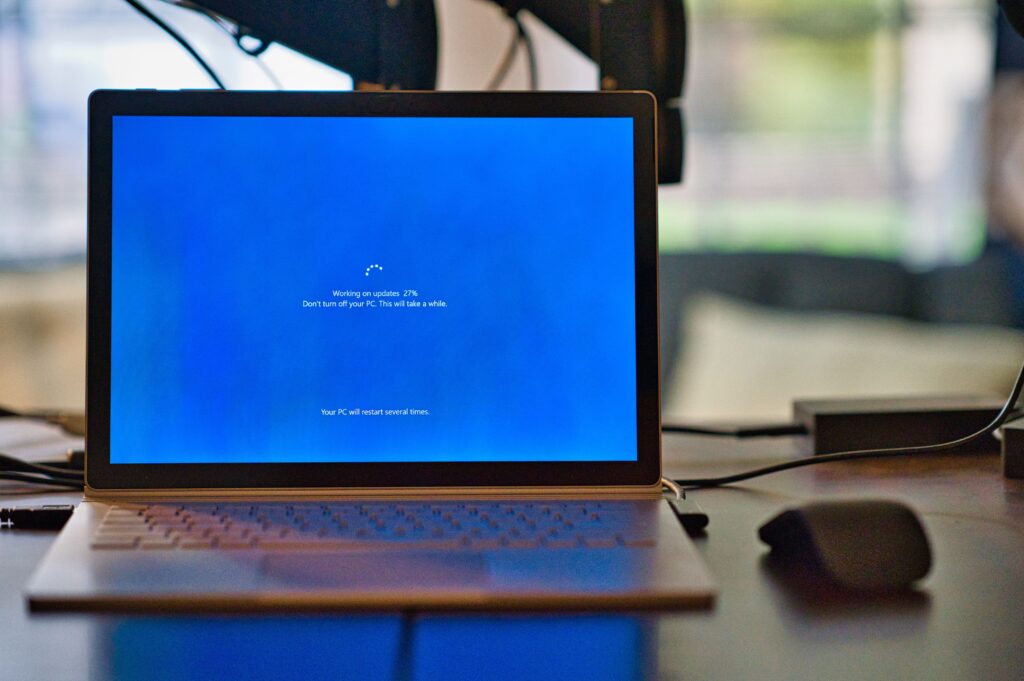
Upgrading to Windows 10 is an important step to ensure that your computer is protected. However, many users are concerned about losing their data during the upgrade process. This blog post will provide tips on updating Windows 7 to Windows 10 without losing data.
Preparing for the Upgrade
Before upgrading to Windows 10, it is important to prepare your computer. The first step is to back up all of your important data. This includes documents, photos, music, and any other files that you do not want to lose. You can back up your data to an external hard drive, USB drive, or cloud storage service. It is also important to ensure that you have enough space on your hard drive to install Windows 10. Microsoft recommends that you have at least 20 GB of free space.
Next, you should check for any updates to your current version of Windows 7. This will ensure that you have the latest security patches and updates before upgrading. You can check for updates by going to the Control Panel, selecting Windows Update, and clicking on Check for Updates.
How to Upgrade from Windows 7 to Windows 10 Without Losing Data
There are two ways to upgrade from Windows 7 to Windows 10: using the Windows 10 installation media or using the Windows 10 Upgrade Assistant. The Windows 10 installation media allows you to perform a clean installation of Windows 10 or upgrade your current version of Windows 7 to Windows 10. The Windows 10 Upgrade Assistant allows you to upgrade your current version of Windows 7 to Windows 10 without losing your data.
To upgrade using the Windows 10 Upgrade Assistant, you will need to download the tool from the Microsoft website. Once downloaded, run the tool and follow the instructions. The tool will check your computer for compatibility with Windows 10 and will download the necessary files. After the download is complete, the tool will guide you through the upgrade process. You will have the option to keep your files, apps, and settings during the upgrade.
How to Recover Deleted Data from SSD During the Upgrade
If you accidentally delete data from SSD during the upgrade process, there are ways to recover it. One of the easiest ways to recover deleted data is to use data recovery software. There are many free and paid options available online. These software programs can scan your SSD and recover deleted files.
It is important to note that you should stop using your SSD when you realize that data has been deleted. Continuing to use the SSD can overwrite the deleted data and make it impossible to recover. You should also avoid installing any software on the SSD, as this can also overwrite the deleted data.
Tips for Keeping Your Data Safe During the Upgrade Process
To keep your data safe during the upgrade process, it is important to follow some best practices. First, make sure that you have a backup of all of your important data. This will ensure that you can recover your data if something goes wrong during the upgrade process.
Second, disable any antivirus software or firewalls that may be blocking the upgrade process. These programs can interfere with the installation and cause it to fail. However, make sure to re-enable these programs after the upgrade is complete.
Finally, make sure that you have a stable internet connection during the upgrade process. A slow or unstable internet connection can cause the upgrade to fail or take a long time to complete.
What to Do After Upgrading to Windows 10
After upgrading to Windows 10, there are a few things that you should do to ensure that your computer is up-to-date and secure. First, run Windows Update to check for any new updates or security patches. This will ensure that your computer is protected with the latest security updates.
Next, install any necessary drivers or software that may be missing. You can check for missing drivers by going to the Device Manager and looking for any devices with a yellow exclamation mark. You can download the necessary drivers from the manufacturer’s website.
Finally, consider installing antivirus software to protect your computer from viruses and malware. Windows 10 comes with Windows Defender, which is a basic antivirus program. However, you may want to consider a third-party antivirus program for additional protection.





