Microsoft Edge now lets you use the Read Aloud feature on PDF files! This Text-to-Speech tool reads the content of your PDF file aloud, allowing you to listen to the document instead of reading it yourself.
Read Aloud feature has existed since the days of Edge Legacy and after receiving feedback from the users about this feature, the company decided to include this feature in its Modern Edge browser.
How to Use Read Aloud for Reading PDF Files in Microsoft Edge
In case, you want to use the Read Aloud feature to read PDF files in the Edge browser, then follow the steps discussed below:
Open your PDF file in Microsoft Edge. You can open the PDF from your computer or the web.
Look for the Read Aloud icon on the PDF toolbar. It’s usually located at the top of the window.
Click the Read Aloud icon. Edge will start reading the PDF file aloud, highlighting each word as it goes.
Additional features:
Control the reading speed and choose your preferred voice using the “Voice options” menu in the toolbar.
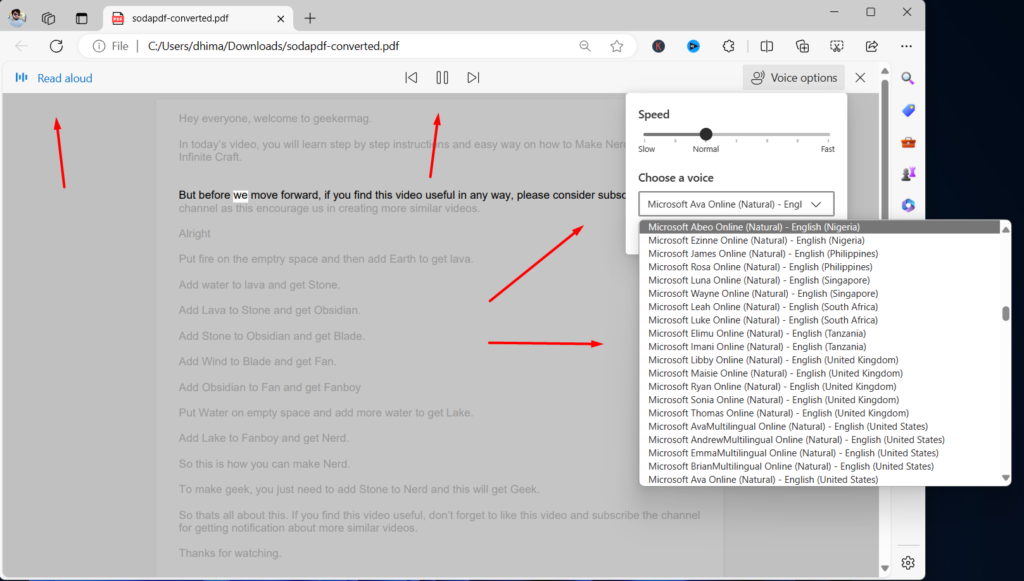
Play/pause the reading or skip ahead/backward through the document at your own pace.
With Read Aloud, you can:
- Listen to PDF documents while multitasking.
- Improve accessibility for users with visual impairments.
- Proofread documents by listening for errors.
Do you have any questions about using Read Aloud in Microsoft Edge? Let us know in the comments below!



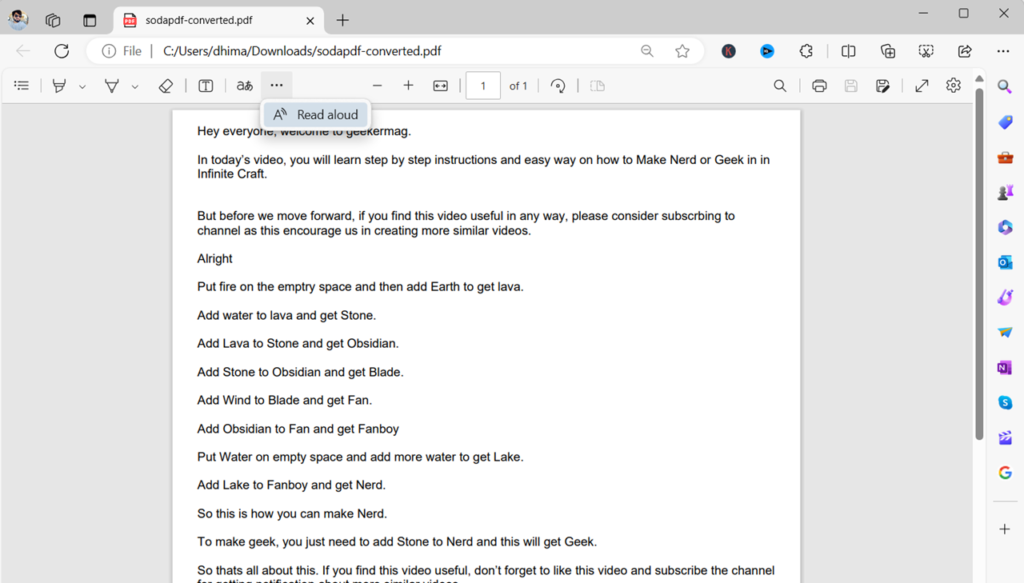



3 Comments
no read aloud symbol on my pdf. When i click the one on word doc drop down menu the pdf does not start reading aloud.
ya mine wont show me a read aloud symbol anymore wtf
I don’t have the read aloud symbol so what do I do?