Skype v8.59 brings custom backgrounds for video calls. In this blog post, learn how to use the feature.
Microsoft recently rolled out a new update for Skype that adds the most awaited custom background feature to people all across the globe. With the help of this feature, users can set custom backgrounds in video calls.
To start using the feature, you need to be running Skype v8.59.0.77, available for Windows, Mac, Linux, and Web. Here’s what you need to do:
1. Update Skype to the latest version. If you’re not using it, then download the latest version using this link.
2. Next open the Skype application and start a video call with your friend.
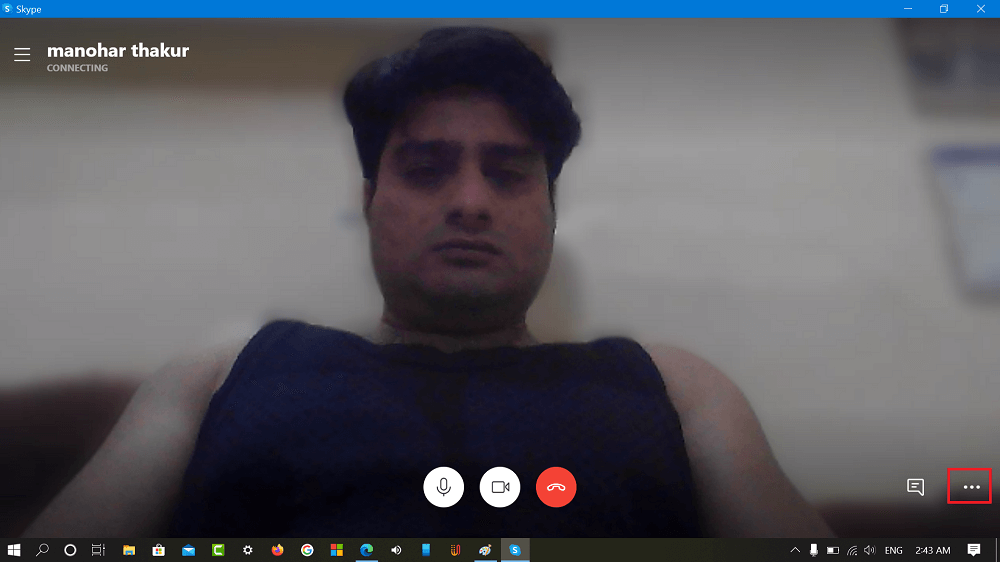
3. Click on the More options (…) icon available on the bottom left corner and select Choose background effect.

4. In the Audio & Video Settings dialog box, you need will find option called Choose background effect. You will find three options which includes None, Blur, and Add Image
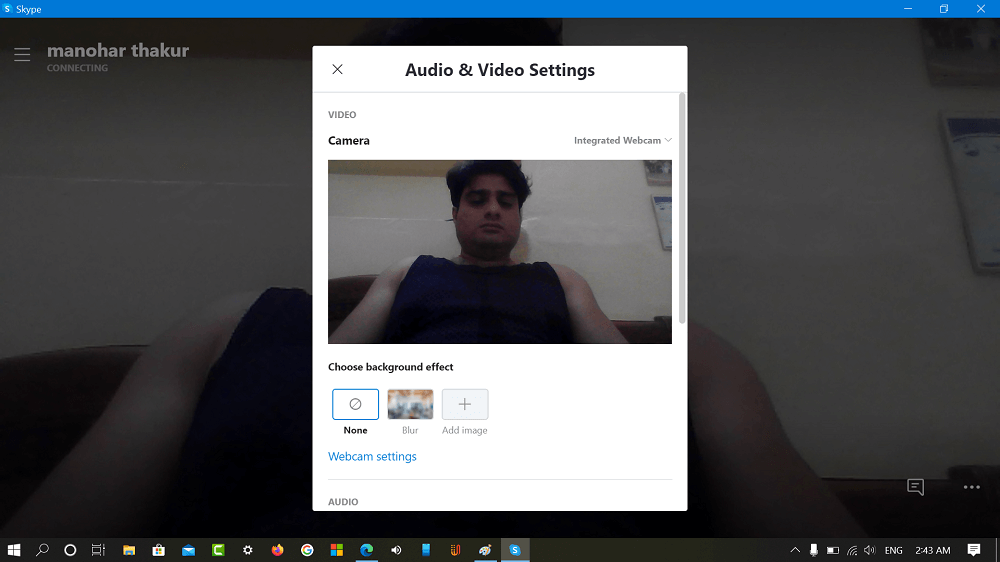
Alternatively, you can also click on the Profile picture > Settings > Audio & Video Settings
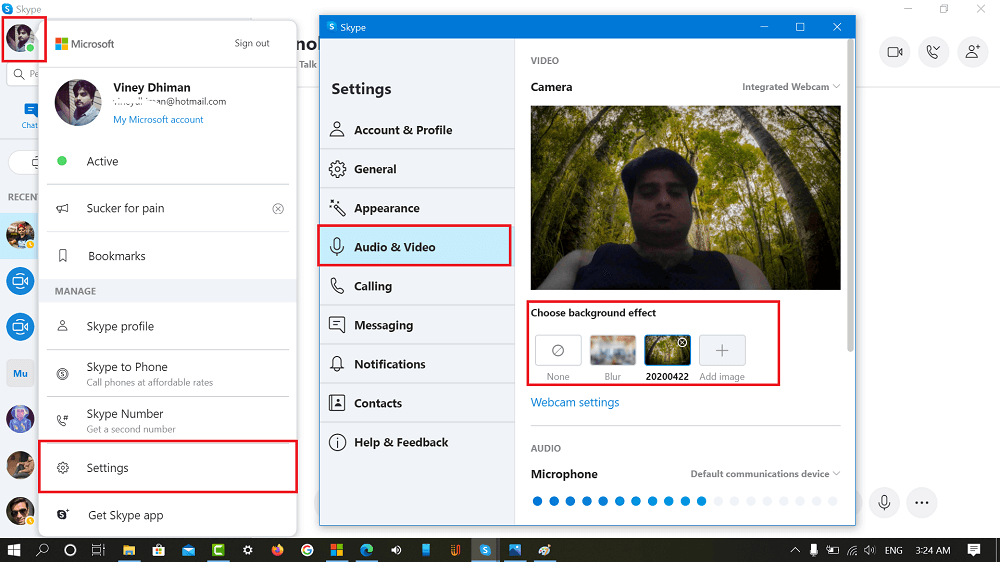
To blur a background Skype video calls, you need to select Blur. Doing this will blur the background. You can check the following screenshot to know what a blurred background looks like:
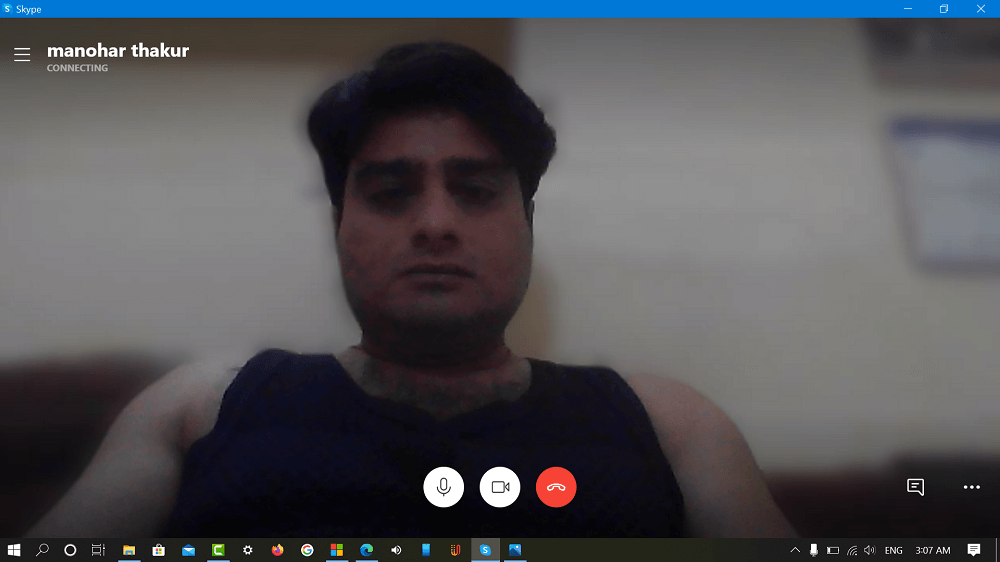
To add custom background in Skype video call, you need to click on the Add image button and then select the image. Instantly custom background will be added.
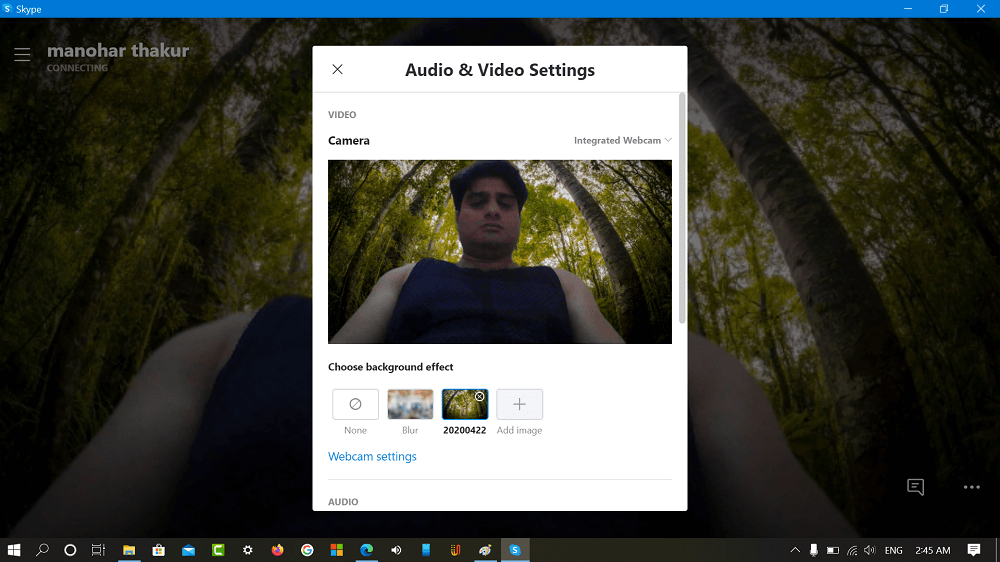
Here’s what the Skype video call custom background looks like:
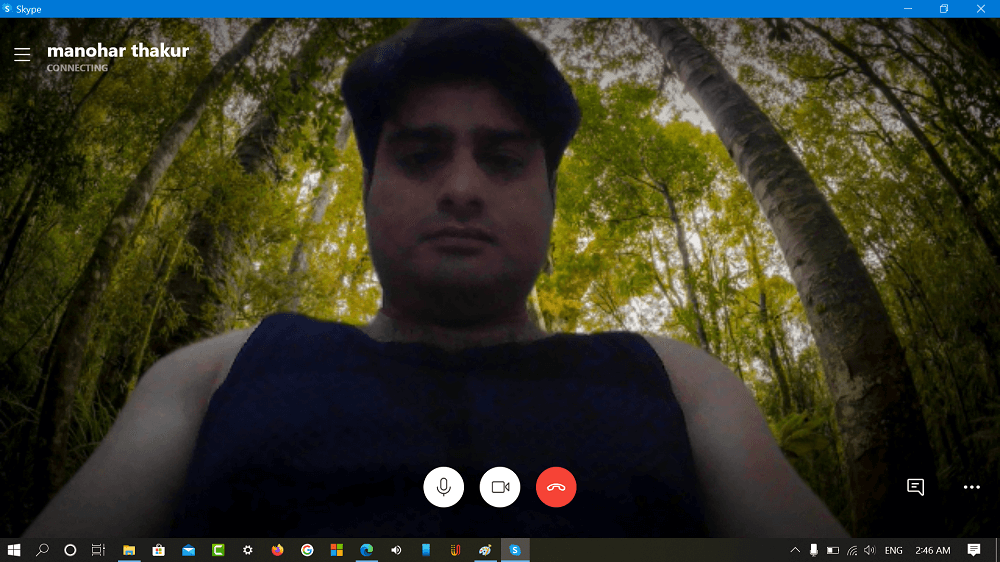
Unfortunately, the custom background for video calls is not available for Skype app for Windows 10, but you can blur background.
You might be interested in reading about How to Use a Custom Background in Microsoft Teams Video Calls
What are your thoughts about adding Custom background in Skype? Are going excited to use this feature? We would like to hear your opinion in the comments.
Source – Skype





