Facebook Gaming app is dedicated to gamers who want to stream their gameplay with Facebook friends. In this blog post, learn everything about from download to go live.

Facebook recently rolled out its gaming app to complete with Twitch and YouTube Gaming app. With Facebook Gaming app you can instantly play your favorite games on Facebook and games downloaded on your phone.
Apart from this, users can join gaming groups related to your interests, share your gameplay stream, watch live video game streaming shared by your friends.
At the moment, the Facebook gaming app is available for Android phone and the company will soon roll out the app for iOS devices.
Use Facebook Gaming app to livestream gameplay
In case, you want to share livestream of Gameplay with your friend using Facebook Gaming app, then here’s how you can do that:
1. Download Facebook gaming app from Google play store and install it.
2. Launch the app and login using your credentials and follow the on-screen instructions to complete the setup. The steps include selecting language, gaming interest etc.
3. In the app home screen, click on the Go live button available on the top. Select a Game dialog box will open, here you need to tap on the ‘Add a game’ option.
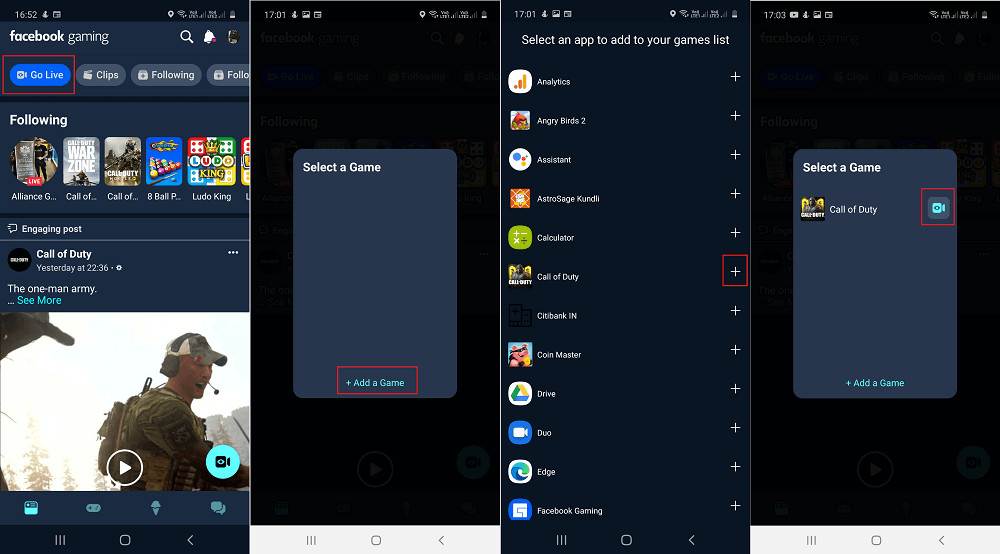
4. You will get list of all the apps and games installed on your phone. You need to select the game whose gameplay you want to stream.
5. Tap on the Plus icon to add game. For example, lets add Call of duty. The instantly the game will appear in the select a Game dialog.
6. To start playing the game and share the live stream tap on the broadcast icon available next to the game name.
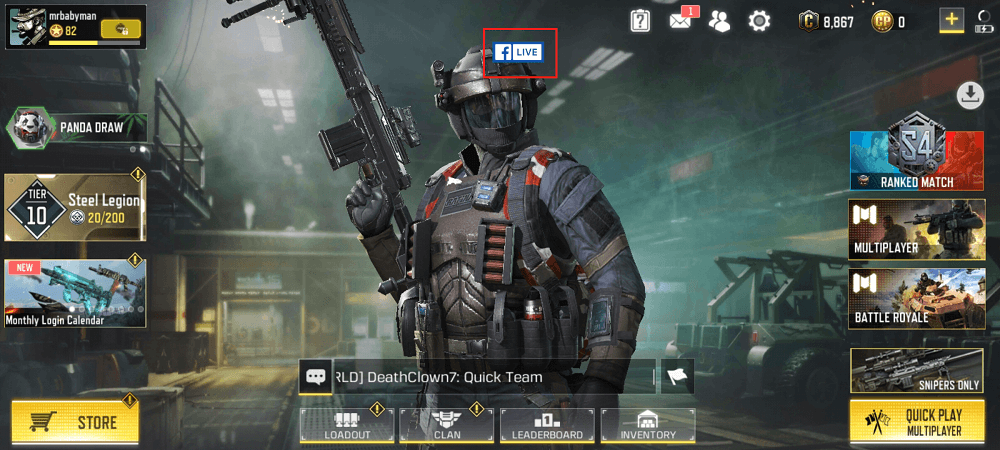
7. Doing this will launch game having Facebook Gaming icon. Once you’re ready to go live, tap on it.
8. Facebook Live dialog box will appear. Here, you can add quick description about your stream.
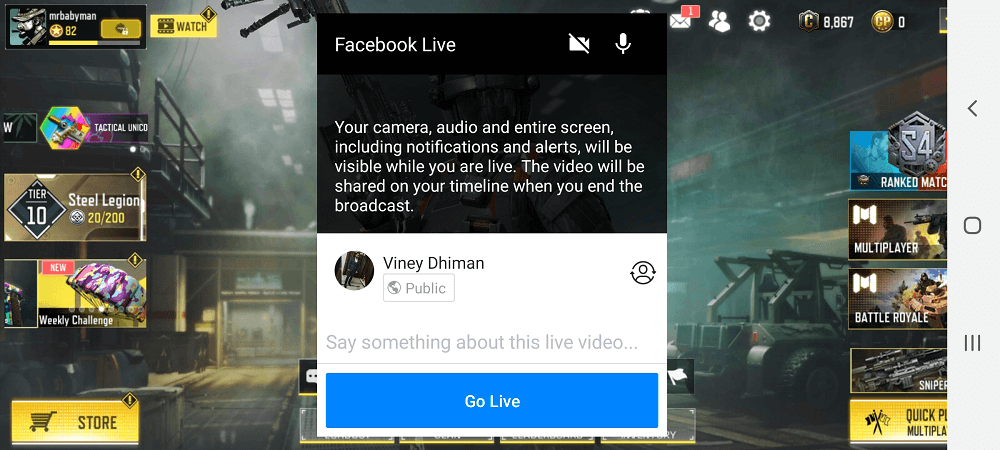
9. With default settings, the stream is set to ‘Only me’, tap on it and select Everyone.
10. At last, tap on Go live button.
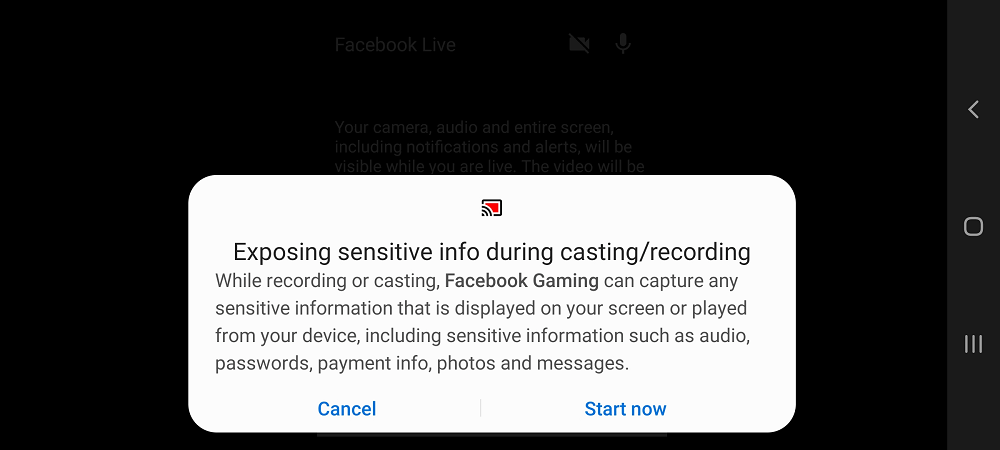
In Exposing sensitive information during casting/recording appear, dialog appear, tap Start now to continue and you’re done.
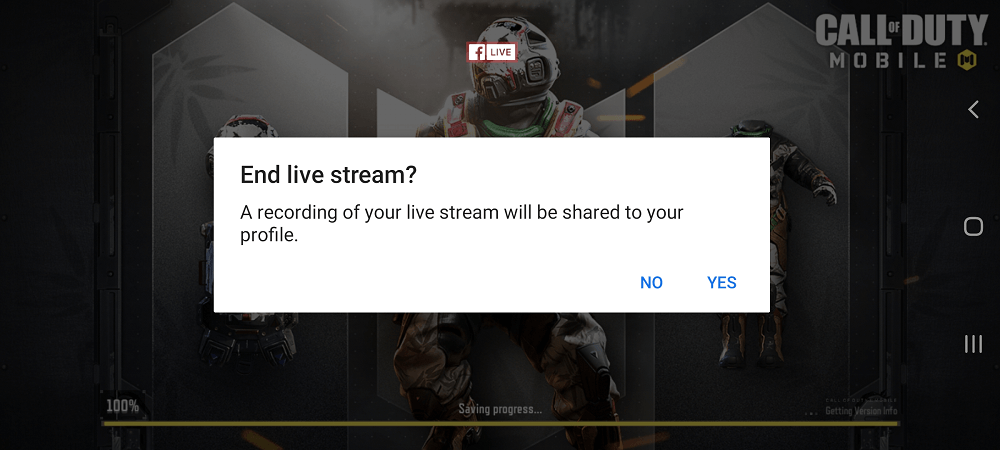
Once you want to close the stream, tap on the FB Gaming icon on the screen. This will bring ‘End live stream‘, tap Yes to finish.
Apart from this, you can do following this in Facebook Gaming app switch to:
- Game controller icon available at the bottom to find Facebook games
- Ice cream icon to find more streamers and their live sessions.
- Chat icon to start conversation with your friends.
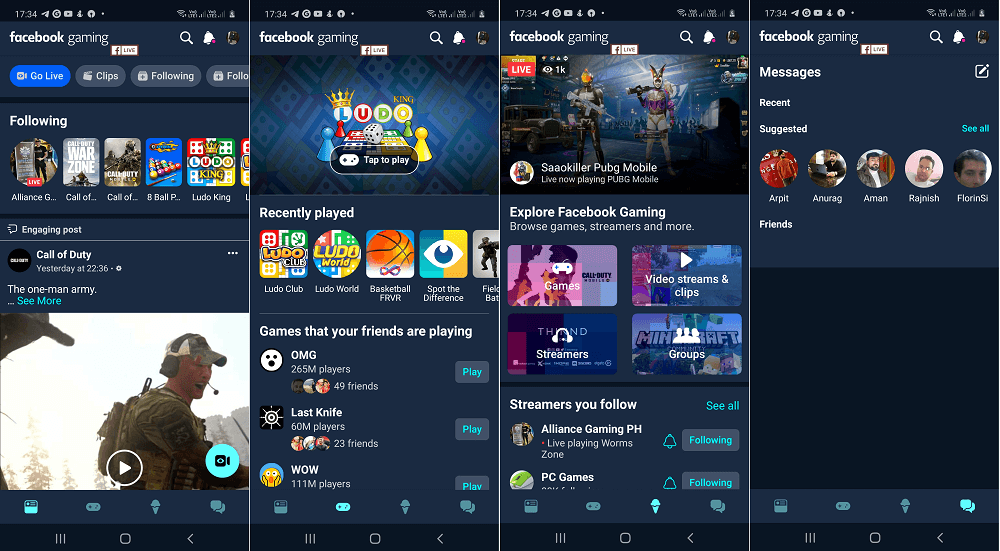
To manage the Facebook Gaming app, tap on the Profile picture icon available on the upper right corner and then tap Gear icon.
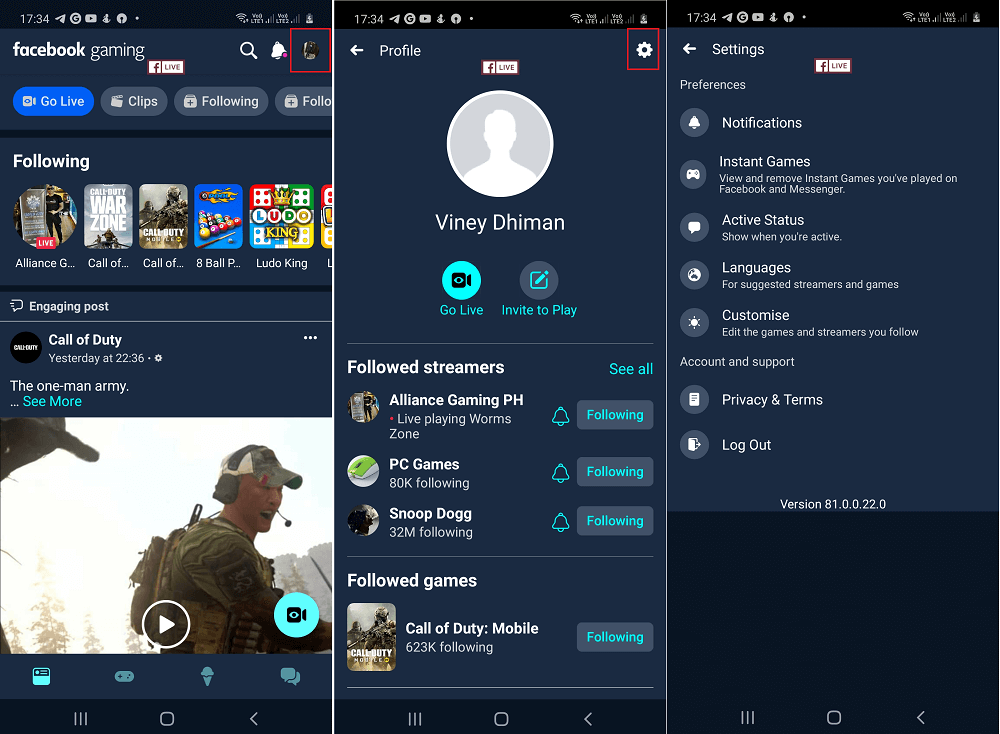
Here, you will find different Preferences change it according to your requirements.
Do you find Facebook Gaming app from Social networking giant handy? Are you going to install it on your device? Whatever comes in your mind regarding the app, feel free to share with us in the comments.





