So, the Chrome browser crashed and all the active tabs are gone. And the worst thing is that no “Restore” button is available when you relaunch the browser. It is because you missed clicking the button when it was there or it was never there.

In both situations, you definitely want to know the answer to the question i.e. How to restore Chrome tabs after a crash or restart? Right.
How to Get Back Deleted Chrome Tab after Crash
Fortunately, there’s an option available in the Chrome browser using which you can quickly restore chrome tabs after the restart. Here’s how you can do that:
In Chrome browser, click the (Customize and control) three dots icon and select History.
Here, you should see an item. For example, 4 Tabs, 3 Tab showing including information about what tabs are included under a particular Tab collection.

When you click, let’s say 4 Tab option, it will restore all the tabs in the collection.
Alternatively, you can go to Customize and control > Settings > On Startup or visit this address: chrome://settings/onStartup
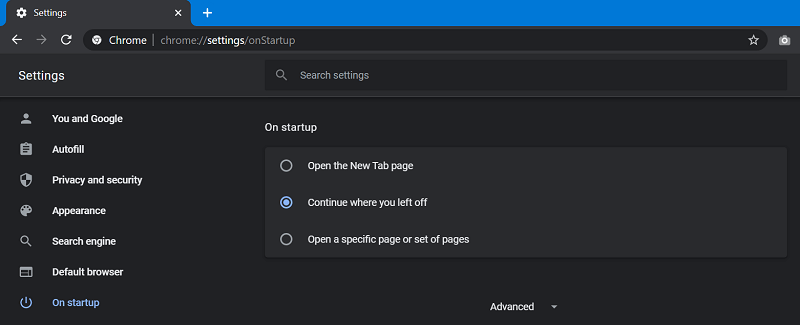
Here, you need to select “Continue where you left off”. After doing this, the browser from where you left off after you close or relaunch the browser or even crashes.
Apart from this, you can get back deleted chrome tab using a keyboard shortcut combination CTRL + SHIFT + T, keep pressing this combination until you find all the tabs.
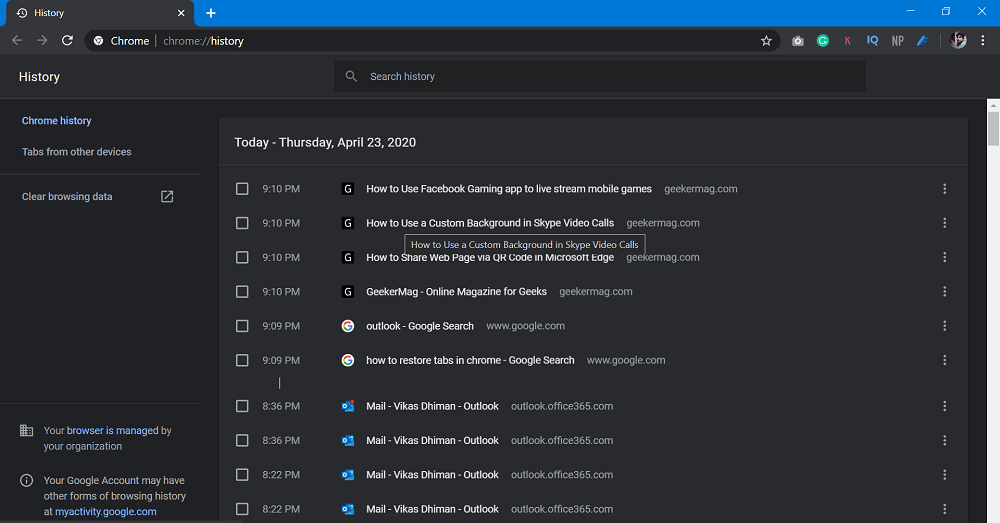
In case, due to any reason, you’re unable to restore the tabs, then you can go to Customize & control > History > History. You can list all the tabs which you have opened.
Keep in mind that if you’re browsing websites using Chrome in Incognito mode and the browser crash, then you won’t be able to restore the tabs.






