The following blog post will guide steps on how to view and delete Facebook location history.
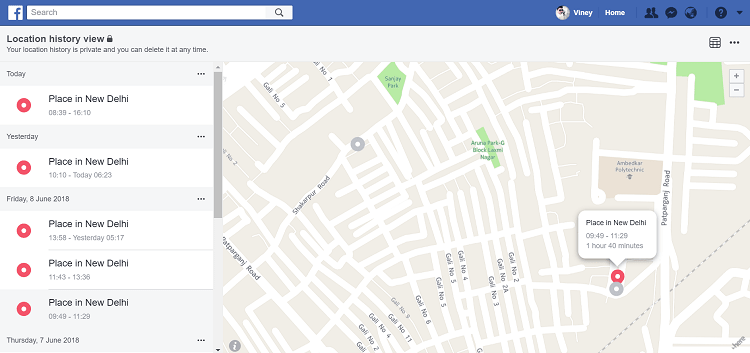
People all across the globe use Facebook and Messenger app. And if you’re using the application on your Android and iOS phone, then chances are high that the company is keeping your location history more than your expectation.
You might be wondering how it works? According to the explanation provided by the Facebook, if Location History feature is enabled on the app, then app periodically start keeping the location history, even if you’re not using the app.
Your location history is a private data, and you’re the only one who can see it. There might be users concerned about this thing and really what to find out how much location history data this social networking giant is saving.
How to View and Delete Facebook Location History
Whatever is the reason, the good thing is there is a way to find out how much location data Facebook is keeping. Apart from that, you can clear entire or specific instances of location history. To ensure this never happens again, you can disable Facebook location history setting.
View Facebook Location History
Facebook for Web
1. Visit facebook.com and login to your account using the credentials.
2. Click on Down arrow icon which you can find it on the top right side of the screen and then select Settings.

3. On the left panel, switch to the Location tab.
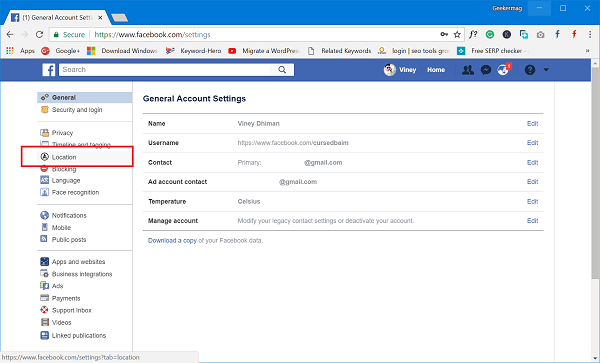
4. On the right panel click on the button which reads “View your location history.”
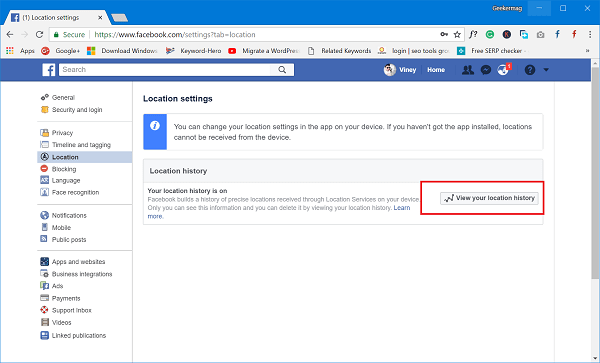
You will be asked to enter the password, type it and click on the Continue button.

This will take you to Location History view page.
Facebook for Phone
1. Launch Facebook app.
2. Tap on Hamburger icon available on the top right side.
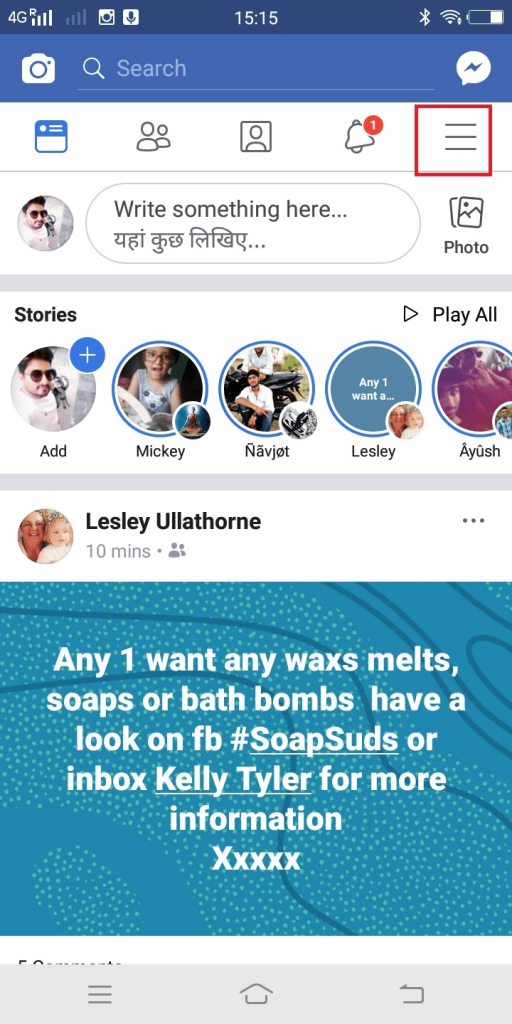
3. Scroll down to Account settings and tap on it.
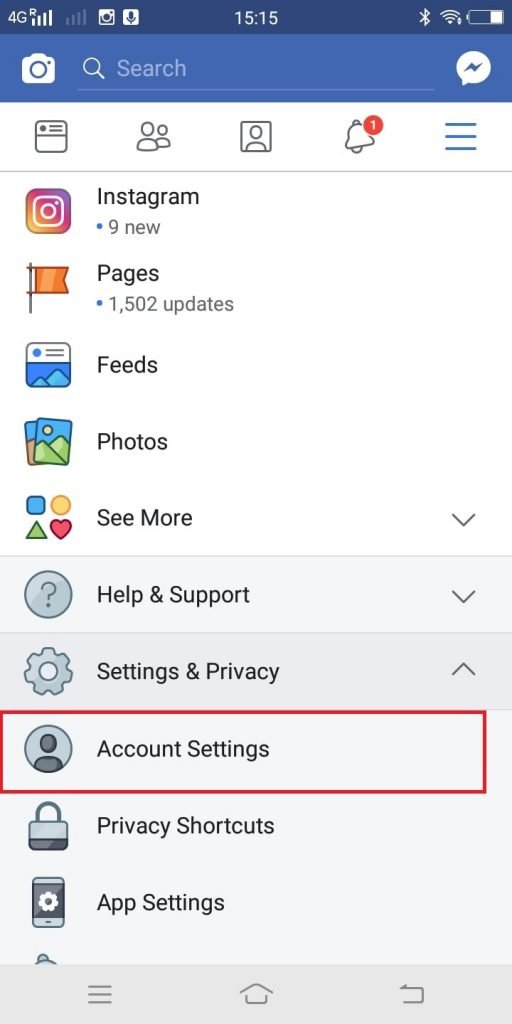
4. Tap on Location.
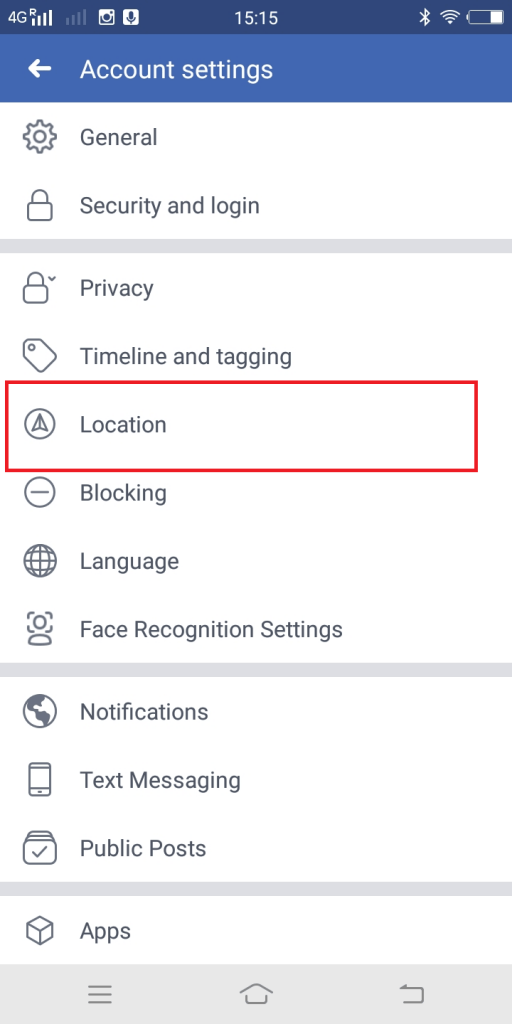
5. Tap on View your Location History.
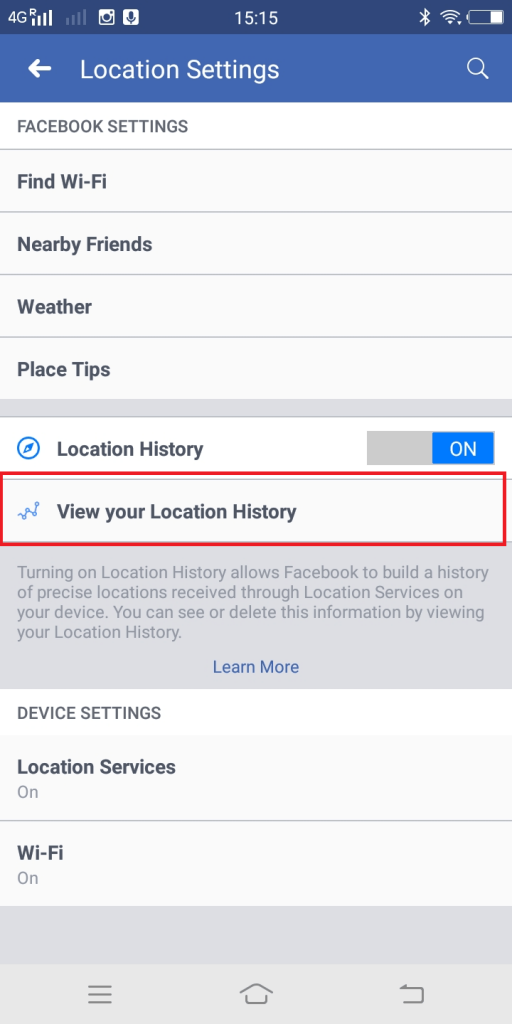
6. Re-enter your Facebook password and tap on Submit button.
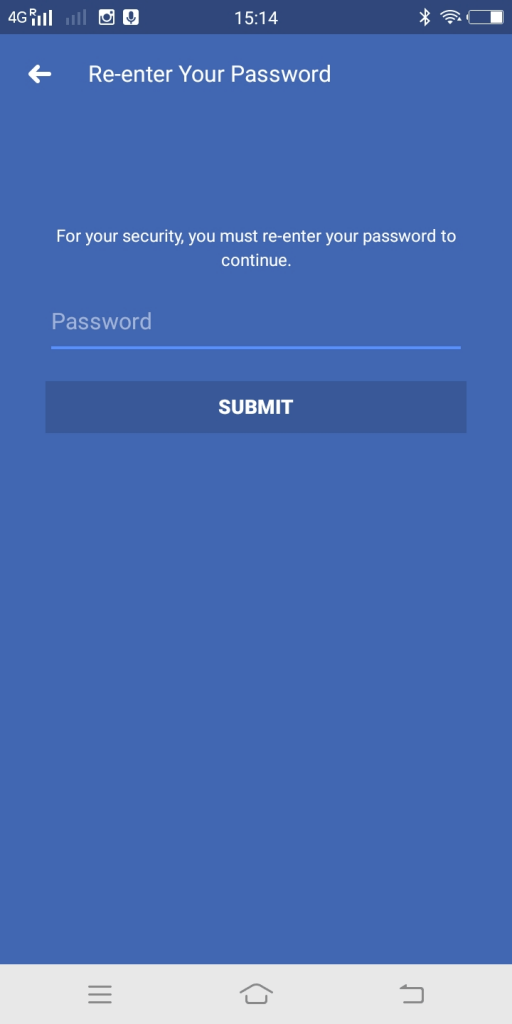
This will take you to Location History view screen.
The Location History view page or screen will show you the list of location history the company is keeping because of the Facebook app usage.
This data has a specific location which you visit regularly. Apart from that, it also tracks your location and pinpoints when you’re traveling or on the move.
You can check all the location history by date, and browse location on the maps as well.
Delete Facebook Location History
After checking all the location history if you want to delete all of them in a single click, then here is how you can do that:
In the View your location history page, you need to click on (…) menu icon available on the top right side.
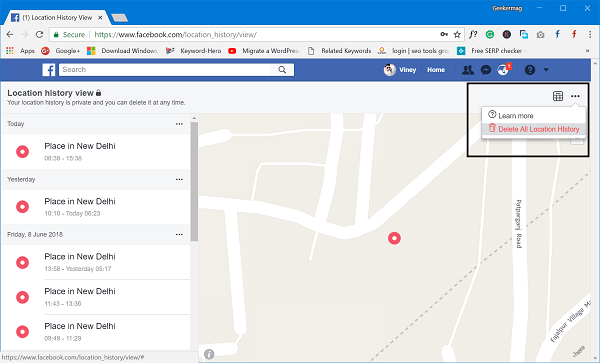
After that click on Delete All Location History. This will instantly delete all your location history.
In case, you want to delete the history of the particular day, then navigate to the left pane. Here you will find your location history by each date.
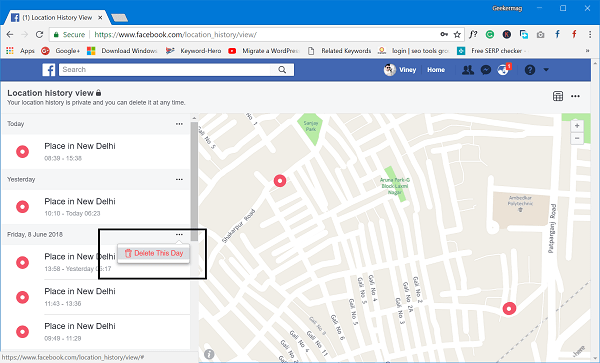
Scroll down to a particular date and then click on the menu icon and then click on Delete This Day.
Turn off Facebook Location History
In case, you want to ensure that Facebook never keeps your Location History in future, then it is good to Disable Facebook Location History setting. Here is how to do:
1. Launch Facebook App.
2. Tap on the Hamburger icon and then click Account settings.
3. Tap on Location.
4. Here toggle off the option which reads “Location History.”
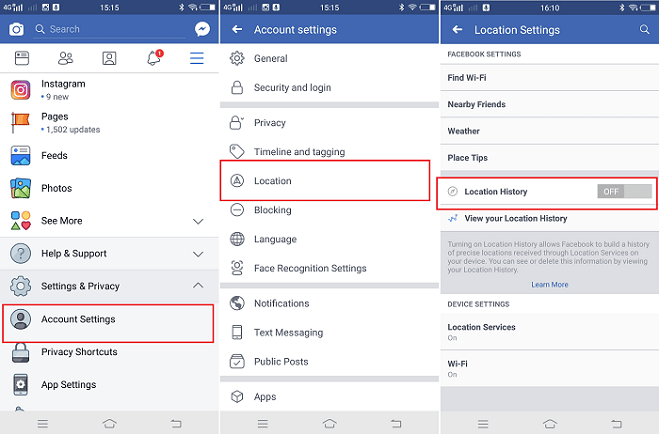
That’s it!
Once you turn off the Location History feature, Facebook will not be able to keep your location data. Apart from that, you won’t be able to use various Facebook features like Nearby Friends and Find Wi-Fi in future. Apart from that, the company says that this location service feature helps them to improve Facebook and deliver relevant ads.
Find this blog post on how to view, delete and turn off Facebook location history useful? I would like to hear from your in the comments.






3 Comments
Thanks for your post Viney Dhiman.
This is interesting. I have always had my Location History turned off. I only access Facebook from my laptop. Facebook has never been installed on my mobile phone. I live in Victoria, Australia. I recently visited a friend in New South Wales, Australia. I took my laptop with me and logged onto Facebook with my laptop using her wifi while I was visiting. At the top of the FB page, instead of the usual “What’s on your mind, ..?” prompt box there was a box telling me the forecast temperature for Newcastle. Facebook knew I was in Newcastle. This concerns me for a couple of reasons:
1. How did Facebook know where I was – presumably because I signed in using my friends’ wifi in Newcastle
2. Why does Facebook want to know where I located
3. Why is Facebook accessing my location when I have my Location History turned off
And I doubt you are shorted then me – I’m 5.2″
I can’t answer your first question
Regarding your second question; Facebook wants this information just to improve the application work better for you. Apart from that, they have also mentioned that it helps in improving ads experience which you see while scrolling through the timeline.
Regarding the third question; they want to collect more data so that they can use it for their own benefits.
Regarding my height, your doubt is right I’m 5.6″
Thanks Viney Dhiman.
Pretty much what I thought. They want to know my location for their benefit – no benefit for me. I use ad blocker where I can and ignore any ads on web pages, I don’t trust any ad on a website.
I don’t believe any software should be written which will retain my location history without specifically asking my permission.
And everyone is taller than me.
Thanks
Vicki