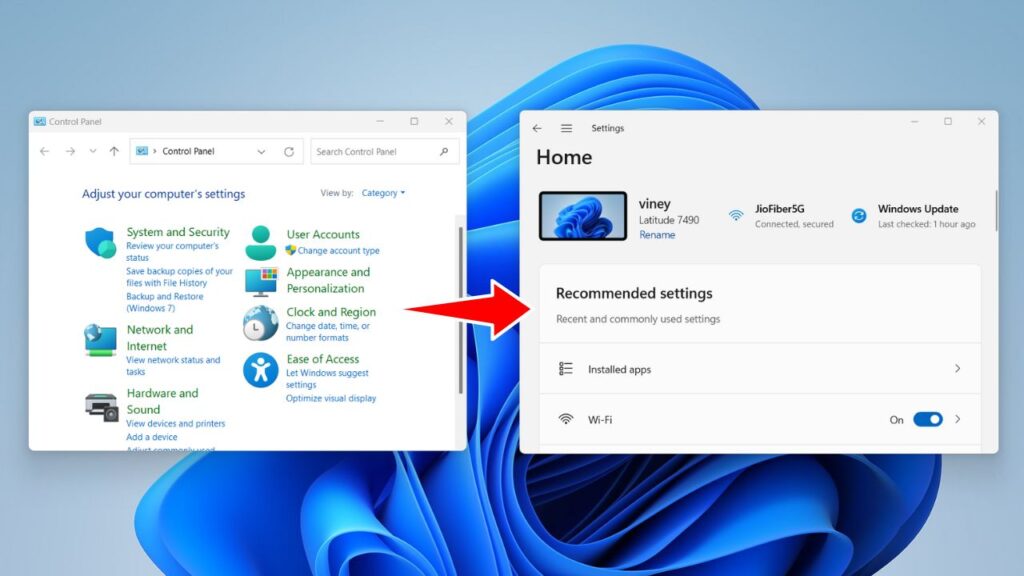Microsoft is gradually shifting features from the Control Panel to the Settings app in Windows OS. It first started in Windows 10 and still going on in Windows 11. This shift is making the Control Panel less relevant over time, as users can now access and manage most settings directly from the Settings app.
Microsoft has migrated lots of features to the Settings app in Windows 11 and it is expected same with the Windows 11 24H2 update that will be released this year.
Control Panel features migrated to Settings app in Windows 11 24H2
Right now, the same update is in the testing phase, and during the test, we have noticed various control panel settings that have been migrated to the Settings app, specifically on the Power and Battery page.
In case, you’re curious to know what control panel settings you will see in the Settings app of Windows 11 24H2 when the update is rolled, then keep reading:
Lid, Power, and Sleep Button Customizations:
Windows 11 24H2 update will shift the Lid, power, and sleep button customizations from the Control Panel to Settings. You will be able to customize the power button as well as the lid action on your Windows laptop from the Settings app now.
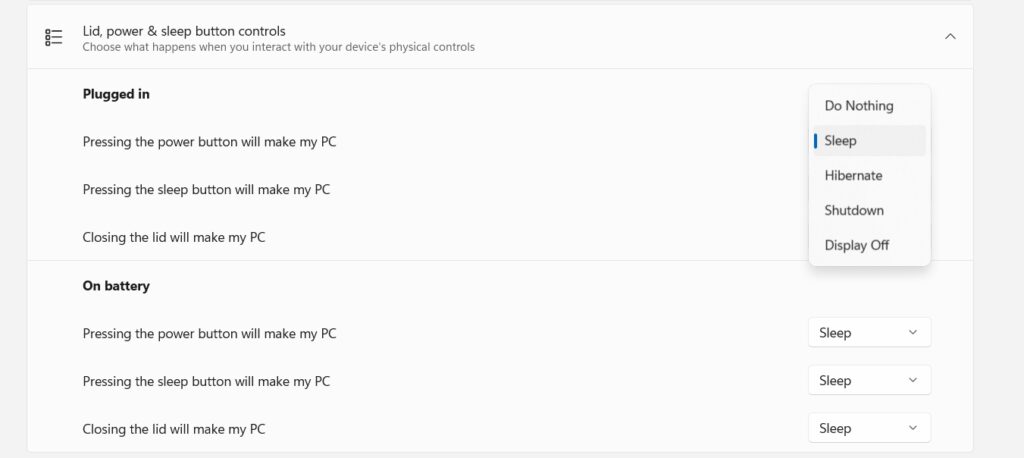
While on the desktop, you will see the “Power button control” in which the hibernate option is missing. The same is available on the laptop.
You can access these new options by going to Settings > System > Power & Battery.
Display Color Management Options:
With the introduction of Windows 11 24H2, Display Color Management options that include adding or deleting color profiles migrated to the Settings app. This integration allows users to achieve precise and personalized color calibration for their displays and optimize visual clarity.
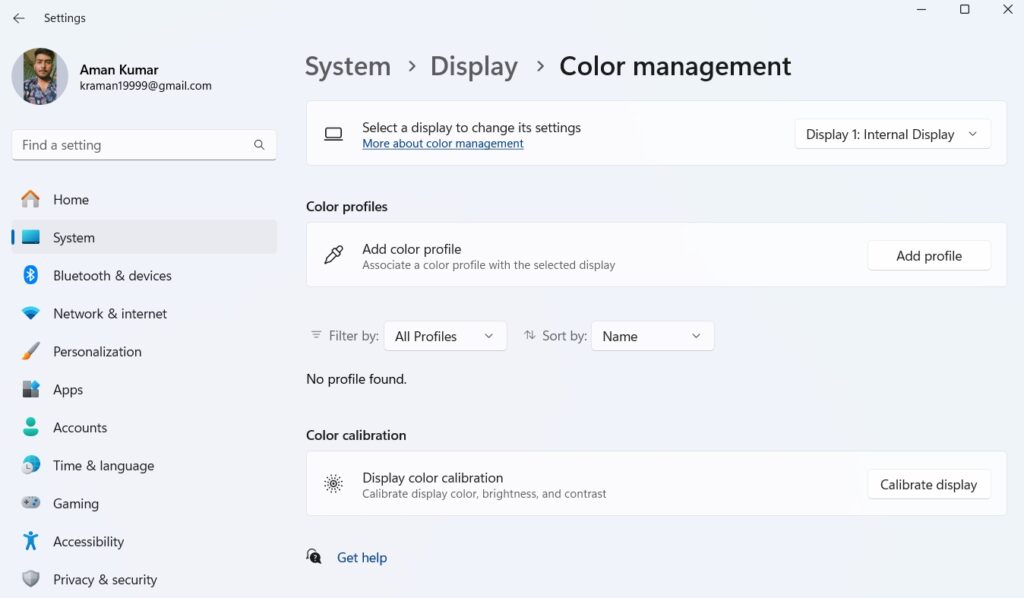
Although this setting isn’t migrated completely you will notice that for some options it opens the control panel. You can access these settings by going to Settings > System > Display > Color Management.
Delete Storage Pool Management:
Right now, users can create, and modify storage pools from the Settings app, but with Windows 11 24H2, there will be an option to delete storage pools directly from within the app.
Earlier, when you used the Control panel to delete the storage pool, you needed to provide admin access, while from the settings app, you can perform the same without admin access.
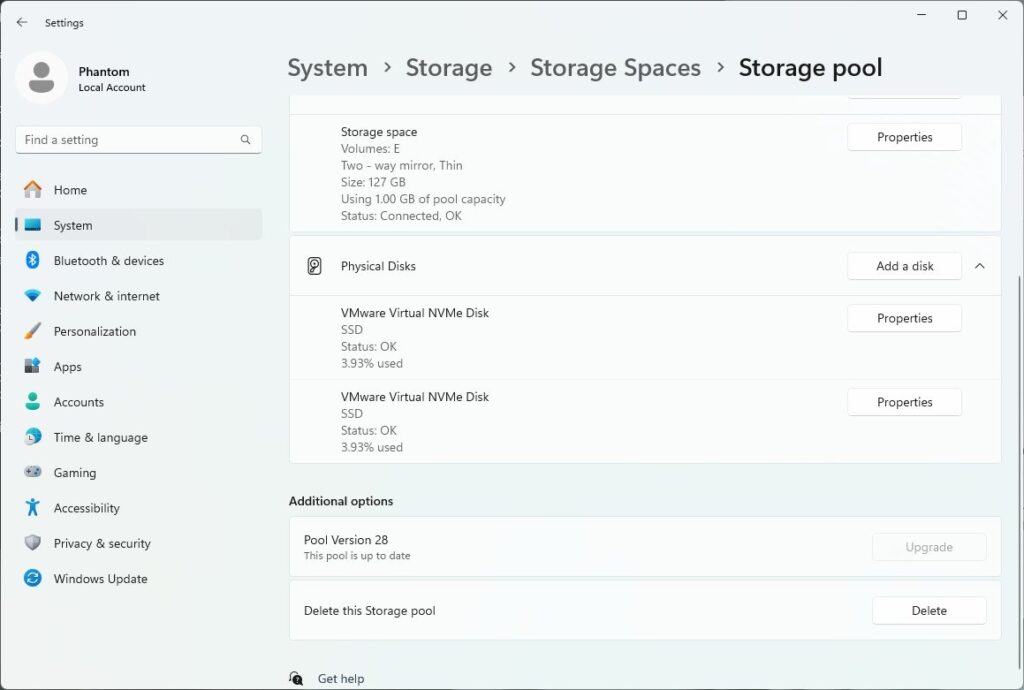
You can access these settings by going to Settings > System > Storage > Advanced Storage settings > Storage spaces.
Drive Encryption on Windows 11 Pro and Enterprise:
Drive Encryption feature like Bitlocker is exclusive to Windows 11 Pro and Windows 11 Enterprise Edition and users have to use a Control panel for managing this security feature.
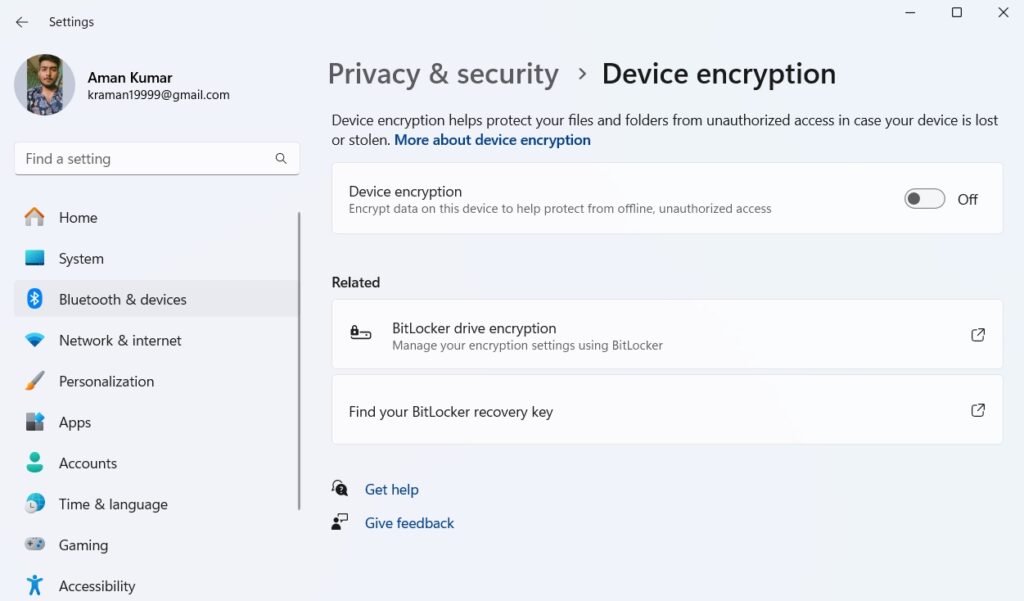
After installing the Windows 11 24H2 update users will be able to encrypt their hard drives right from the Privacy and Security settings page.
You can access these settings by going to Settings > Privacy & Security
Although it may come with a few limitations, i.e., you won’t be able to encrypt external USB devices and for that, you will have to use Control Panel itself.
Microsoft is continuing its efforts to migrate all features from the Control Panel. The changes discussed in the post are specific to Windows 11 24H2 preview builds which you will notice when the company rolls out this update to all users.
Thanks, WindowsLatest for summarizing the features