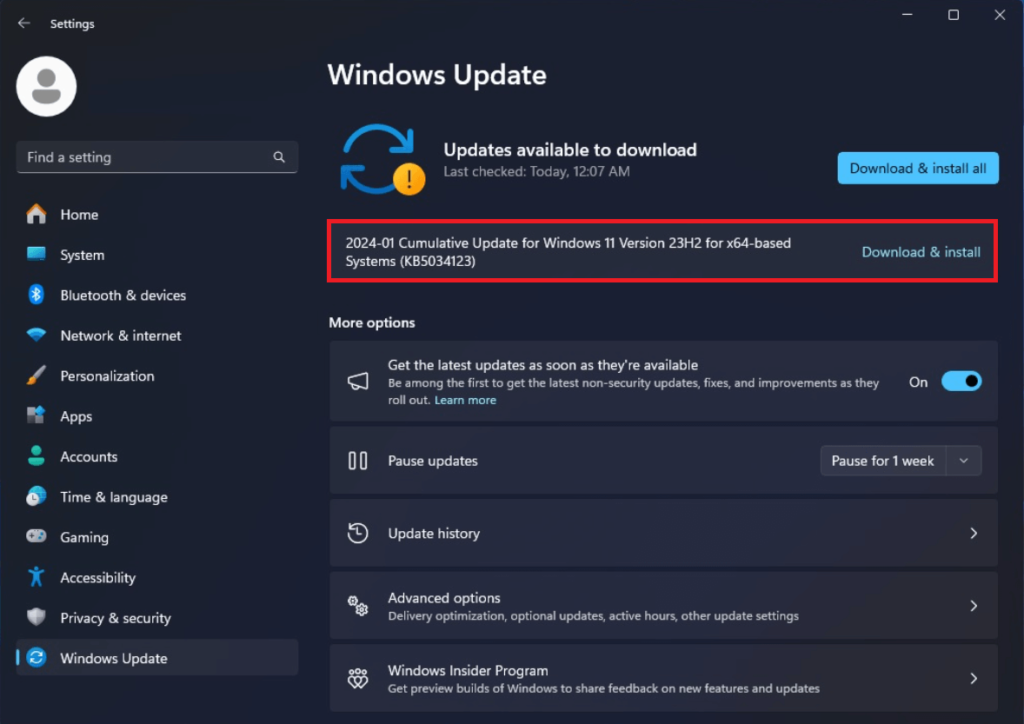According to various reports from users Windows 11 KB5034123 fails to install with “Download error – 0x80248014” and “Install error – 0x800f0991” no matter how many times they attempt to install the update.
One user mentioned that Windows 11 KB5034123 fails to install with the error code 0x80188309. On the other hand, for another user update fails with error code 0x800f081f.
Another user mentioned that Windows 11’s January 2024 update failed with error codes 0x800f0991 and 0x8007000d and here as well. The second user mentioned seeing the 0x80070020 error code.
One more user reported that their installation fails at 25% and download error code 0x80248014 appears when trying to install Windows 11 KB5034123.
It is possible that there could be other error codes and messages that other users might be seeing when trying to install the cumulative update.
Some users who managed to install the Windows 11 KB5034123 update faced audio stuttering when streaming Netflix and playing games. Another user on Feedback Hub reported other audio problems.
Affected users are unsure why they’re unable to install Windows 11 KB5034123. Most of the users have already reported this issue on the Feedback hub and an automated message confirms that we have received the update.
Shockingly, Microsoft is unaware of such an issue while installing Windows 11 KB5034123. So it’s unclear if they will roll out any fix to this issue.
Windows 11 KB5034123 fails to install 0x800f081f/ 0x80188309
If you landed on this post, then Windows 11 KB5034123 may fail to install with error codes 0x800f081f, 0x80188309, 0x800f0991, 0x8007000d, 0x80070020, and 0x80248014, then use Windows 11 KB5034123 Update Direct links.
If it fails, then try clearing Windows Update Cache in Windows 11, then the only solution you are left with is performing in-place or repair install of Windows 11.
After performing this, try to install Windows 11 KB5034123, and this time you should be able to install the update.
In case, you’re able to install the update and facing audio issues, then the only solution available is to uninstall Windows 11 KB5034123 Update.
In case, while uninstalling the update, this update doesn’t appear in uninstall updates, then there’s nothing you can do about it except wait for Microsoft to release the update that fixes the issue.