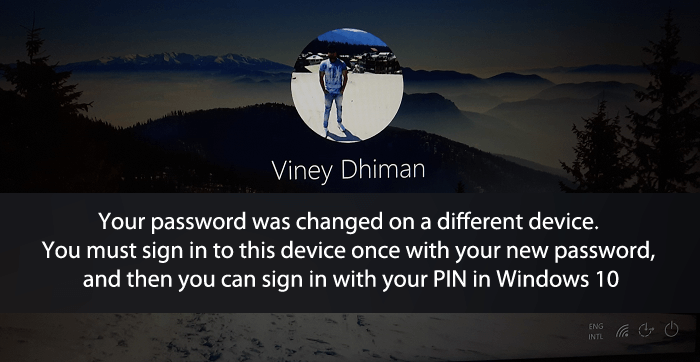To access Windows 10 device users have to enter credentials of the Microsoft account that they have linked with the device or Windows Hello feature that includes PIN and Biometric options. It is a security feature added by the company to prevent unauthorized access.
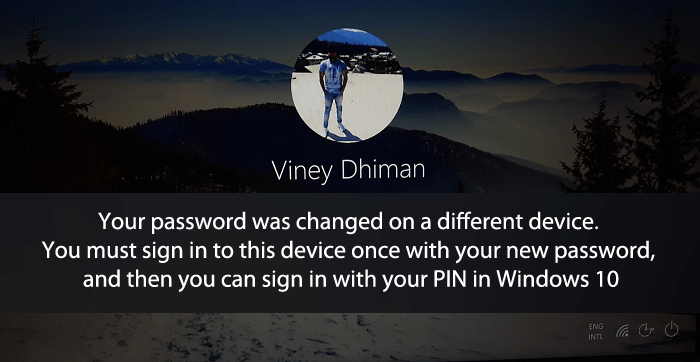
Sometimes this security feature can turn into a problem especially when you have linked multiple Windows 10 devices with the same Microsoft account. Some users reporting that they are unable to login Windows 10 device even after entering the right credentials.
What actually happening is whenever they are entering PIN to login to device, they seeing a error message that reads:
Your password was changed on a different device. You must sign in to this device once with your new password, and then you can sign in with your PIN in Windows 10
You might be wondering, what causing the issue, right? Here’s the answer,
PIN or biometric lock is device-specific, whereas the account password is server-specific. Now if you have changed your Microsoft account password, the other devices with the same account won’t be able to recognize the password change. This will lead to the error message ‘Your password was changed on a different device.’
Let’s understand it with the help of an example. Consider your primary device as A and your secondary device as B. You have linked both devices with the same Microsoft account and Windows Hello. When you change the account password using Device A, you will be able to log in to the same device using any mode. However, when you try logging into Device B, your secondary device, the login will fail and you will receive an error message ‘Your password was changed on a different device. This error message appears because Device B couldn’t recognize the password change made on device A.
Fix – Your Password Was Changed on a Different Device in Windows 10
To fix this Windows 10 login error, you will have to update the password on the device that is showing the error. Here’s how you can do that:
First of all, you need to Restart your Windows 10 device.
Next, when the login screen appears, click on Sign-in options, then select Password option. After that, enter the new password that you have changed on the other device.
Once you perform this, your current device will recognize the password change and you will be able to login to Windows 10 using Microsoft Account Password and Windows Hello.
This will probably fix the error message showing up on the device. However, if that doesn’t fix the error, then the lost option will be to reset the Windows or reinstall Windows 10 on your device.
Note – In case, you’re seeing this message even when you haven’t changed your password and able to login to another device using old credentials, then in this situation above method won’t work and again you have to either Reset or Reinstall Windows 10.
Additional information
In case, you are using Windows Hello for business, then you would not see the error message after the password was changed on the other device. Windows Hello for Business can recognize the changed password on the account. The password change will not impact sign-in using the PIN or biometric recognition if the device is using Windows Hello for Business.
In case, you know any other method to fix Your Password Was Changed On A Different Device in Windows 10, then feel to share with us in the comments.