Microsoft is working on a new Edge browser based on Chromium. It means it will have most of the features which Chrome browser had and going to have in the future.
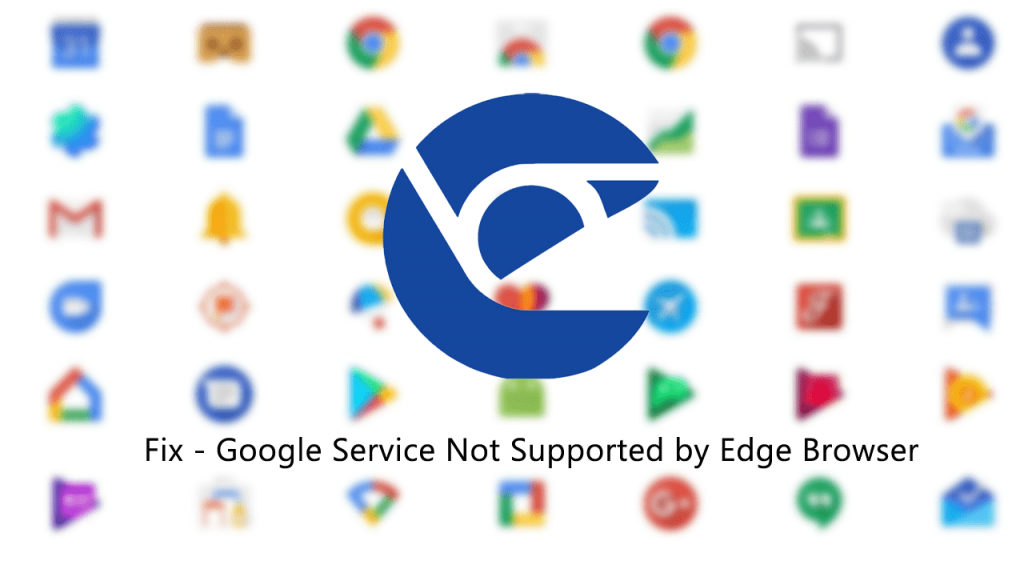
The new Edge browser is under development and every week users are complaining that particular Google service is not supported by the browser. Since Edge is based on Chromium, we still don’t have any idea why users are facing compatibilty issue.
From last few weeks the number of Google Services which includes Google Meet, Google Docs, YouTube, Google Earth, Google Drive, and Recently Google Duo display that particular service is not supported by the Edge browser.
What actually happens is when you visit the website of above discussed Google Service, instead of loading the service the web page display a message which reads”
Your browser is not supported
and suggest users to try other modern browsers which include Chrome, Firefox, Opera, and Safari.
As of writing this blog post, the company has fixed the issue, and most of the Google services are working fine in Edge browser. But the compatibility issue still exists for Google Duo.
Services affected and fixed:
- YouTube – Fixed
- Google Meet – Fixed
- Google Drive – Fixed
- Google Docs – Fixed
- Google Earth – Fixed
- Google Duo – Still Exists (Error Message – “Duo for web doesn’t work on this browser“)
Fix – Google Services not working in Chromium Edge
Until the company fixes this compatibility issue for particular service, the only solution to make Google service work in Edge Chromium is by changing its User-Agent.
Here’s how you can do that:
1. Launch Edge browser and visit https://duo.google.com or any other Google service that showing your browser is not supported message.
2. Next, you need to click on the ‘More actions‘ icon (…) and then select More Tools > Developers Tools.
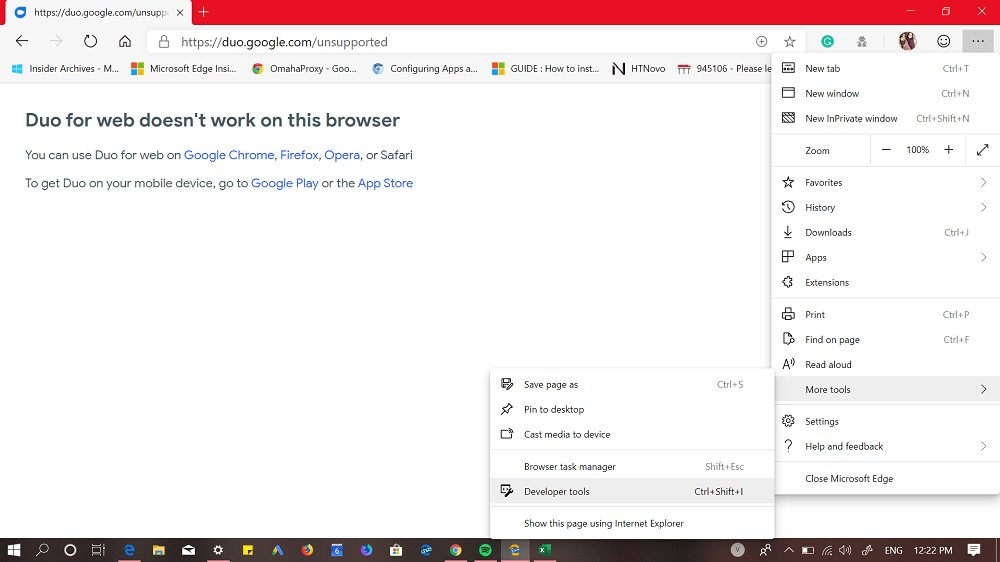
Alternatively, you can also use CTRL + SHIFT + I keyboard shortcut.
3. After that, click on the “Customize and Control DevTool” (…) icon available on the left side of Developer Toolbar and from the menu select More Tools > Network conditions.
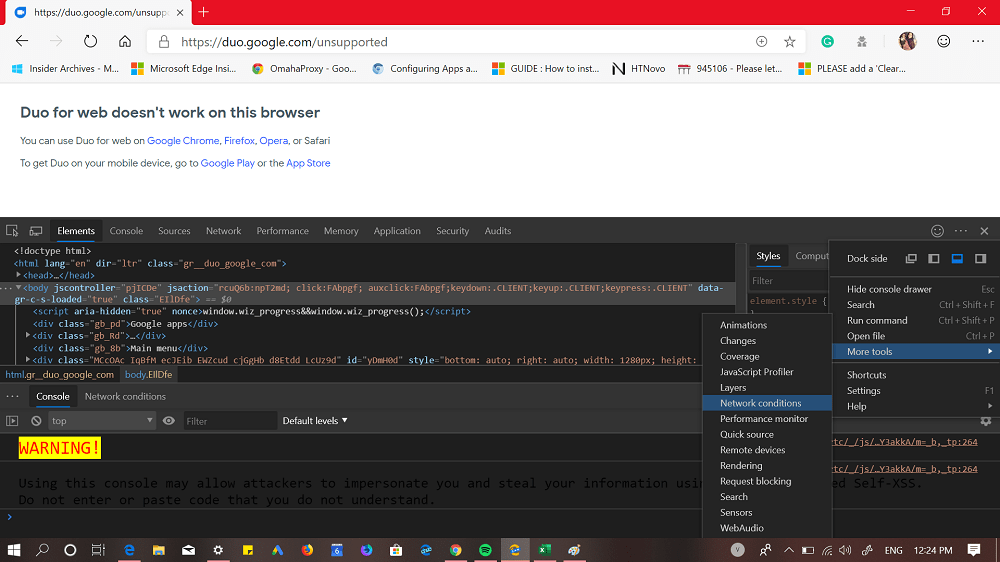
4. In the Network conditions tab, you need to locate ‘User agent’ and uncheck the box for option “Select automatically“. This will unlock drop-down showing you list of different web browsers.
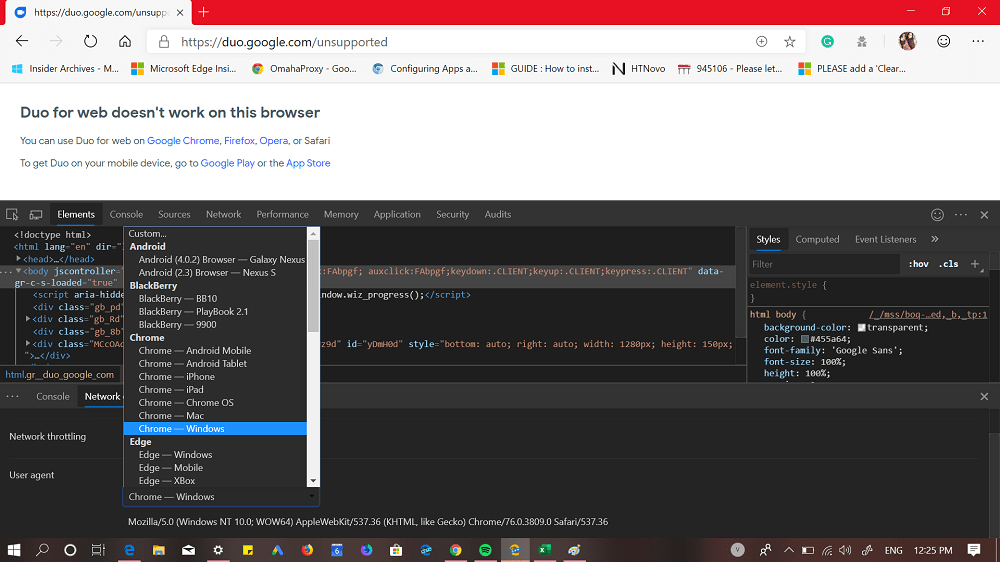
From the list, you can select Chrome-Windows or Chrome-Mac depending on what operating system you’re using on your system.
5. Now if you reload the Google service, it will load up and start working normally.
The only downside of this method is that if you close the tab and try to load the Google service in the new tab, you need to follow the workaround again.
Find this workaround handy? Is Google doing this intentionally? We would like to know your opinion in the comments.





