Visting a website and getting the same error page is frustrating, If you’re a business owner and your customers are facing trouble visiting or logging in to your website, It will damage the reputation of your brand. Businesses rely on websites for their business and getting such errors is frustrating for customers and business owners.
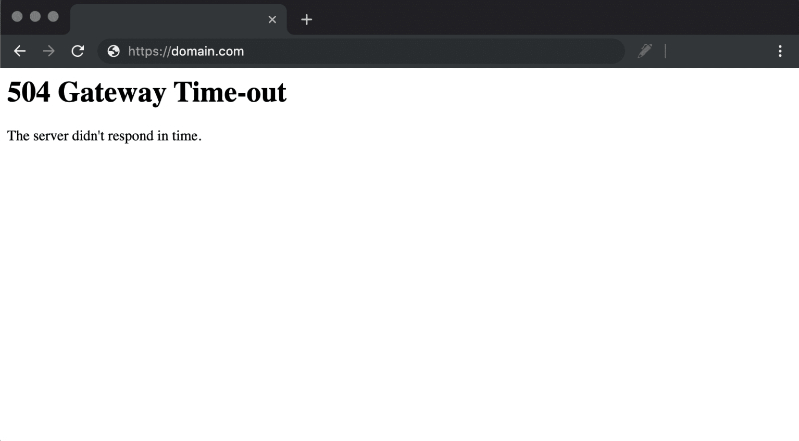
Getting a 504 Timeout Error means your server failed to receive a timely response from another server upstream When it tries to load one of your requested web pages. In simple words, the servers are not communicating fast enough causing a timeout in the gateway. When such an error occurs your web page will show a screen showing the 504 gateway time-out error.
504 Gateway timeout Causes
504 Gateway timeout errors are the most common HTTP status code users receive, This tells what happens to your website but doesn’t tell you the reason that causes the problem, Ultimately making it difficult to solve the issue.
1. Server Connection Issue.
Many websites work on multiple servers, or third-party hosting providers, In the situations when the server is closed for maintenance you may face the 504 gateway time-out error.
2. DNS Modification.
If you have recently modified your website’s IP address or Changed your server, It will affect your website’s DNS server. This could cause the website visitors a 504 Gateway Timeout error page. In such a situation, your website won’t be responsive until those changes come into effect. Checkout our guide on DNS propagation checkers.
3. Firewall Configuration.
Your firewall protects your website from malicious visitors, hackers, malware, and DDoS (distributed Denial of Service) attacks. A wrong firewall configuration will cause your firewall to cancel requests from a content delivery network considering it as an attack on your server. Resulting in a 504 Gateway timeout error page.
4. Faulty Website Code.
If you have any error in the code of your website, Then your server might not be able to correctly answer the request from the content delivery network. Resulting in a 504 Gateway timeout error.
5. Network Connectivity problem.
However, 504 gateway timeout error occurs due to a timeout of the request between servers, And that’s the sole reason behind it. But if only one person is facing such a problem then the problem could be on the user side. Many times devices like Modem, WIFI router can cause such problems. Since there are many reasons behind the 504 Gateway timeout error, To resolve the issue you have to one by one find the cause behind it, Fortunately, there are some common ways to resolve this error.
Ways to solve 504 Gateway Timeout Error on your device.
1. Reload the webpage.
Many times the problem could be minor and the cloud is solved easily just by reloading the web page, On windows devices press ‘CTRL+R’, and on Mac devices press ‘CMD+R’. Overload or high traffic on the server causes the server to get insensitive. However, this is a temporary problem and doesn’t need any manual solution. Users can just wait or try again later.
2. Check Website’s Status.
If you’re trying for some time and the website is still insensitive then you may want to try checking out the website status on OutageAlert This website helps users find the live website’s status. You just have to add the website URL in the search bar and press on check status. Then the website will show you whether the website is live or not.
3. Check Extensions.
Web browser extensions sometimes could be problematic, Browser extensions make use of third-party cookies and add up lots of cache memory causing the 504 Gateway timeout error. In such situations first, disable all of your Extensions and reload the website, If the website starts working then the problem is with your extensions. One by one enable the extensions to see which one is causing the problem.
4. Check Connectivity.
If your internet connection is unstable you may face connectivity problems. You may want to try running an Internet speed test. Which will show your current internet speed. If the internet speed is low then that could be a reason for the 504 Gateway timeout error. Many times the server is in the maintenance period. If that’s the situation then you have to wait for some time and try again later.
5. Firewall Configuration.
A faulty firewall configuration can cause the server to be insensitive. If you’re using a Windows device then navigate to your control panel, click on Update & Security > Windows Security > Virus & Threat Protection > Manage Settings. On this page, you can easily deactivate the firewall. And if you’re using a macOS device navigate to System Preferences > Security & Privacy > Firewall. Through this path, you deactivate the firewall. After deactivating restart your device and try loading the website again to see if the 502 Gateway timeout error is gone.
6. Scan your website for bugs.
Copy your code into a development machine, As it will perform a deep and thorough debug process that will stimulate the situation in which your error occurred. And allow you to find where things exactly went wrong. And this way you can easily find the root of the 504 Gateway timeout error.
7. Contact your Internet provider.
After all these hassles and trying out these solutions, If the 504 Gateway timeout is still there, then you have to contact your Internet service provider, As they can look deep into the matter and may find a solution to it. And if not they can tell you what exactly is causing the problem.
Conclusion
504 Gateway timeout error causes an interruption in the user’s working. And if you’re a business then having such an error will damage your companies reputation causing a loss in the business. Many times this error can cause due to minor issues, like server maintenance, Internet connectivity issue, Or faulty web extensions. If the problem is due to these reasons then there’s no need to panic, cause the error will be resolved automatically and does not need any serious action from your end. But you have to check for any recent changes in your DNS settings cause if you’ve modified the DNS settings recently then you have to wait for some time and restart your device, For those changes to take place.
In the end, if you’ve tried every possible solution to resolve the error and the error is still there, Then you need to contact your service provider as they can look into the matter more professionally.





