If you want to know the answer to question i.e Where is the Calculator in Windows 10? In this post, you will find out the answer. So don’t forget to check this post till the last line.
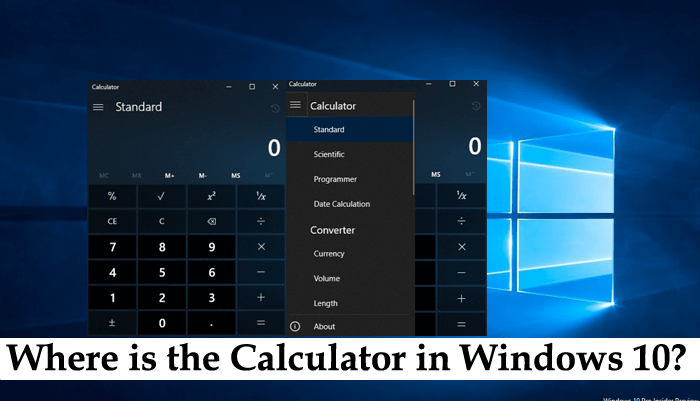
While working on the PC time comes when users want to calculate something quickly. In most of the cases, they take help of default Windows calculator for calculation. In case, you’re running Windows 10 operating system on your computer or laptop, then chances are high that users want to know where the company has placed this useful application in Windows 10.
Windows 10 is the latest operating system released by the Microsoft. It has lots of useful applications and one out of them is Calculator app. It is a touch friendly version of the calculator app available in the earlier version of Windows. The calculator app works on both desktop and mobile devices.
Users can use this calculator to perform various calculations. You can switch between Standard, Programmer, Scientific, Converter, and Date calculation mode.
But there is one problem, as the operating system is in active development mode, not all the users are aware where is the calculator in Windows 10. By keeping this thing in mind I decided to cover this post in which you will read about Windows 10 Calculator location accompanied with all possible ways to open it.
Where is the Calculator in Windows 10
There are various locations from where you can run calculator app in Windows 10. So without delaying single seconds why you don’t start reading about it:
1. In List of Apps
You can open Calculator app right from the Start menu in the list of apps section. It is counted as one of the simplest methods. You need to:
1. Click on the Start button.
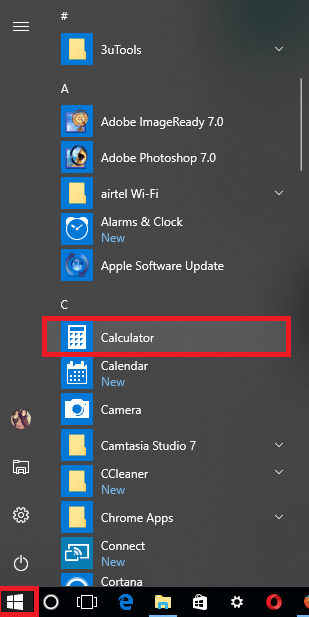
2. Scroll down until you see Calculator app. Normally it is available in the apps starts with C alphabet.
2. Search using Taskbar Search
It is another easiest way to open calculator app in Windows 10. For that,
1. Click on the Cortana icon available on the Windows 10 Taskbar.
![]()
2. In the Search bar, type calculator and when it appears in the search result click to open it.
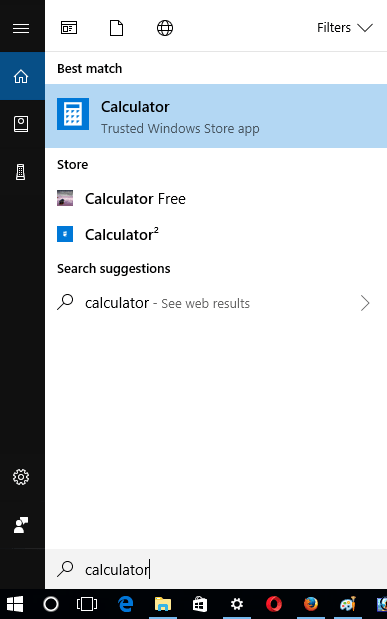
That’s it. Isn’t it easy?
3. Using Run Dialog Box
1. Press WIN + R to launch Run dialog box.

2. In the space provided, type calc.exe and click OK.
4. Using Command Prompt
1. Launch Command Prompt. For that, type cmd in the start menu search bar.
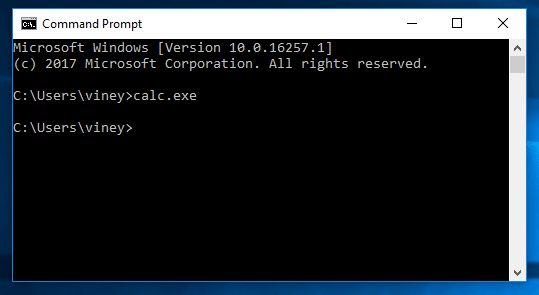
2. In the command prompt terminal, type calc or calc.exe and hit Enter. It will quickly launch the Calculator.
6. Using Windows Powershell
1. Launch Windows Powershell. For that, make right on the Start button and from context menu click on Windows Powershell.
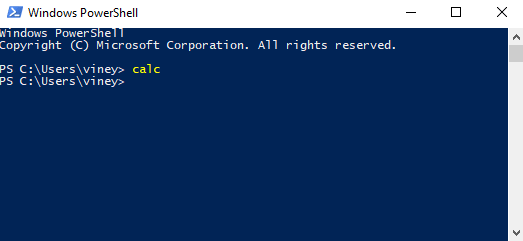
2. In the Powershell terminal, type cal or calc.exe and hit Enter. In no second it will open the calculator app.
7. System32 Folder
Following the tradition, the company has placed the calc.exe file in the System32 folder which is available in the installation drive (mostly C:) of the system.

You can find a calc.exe file by navigating to C: -> Windows -> System32 -> Calc.exe
Tip: In case, you want to avoid all these steps to quickly launch the Calculator app, then pin the app to the Taskbar. And next time whenever you want open the app click to open it.

That’s it!
I hope you have finally found the answer to question i.e. Where is the Calculator in Windows 10? If you still have any question drop it in the comments.





