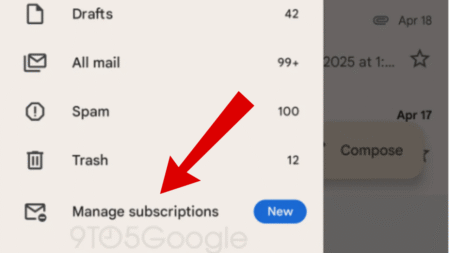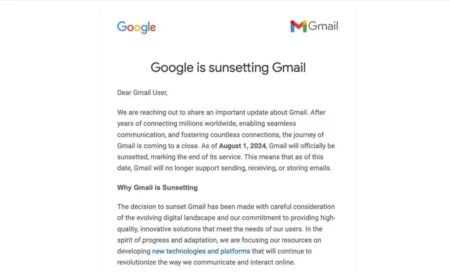Some users might be looking for a way to add a Gmail account to outlook.com. Fortunately, Microsoft has finally added support for Gmail and other services on Outlook.com
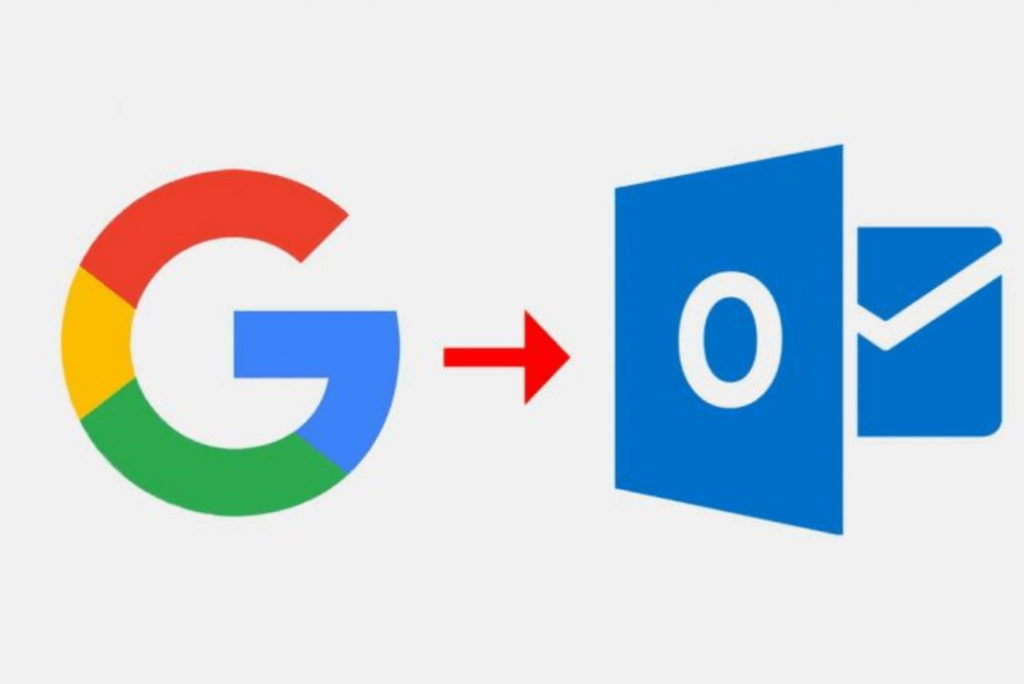
Microsoft makes it possible for the users to connect their Google account to synchronize Gmail, Drive, and Calendar on Outlook.com. All you need to do is to make a few clicks to setup your Google account. As of writing this blog post, it looks like the feature is tested among users and it is expected that feature will be available for people all across the globe soon.
Integration Gmail to Outlook.com
The information about the feature was confirmed by Florian B on Twitter. The process of adding Google account which includes Gmail, Drive, Calendar in Outlook.com is simple. All you have to do is to enter your Google account and all the services will start appearing in the Outlook.com folder.
Here’s what you need to do:
If you’re eligible, you will get a dialog box in the outlook inbox as shown in the following screenshot:
Here, you need to click on the Try now button. You will be redirected to the Google account login screen. You need to login using your credentials and all your services will start appearing in the outlook.com
Although there’s no official information shared by Microsoft about this feature, but there’s no doubt that the integration of the Gmail in outlook.com will be handy for the users.
What do you think of the Google account integration to Outlook.com? Let us know your thoughts in the comments.
Via – WBI