The following blog post will teach you a workaround to fix the Avast Secure browser automatically open when the computer starts issue.
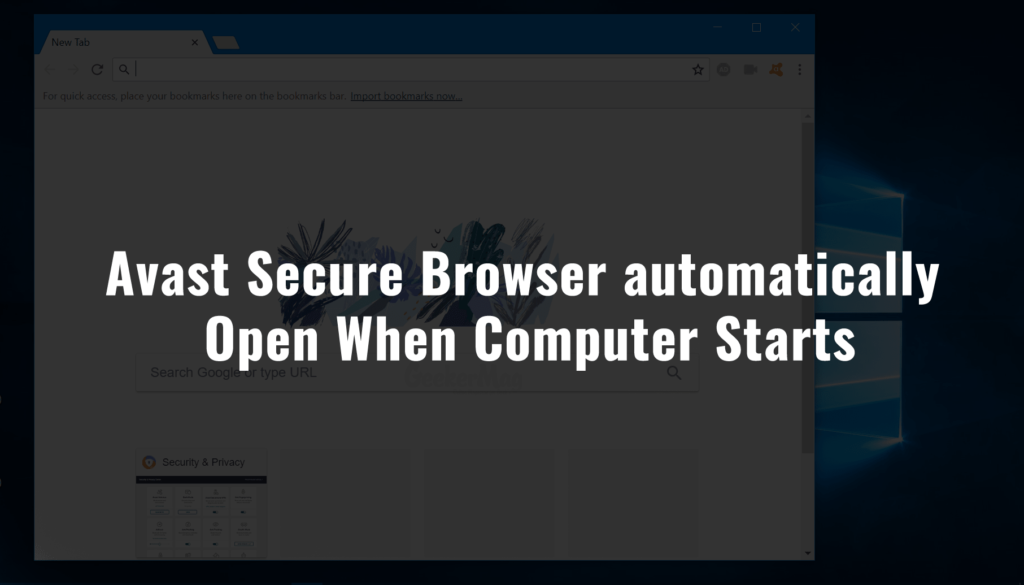
Avast Secure browser (successor of Safezone browser) is a private web browser developed by Avast.com. It is a private, secure, and fast web browser featuring lots of security features.
The company after discontinuing SafeZone browser in October 2017, released the refined version with the different name, i.e., the Secure browser in April 2018.
The fans who were waiting for the Avast new browser installed the recent version released by the company. Even most of the users find the browser useful because of the robust security features company baked into it.
Fix – Avast Secure Browser Automatically Open When Computer Starts
But there’s a problem, lots of users reporting on the internet that Avast Secure browser automatically opens up when the computer starts. The users who have no clue why the browser is behaving abnormally.
Lots of users also reported, that they also checked the Startup program list, but Avast Secure browser was not part of the list, then why the browser is behaving abnormally?
Fret not; it is happening because of the default settings of the Avast Secure Browser. After the installation completes, a quick Welcome to Avast Secure browser pop-over comes up asking you to choose one option from Express Settings and Custom Settings.
And the chances are high that, that you decided to go with Express Settings. Right?
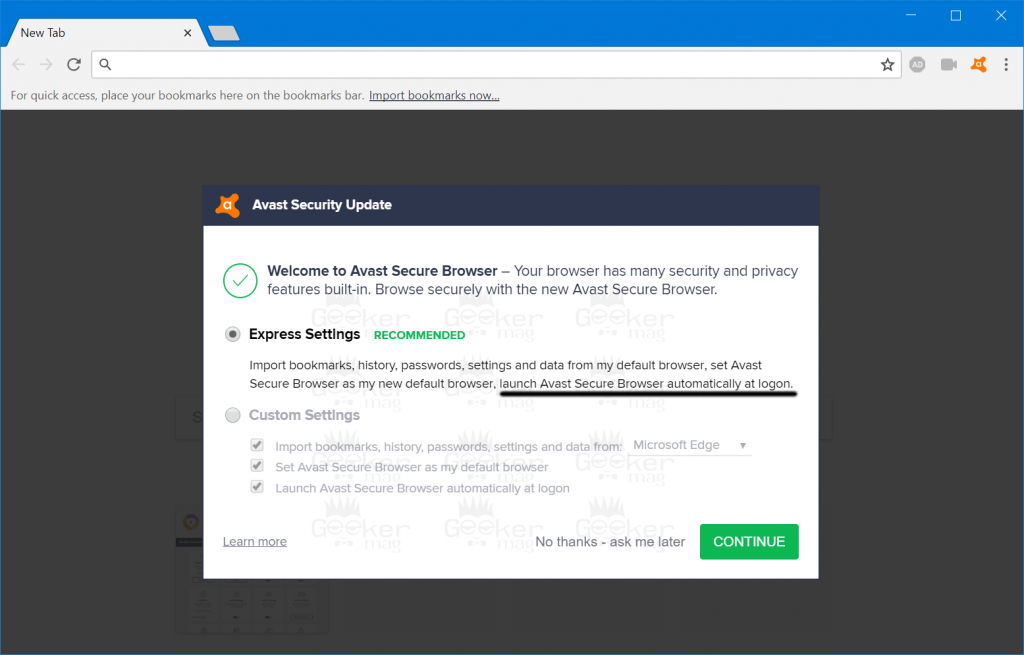
Now if you check the description of Express settings, you will notice that you unwillingly provided browser the permission to launch automatically and set Avast Secure browser as the default browser.
Offcourse, the Avast is forcing users to select these settings. And because of this, the browser automatically launch at startup.
Fortunately, you can turn off this setting just by making a few clicks. Here’s what you need to do:
1. Launch the Avast Secure browser on your computer.
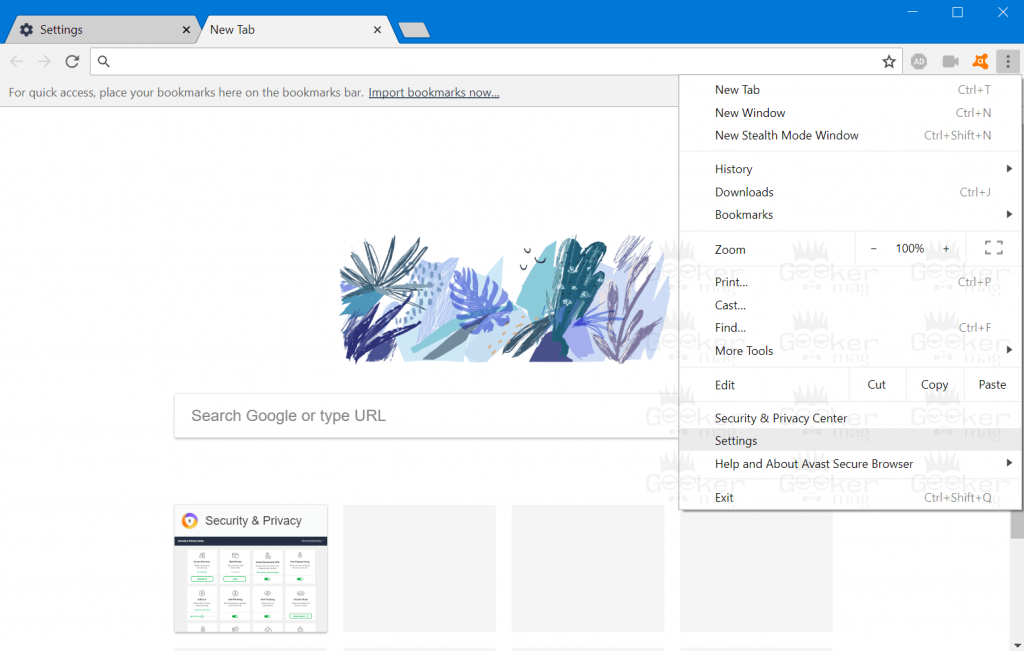
2. Here click on the Hamburger icon available on the upper right corner. From the menu, select Settings.
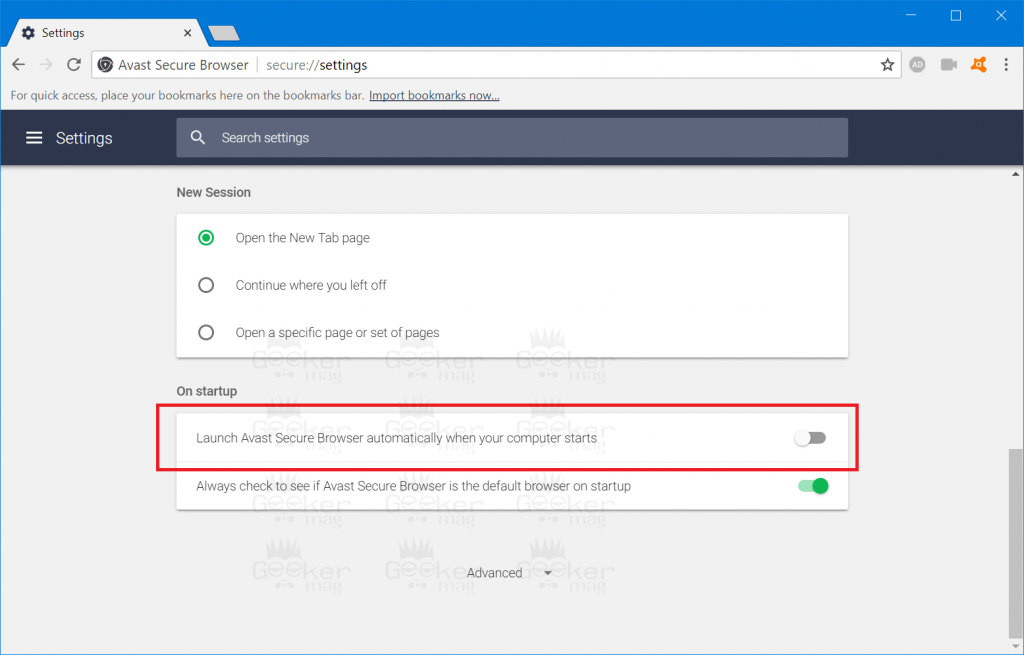
3. Next, scroll down to the ‘On startup‘ section. Here move the slider for “Launch Avast Secure Browser automatically when your computer starts” to OFF position.
That’s it!
This will fix the issue. From now onwards, the Avast Secure browser will not open up automatically on startup.
Find this blog post useful? Feel free to share your opinion in the comments.






12 Comments
Thanks for the answer to this. Now, why didn’t I think of looking in the setting?!
maybe same reason why i didnt: i didnt want to open that damn browser which i just closed after starting my pc
Avast Secure Browser is configured to automatically launch when you start your computer.
Click Settings.
The auto launch is ALREADY turned off but the browser keeps auto launching on startup.
Any solution?
My ASB (Avast Secure Browser) was also set ‘not’ to load at startup, but it did.
I tested the steps below, rebooted and ASB did not reload. I am therefore sharing the steps that worked for me.
IGNORE THE FACT THAT the webpage to which I refer says it is re: update problems. It HAS the tools I’m going to use. Scroll down on the webpage I list next to find the tools to uninstall and reinstall the browser:
https://support.avast.com/en-ww/article/Troubleshoot-Secure-Browser-update/
1) download ASB removal tool
2) run as Administrator. **As per the instructions on the web page, be sure the box to delete browsing history is checked** When I ran the tool, the window opened with the box pre-checked. Make sure yours is too. When finished uninstalling, a window will open giving you the chance to tell Avast why you uninstalled this product. I did, citing our but if you don’t want to, just close it using the x in the upper right corner.
3) a) download the Reinstall ASB (link on same webpage)
3) b) run as Administrator. When it opens, STOP!!! and look carefully at the window. DO NOT select ‘Accept and Install’. Instead, SELECT “OPTIONS” just below that install button. The 6/2/2020 version does NOT have the options “Express Settings and Custom Settings” as mentioned originally in this post.
3) c) A window with options, some of them pre-checked, opens. I UNCHECKED the boxes ‘Import Data From’, ‘Launch ASB when installation finished” and others, ensuring that ‘Make ASB my new default browser” was also unchecked. The only box “I” had checked was create a shortcut “On my desktop”. You could have them all unchecked.
3) d) When you have reviewed the boxes meet your needs, select Accept and Install. Because I selected NOT to have the program launched after installation. When finished, the window sits for a few seconds, indicating that ASB has been installed, then the window closes.
4) This procedure solved the problem for me. I hope it does the same for you.
Every time I start my PC, the Avast browser autostarts. Every time, I turn off the autostart feature in the browser settings. Yet, it reactivates itself every reboot. I have not removed the program, as I was interested in trying it some day. Not now. Too aggressive. Seems the only fix will be removal.
Thanks for this blog – frustration now ended!
Samaeas DLHUNT and WOJERT autostart is turned OFF yet avast launches automatically with a message reading “Avast Secure Browser is configured to launch on startup – OK”. I’ve been using this browser for years and iyt’s only started doing this in the las couple of days. Any assistance gratefully received.
mine does this also, same scenario, be nice if Avast addresses this soon.
And over a year and a half later still not addressed.
Browser still launches despite being switched not to in the settings menu.
Auto launch is turned off, and browser opens on start-up regardless.
The only solution is to get rid of this POS.
My other browsers: Edge, Firefox, Chrome and even the obsolete Internet Explorer behave normally.
I have had avast browser sittting there, rarely used for years. It started opening four days ago. No changes had been made. The launch button was on. Why?
See if this fix works for a long time??
This works:
Open the Task Manager. You can do that quickly by pressing Ctrl + Shift + Esc.
Navigate to the Startup tab.
Locate Avast browser from the list, right-click it, and choose Disable.