Screencasting has become more and more important due to the call to stay at home to help slow down the spread of the coronavirus. The pandemic has caused many sectors to shift their operations to remote setups. In fact, an article published by The Guardian tackling even discusses the possibility of a permanent shift. This has been met with a varying degree of resistance because each sector is adjusting to this new setup differently.
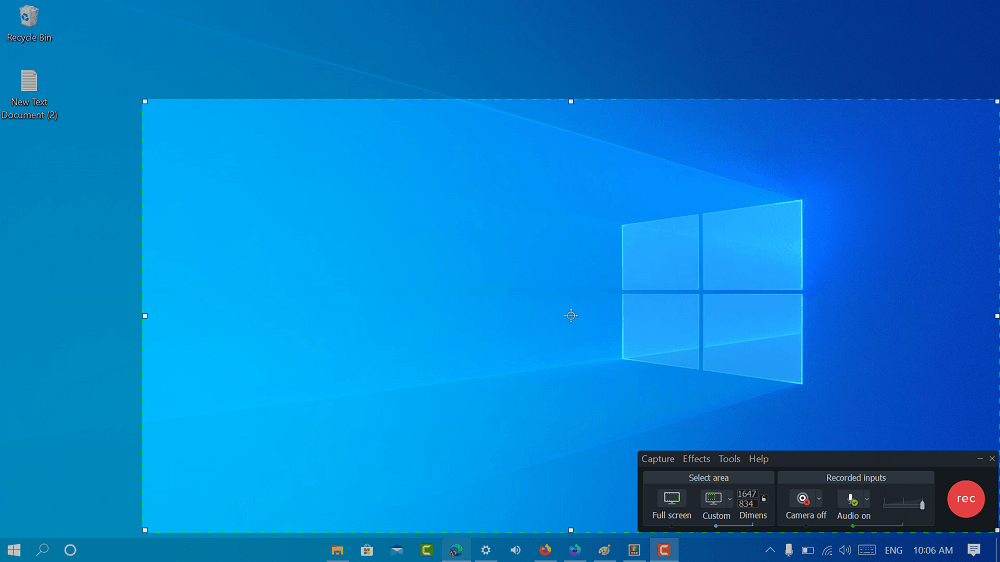
However, no matter what sector or industry you’re from one tool that will be a huge help is screencasting software. This will help bridge the gap that distance has created, giving people another means of communication other than just instant messaging and video conferencing.
But how will you choose from the all screencasting software out on the market? To help you out, we’ve put together a list of our picks of the five best screencasting software for Windows 10. Here’s the first one in our list:
1. Camtasia
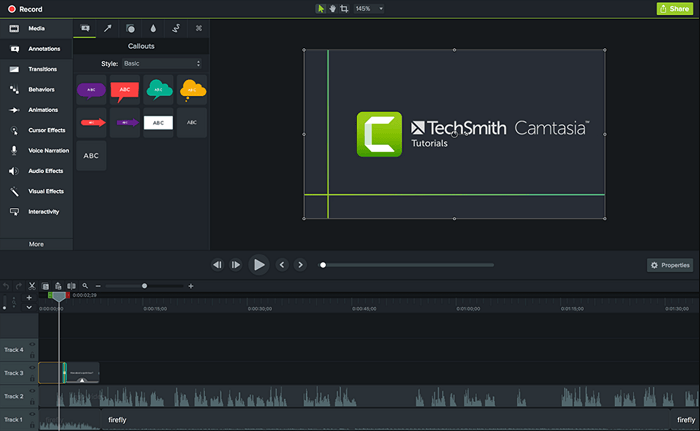
Camtasia is one of the best all-in-one screencasting software out right now. This is due to the fact that it not only acts as a medium to share your screen but also comes with video editing features that can help you make tutorials to send out to your team or clients. This feature also comes in handy for animators and designers, as it makes presenting their work a breeze.
Camtasia comes with a 30-day free trial, letting you see for yourself if it fits your needs. After the 30 days pass, you can opt to either pay a one-time licensing fee of $249.00 or an annual fee of $49.75.
2. Screencastify
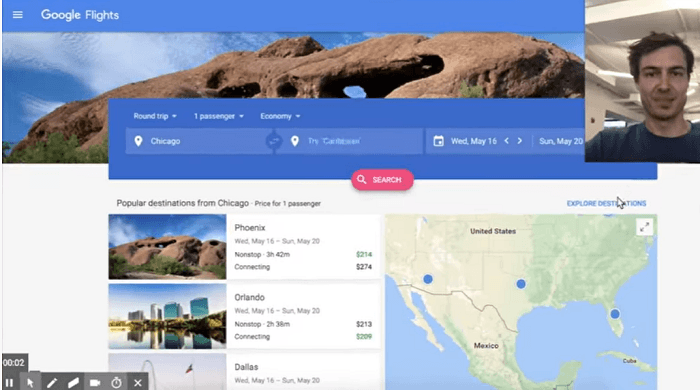
Screencastify offers no-frills screencasting. It comes with a Google Chrome extension, so you can use it almost immediately without the need to download any applications. To make things even easier, it also saves recordings straight into Google Drive. This makes your screen recording accessible from anywhere in the world all while giving you a secure copy that is free of the risk of corruption.
When it comes to costs, you may opt for the free version or the full feature package that allows you to trim videos down and edit what’s shown in your screencasts. This full version will cost around $2/month or $24 a year. One drawback Screencastify has is that it only works within the Google ecosystem.
3. Ezvid Video Maker
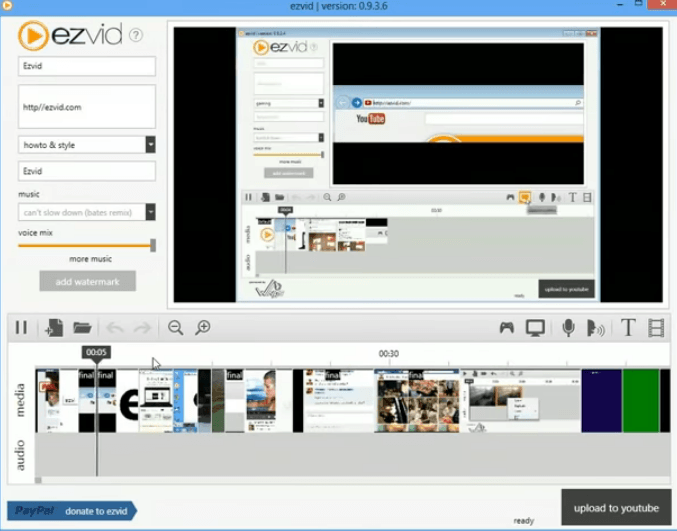
Ezvid Video Maker is a screen recorder and video creator rolled into one convenient app. Its intuitive interface makes it one of the easier programs to use on this list. Recording your screen is simply a click away, as Ezvid is a great option to record all kinds of things, such as games, presentations, and tutorials.
The app also lets you add slides, manipulate playback speed, and include annotations, all of which will enhance your presentations and make them easier to understand for all. Ezvid is free to use and is fully supported by optional donations.
4. Loom

Loom is one of the more straightforward options on this list. It allows you to capture your screen, as well as video and audio that you can share instantly. Loom is geared towards the educational sector, and rightfully so as ABC News details that more than 290 million students’ education has been disrupted by the recent pandemic.
When it comes to accessibility, Loom may just be at the top of the list. A feature on screencasting software published on HP highlights how Loom comes with both YouTube and Google Drive integration for students and teachers, which goes a long way to remedying the adverse effects of school shutdowns as the presentations become easier to share from anywhere in the world.
5. iSpring Free Cam
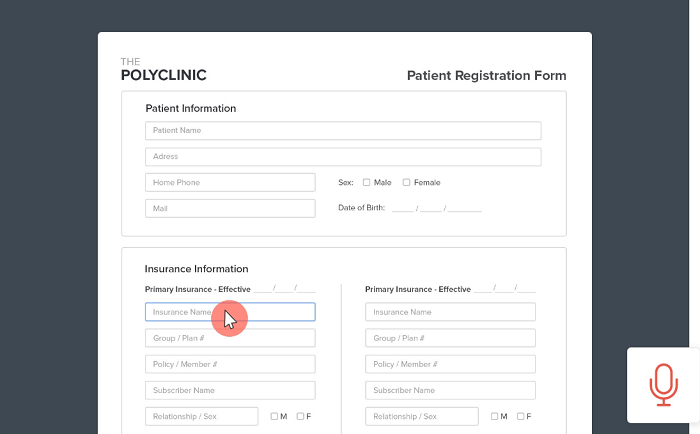
Lastly, iSpring Free Cam is a great all-around screen recording software that also comes with video editing tools that’ll help you cut videos into fragments, reduce background noise, and even apply audio effects.
You can either opt for the free version or pay $227 a year. Paying for the PRO version increases recording quality from 760p to 1080p. It also allows for other features such as webcam recording, annotations, and transition effects that could greatly improve your presentations.
Cybersecurity should also be at the top of your priorities when working remotely. To help you out with this, check out our article on the 10 Best Free Antivirus Software for Windows 10.





