Want to get rid of warning which reads “You Need Permission to Perform this Action in Windows 10”? This post has a working solution for you.

Sometimes condition comes when users are trying to move or delete specific files and folders from your Windows 10 PC, and suddenly a dialog box appears telling you that “You need permission to perform this action.”
Even the Windows 10 users don’t even have an idea about why they see this warning message. Before sharing a solution get rid of warning it is important to understand the reason behind the warning message.
If you create any folder or files in the Windows 10 PC, the system assigns several permissions to that particular folder. So these permissions are named as Effective Permissions. In case, users have no required permission; the system will show you the dialog box with a warning.
What that means is if you have effective permissions, then you can move and delete the folder without any warning message. So to get rid of this message you have to gain effective permissions.
Fix: You Need Permission to Perform this Action in Windows 10
Users can get rid of this warning message by taking ownership of the same folder which they want to delete. In upcoming lines you find out the way on how to do that:
1. Make a Right click on the folder of which you want to gain ownership and select Properties from the context menu.
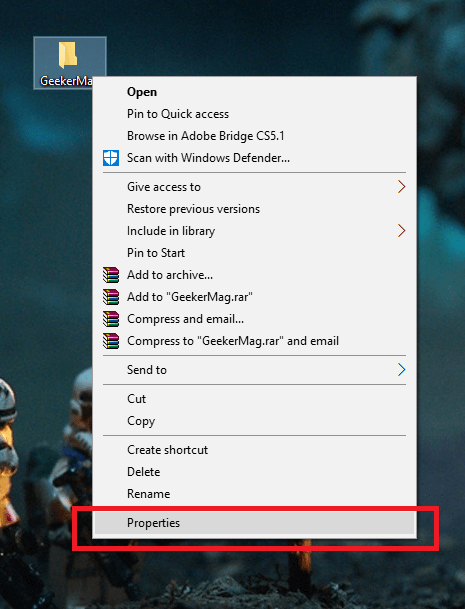
2. In the next window, you need to switch to Security from General tab.
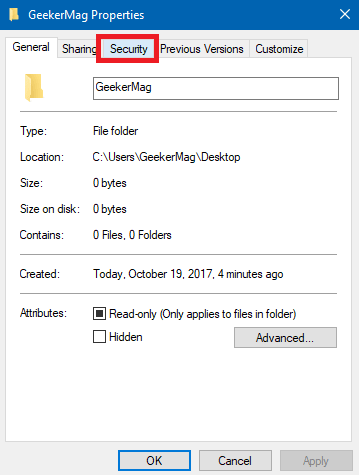
3. In the Security, tab click on the Edit button available on the right side of the window.
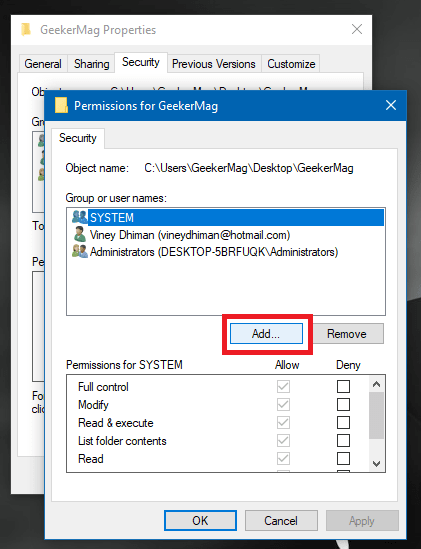
4. In the Select user or group window, you will see an empty box under “Enter the object name to select.” Here you’re required to type any object name. For Example, I’m using “Everyone” (visit here to learn more about object UI) and after that click Check Names button and then click OK button.
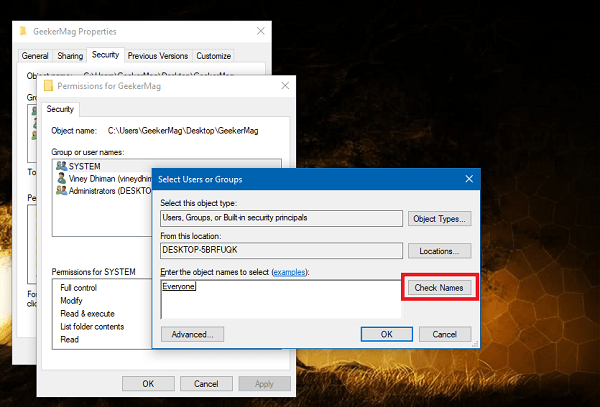
5. After that under Group or user names, a new user will appear with the name Everyone. You need to select that just like shown in the following screenshot:

After that, under Allow tick mark all the Permissions for Everyone. Click Apply and OK.
There is another easiest way to take full ownership of the file and folder in Windows 10. You might love to check that way too.
That’s it.
Now if you try to delete the same folder which was giving warning earlier you will notice that it no longer show you
“You Need Permission to Perform this Action in Windows 10” warning.
I hope you find this workaround useful. Let me know in the comments if you need any assistance.





